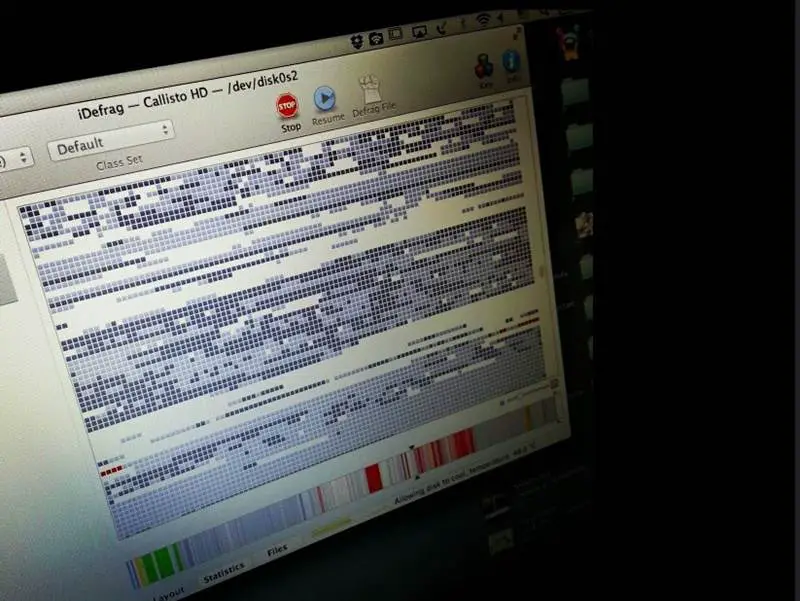 Defragmenting your computer’s hard drive from time to time is necessary to help increase performance. Hard drives function by using spinning platters that store data in various areas. The data is written in blocks that are arranged in a sequenced order.
Defragmenting your computer’s hard drive from time to time is necessary to help increase performance. Hard drives function by using spinning platters that store data in various areas. The data is written in blocks that are arranged in a sequenced order.
When these files become split between different blocks, the information you are trying to access may be contained in various blocks that are located far away from each other on the platters. Due to the computer having to access information for a specific file in various locations on the hard drive, this slows down your computer’s performance time.
When the drive is defragmented, this once again puts the blocks of data back in order so that the file can easily be accessed in less time. There are certain guidelines you can use to tell whether or not it’s time to defragment the hard drive, and in some cases, you may not have to at all.
Solid State Drives (SSD) Require No Defragmentation
The good news for users who own a computer with a solid state drive is that these drives do not operate like regular hard drives and use no spinning platter for the storage of data. This means there is no decrease in the speed at which your computer reads and retrieves data. If your computer has other non- solid state drives, it will still be necessary to defragment them.
Windows 7 And Windows 8 Users
Both Windows 7 and Windows 8 have built in features that work automatically at maintaining your hard disk. The hard drive is scheduled at regular intervals to automatically defragment the hard drive, keeping your machine running smoothly. By simply opening the Start menu and typing “defrag”, you can access the Windows Disk Defragmenter and check on its progress. It will tell you if any of your disks are fragmented, and if so, what percentage. It will also inform you of the last time the defragmentation took place. You can also use this feature to schedule or change the schedule of when and how often your automatic defragmenter runs. On a side note, if you are using Windows 8, you may find an SSD drive that is checked to be defragmented, however, this is not the case, the function is simply performing other scheduled maintenance for the SSD.
Windows XP Requires Manual Defragmentation
If you are using Windows XP, your hard disk could be failing to perform at optimal speed if you are not taking the time to manually defragment it. Unlike Windows 7 and Windows 8, when using Windows XP, users will need to access the Start menu and enter “Dfrg.msc”, the press the enter key. Proceed to open the Disk Defragmenter and then perform the task on each of the drives. It is recommended that you perform the defragmentation about once a week. You also have the option to set up Windows Task Scheduler to perform this task on a regular basis. Keep in mind if you also have a solid state drive and are using XP, there are no tools that will perform the needed maintenance on the SSD and you might want to consider upgrading your operating system.
Mac Users
Most of the time when using a Mac there is no need to complete a manual defragmentation. For smaller files, OX S will automatically defragment, however, if you find that your computer is lagging and you happen to have very large files stored on it, a defragmentation may help to speed things back up.
Do I Need To Invest In A Third Party Defragmentation Tool?
Since most newer computers these days feature built-in defragmentation tools, there is usually not much of a reason to purchase or download a third party tool to do the job. About the only advantage to using a third party tool would be if you really need to know exactly which files are fragmented, or if you wish to actually make the drive smaller so it takes up less space on the disk by defragmenting certain file systems. For most regular PC users, the built in Windows tools will be sufficient, just remember to take advantage of them and use them regularly or make sure they are set to run automatically on a regular basis.
Having a fragmented disk can result in slower computer performance because the computer has to search in several locations for all of the content of a file. To ensure your computer is running its best, make sure that the defragmentation tools are used, or that you defragment your disks manually, if needed.
[Image credit: Clayton Lai, Flickr]

Hi Peter! Thanks so much for posting how to defragment your computer drives. I was actually considering purchasing software to do this for me, but now I realize that’s not necessary. You just saved me money!
It’s partially Microsoft and Apples’ faults for not promoting their built-in defrag feature, which makes their users likely to consider third party options. They don’t come cheap either. Good job on doing your research before making a wasted purchase!
Hi Peter Lee,
Very informative post. Thanks for informing that it no required to defrag SSD. And the built in feature of latest operating systems saves lot of maintenance efforts of system users.
You are most welcome, SK Saini. Thanks for reading and commenting.
I usually don’t have big files in my computer, so I set the auto-defragmenting schedule at once a month. Windows’ built-in defragmenter does a sound job, quite on par with the paid ones, so there’s really no need to purchase a third party version.
Third party defrag software are suited for advanced users, who need very specific control on the types of files getting defragmented. The built-in ones were designed to be effective enough for common users, which is a commendable point of Microsoft and Apple.
I have been looking into SSD drives quite a bit lately. Mostly in the hosting department. Nice to hear that they don’t require any defragmenting. That is awesome.
I think we are going to see them become the industry standard in the next couple of years. They are definitely much faster. I’ve been testing out hosting with SSD drives and it does seem much snappier than the traditional spinning disk drives.
Hopefully they will improve on them, and the price drops a little. I’m sure they will eventually.
Several hosting companies have upgraded to SSD, so it will eventually become an industrial item in the market. They do have some room for improvement such as its physical endurance, but it has been a big step to be able to skip defrag altogether.
i use asus laptop with Windows 7 installed. Sometimes it got slower. At that time i run ccleaner and defrgament my hard disk. Any ways thanks for the great info.
CCleaner is a nifty tool to do some fast cleaning of your hard disk, rather than a thorough in-depth defragmentation. It’s pretty convenient and suitable for common users who don’t need to dwell too much into the specifics.
My XP used to slow down so drastically that it makes me want to flip the laptop. I defragmented every couple of weeks, and each session would drag for hours since I often downloaded movie files. Fortunately, it got better after I switched to Mac.
Apple was a little ahead in technology back then, such as processing power, so it’s understandable how Mac got its share of its customers. They are both still very competent brands in the computer oligopoly.
Everyone tells me I should defrag my laptop from time to time but no one knows why, they just say it will make it run faster. This is the first time I actually understood what defragmenting actually does. The thing is I don’t know how long it will take and I can’t leave it more than 6 hours because I’m always online doing lots of stuff.
You can start by performing a quick defrag to see if it works well enough for you; usually it shouldn’t hit 6 hours unless you have massive files and programs. You can start it while you’re going to sleep too. Hope that helps.
I have always defragged and noticed better performance for doing so. I never understood why I had to do so, just that it was important.
I am on the computer most of the day and so even leaving it a fortnight when running on XP use to make my defrag tediously long.
I have been running Windows 7 for a few years. It is great having background defrag.
Windows 7 did a good job on its defrag functions and overall maintenance required. It feels like your computer is refreshed after a good defrag session. You can also defrag at night before sleeping and set it auto-shutdown after completion, so you don’t have to go through the tedious wait.
I will have to look into the defrag feature on my windows 7 laptop. I haven’t ever defragmented my hard drive on my new computer and if it isn’t doing it automatically, I need to change the settings so it will.