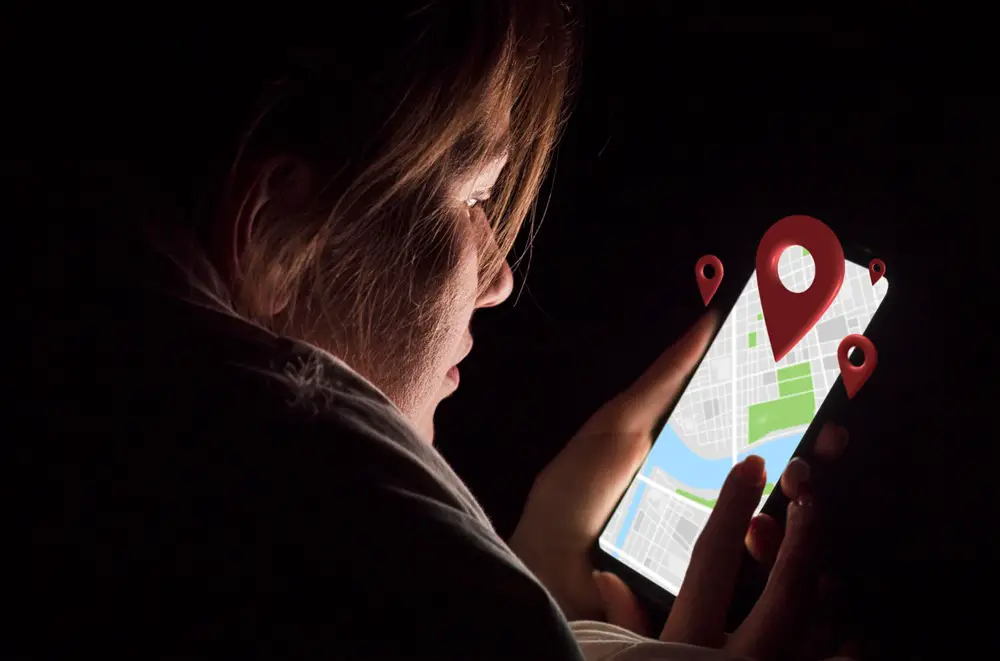Is your Apple AirTag beeping unexpectedly, and you’re looking for answers on how to stop it? You’re not alone. Apple’s AirTag, designed to make life simpler, sometimes exhibits the frustrating habit of emitting those unwelcome beeps. In this article, we’ll explore why your AirTag might be beeping and provide you with solutions to stop it. So, if you want to put an end to that relentless beeping, keep reading. We’ve got you covered.

Why is Your Apple AirTag Beeping and How to Stop it
Apple AirTags are incredibly useful, but when they start beeping unexpectedly, it can be perplexing. Understanding why this happens is the first step in finding a solution. Here are some common reasons why your Apple AirTag may be emitting those unwelcome beeps:
1. Low Battery Beeping (It’s Time to Change the Battery)
AirTags are powered by a small, replaceable battery. When the battery level drops below a certain threshold, the AirTag will start beeping to alert you that it needs a new battery.
How to Stop AirTag Beeping Caused by Low Battery
Check the battery status of your AirTag, if the battery is running low, it’s time to replace it. Fortunately, AirTag batteries are widely available, and Apple has made the process of changing the battery a breeze.
What to Do:
- To address low battery beeping, start by opening the Find My app on your paired iOS device.
- Locate your AirTag in the app and check the battery status. If it’s running low, it’s time to replace the battery.
- Apple has designed the AirTag with a user-replaceable battery, typically a CR2032 coin cell battery. You can easily purchase a new battery at most electronics or convenience stores.
- To replace the battery, twist the stainless steel cover counterclockwise to open it, remove the old battery, insert the new one with the positive (+) side facing up, and twist the cover back on. Make sure it’s securely closed.
After completing the steps above, you should successfully resolve the low battery beeping issue, ensuring your AirTag operates smoothly.
2. Out-of-Range Beeping (Indicating a Lost Bluetooth Connection)
This occurs when your AirTag is physically separated from your paired iOS device and goes out of the Bluetooth range, typically around 100 feet (30 meters). The beeping serves as an alert to notify you that your AirTag is no longer within the proximity of your device.
How to Stop AirTag Beeping Due to Out-of-Range
When your AirTag is beeping due to being out of range, the solution is simple—move closer to your AirTag or bring your paired iOS device back within the range.
The range varies, but typically, it’s about 100 feet (30 meters). Once the connection is reestablished, the beeping should stop automatically.
Read also: Can You Track an Apple AirTag from Miles Away?
3. Separation Alerts (Signaling a Lost Item)
Separation alerts notify you when you unintentionally leave your AirTagged item behind, triggering this alert when there’s a significant distance between your AirTag and your paired iOS device.
How to Stop AirTag Beeping Caused by Separation Alerts
If you find separation alerts are causing unwanted beeping, you can customize or disable this feature through the Find My app on your iOS device. This way, you have control over when you receive alerts for leaving items behind.
What to Do:
Separation alerts are designed to help you keep track of important items, but they can also lead to beeping if they trigger unexpectedly. Here’s how to manage them:
- Open the Find My app on your iOS device.
- Locate your AirTag and tap on it.
- Scroll down to the Notifications section.
- You can customize the alerts by selecting Notify When Left Behind or disable them by toggling off Notify When Left Behind.
4. Unwanted Tracking (An Unknown AirTag is Tracking You)
Sometimes, you might discover that someone else’s AirTag is tracking your belongings. Apple has implemented safety measures to prevent misuse, but this can still occur.
How to Stop AirTag Beeping Caused by Unwanted Tracking
If you suspect that someone else’s AirTag is tracking your belongings, it’s essential to take action to protect your privacy.
Here’s what to do:
1. Check for Unknown AirTag: If you receive a notification like Unknown Accessory Found on your iPhone, it indicates an unknown AirTag is nearby. Tap on the notification to get more details.
2. Follow On-Screen Instructions: The notification will provide instructions on how to disable the tracking. Follow the on-screen prompts to proceed.
3. Open Find My App: If you don’t receive a notification but suspect unwanted tracking, open the Find My app on your paired iOS device.
4. Select AirTag: Locate and select the AirTag in question from the list of devices associated with your Apple ID.
5. Remove AirTag: Within the AirTag details, look for an option to remove or disable the AirTag. Follow the prompts to confirm and complete the removal process.
6. Contact Apple Support: If you encounter difficulties or believe your privacy is compromised, contact Apple Support for further assistance.
The beeping should stop after you have disabled the tracking to protect your privacy from unwanted AirTag usage.
Read also: How to Track Apple AirTags on Android – Uncover Unknown Tags
Troubleshooting Tips
While the previous section provided specific solutions for the most common reasons your Apple AirTag might be beeping, sometimes the issue may persist or be caused by more complex factors.
In such cases, the following troubleshooting tips can help you get to the root of the problem and find a resolution:
1. Reset Your AirTag
If your AirTag continues to beep, a simple reset can often resolve the issue. To reset your AirTag, follow these steps:
- Open the Find My app on your paired iOS device.
- Locate your AirTag in the app.
- Check the battery status to ensure it’s not low.
- If the battery is fine, you can attempt to reset your AirTag by taking out and putting back the battery multiple times.
- After this, place your AirTag close to your iPhone and follow the on-screen prompts to re-add it.
2. Keep Software Updated
Ensure that your iOS device and your AirTag’s firmware are up to date. Apple frequently releases software updates to address bugs and enhance the functionality of your AirTag.
To update your iOS device, go to Settings > General > Software Update and follow the instructions.
Your iOS updates typically include AirTag firmware updates. Just keep your iOS device updated, and it will take care of the AirTag as well.
3. Check for Physical Damage
Examine your AirTag for any physical damage or signs of wear and tear that might be causing the beeping. Damaged components can lead to unexpected issues.
If you find any visible damage, it’s advisable to contact Apple Support or visit an Apple Store for further assistance.
4. Contact Apple Support
If all else fails and your AirTag continues to beep without a clear reason, or if you suspect a more serious issue, don’t hesitate to reach out to Apple Support. They have the expertise and resources to help you diagnose and resolve the problem.
Preventive Measures to Reduce the Chances of Apple AirTag Beeping Unexpectedly
Preventing your Apple AirTag from beeping unexpectedly is often as important as knowing how to fix the issue when it does happen. By adopting some preventive measures, you can ensure a smoother and more enjoyable experience with your AirTag:
1. Regularly Check Your AirTag’s Status
Make it a habit to periodically check the status of your AirTag using the Find My app. This simple practice will help you identify low battery warnings, separation alerts, or out-of-range situations before they lead to beeping. Keeping an eye on your AirTag’s status is the first line of defense against unexpected beeping.
2. Keep Your Devices Up-to-Date
Apple frequently releases software updates for iOS devices that may include bug fixes and enhancements for AirTag functionality. To ensure your AirTag works seamlessly, keep your iOS device up-to-date. This can help prevent software-related issues that may lead to beeping.
To update your iOS device, go to Settings > General > Software Update and follow the instructions.
Read also: AirTag Not Updating its Location – Why and How to Fix
3. Handle Your AirTag with Care
Be mindful of how you handle your AirTag. Avoid dropping it or subjecting it to rough treatment, as physical damage can lead to unexpected issues, including beeping. Your AirTag is designed to be durable, but it’s not invincible.
4. Safeguard Against Unwanted Tracking
If you’re concerned about privacy and the potential for unwanted tracking, consider taking additional precautions:
- Enable Notify When Found on your paired iOS device to receive alerts when an unknown AirTag is near you for an extended period.
- Keep your iOS device passcode-protected and regularly updated to ensure the security features work effectively.
Conclusion
Your Apple AirTag, designed to make life simpler, occasionally faces a common issue – beeping unexpectedly. This guide has unveiled why your AirTag beeps and how to stop it. Be it a low battery, out-of-range alerts, separation concerns, or unwanted tracking, we’ve got the solutions. Prevention is key too, with regular checks, device updates, careful handling, and privacy safeguards.
Your AirTag is meant to be a reliable companion, beeping only when needed. By following this advice, you can enjoy a smooth experience and keep your focus on convenience and peace of mind.