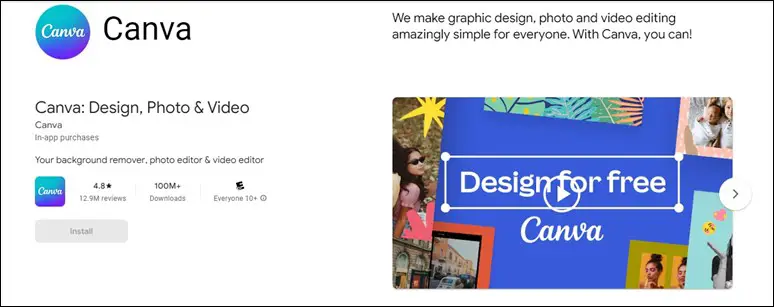Canva has become a go-to platform for graphic design enthusiasts, marketers, and businesses looking to create stunning visuals effortlessly. With its user-friendly interface and vast collection of templates, it has revolutionized the way people design graphics. However, many users wonder if they can access and use Canva offline. In this article, we’ll delve into Canva’s offline capabilities and explore how you can harness its power even without an active internet connection.
Understanding Canva’s Offline Functionality
As of its latest updates, Canva does not offer a native offline version of its platform. It is primarily an online graphic design tool, which means it requires a stable internet connection to function properly. This online nature enables users to access their designs and projects from any device with internet access.
While some users might be disappointed by the lack of a dedicated offline version, there are still some workarounds that can be utilized to continue working on Canva without the internet.
Utilizing Canva’s Mobile App
One way to simulate an offline experience with Canva is by using its mobile app. Canva’s mobile app is available for both iOS and Android devices. The app allows users to work on their designs even without an active internet connection, provided that they have previously logged in and accessed the designs while connected to the internet.
Once the designs have been loaded in the app, users can continue editing, customizing, and creating new designs offline. However, it’s essential to note that any changes made while offline will sync with the online version once an internet connection is re-established.
Preloading Designs for Offline Use
To make the most of Canva offline, users can take proactive measures to ensure they can access specific designs when they are not connected to the internet. By preloading designs while online, users can access and edit those designs without interruptions while offline.
Here’s how you can preload designs for offline use:
- Open Canva on your device while connected to the internet.
- Open the design you want to work on offline.
- Once the design is loaded, it will be available for offline use.
Keep in mind that this method works best for individual designs, and preloading multiple complex designs might consume significant storage space on your device.
Saving and Exporting Designs for Offline Access
Another way to use Canva offline is by saving and exporting your designs to a downloadable file format, such as PDF, JPEG, or PNG. By saving your designs locally on your device, you can access and view them without an internet connection.
However, it’s essential to remember that you won’t be able to make any changes to the design itself while offline if you choose this method. The downloaded file will act as a static representation of your design.
Embracing Collaboration for Offline Convenience
For those who heavily rely on Canva for collaborative projects, working offline might pose some challenges. However, by adopting the “collaborate and sync” approach, users can ensure smooth teamwork even when an internet connection is temporarily unavailable.
To do this, users can collaborate on designs while online, making sure all team members have access to the latest version of the project. Then, each team member can preload the design on their respective devices, ensuring they can continue their work offline. Once the internet connection is restored, any changes made offline can be synchronized, ensuring seamless collaboration.
Conclusion
While Canva itself does not offer a dedicated offline version, users can still leverage its capabilities without an internet connection. By using the mobile app, preloading designs, saving designs for offline access, and embracing collaboration, you can continue creating stunning graphics even when you’re disconnected.
Remember, Canva’s primary functionality revolves around the online experience, so having a stable internet connection will ensure you make the most out of this powerful graphic design tool. However, with the methods mentioned above, you can still maintain productivity and unleash your creativity, even in offline settings. Happy designing!