Over time, as your love for music expands to different areas and you get them from different sources, you’ll eventually find yourself with a huge music library collection. And just like any other kind of library, it needs to be organized so that you can browse through your entire music collection easily, and accurately, with you knowing what song you want, whenever you want it.
Of course, if your music has already piled up to over more than a hundred songs, you’ll find that organizing them all, would be very time-consuming.

For this purpose, your best friend would be a music organizer software who would get all the needed information for all your music files, in the simplest method and quickest amount of time possible. One such type of software in TuneUp Media.
TuneUp Media Overview
TuneUp Media is a music organizer software which can help you fix your entire music collection, updating them with most of the information needed for the song, and even removing duplicate information, leaving your library clean and well-organized.
Upon starting TuneUp, you’ll be presented with this interface:
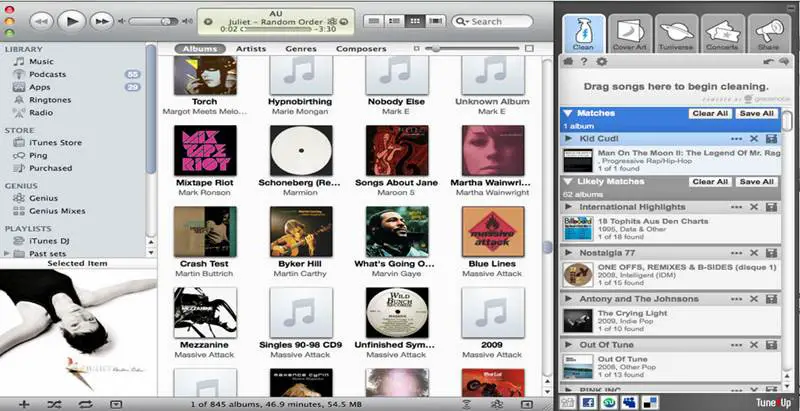
As you can see, the interface menu is quite slim, and it integrates well into iTunes. This is one of the great features of TuneUp; it integrates very well with almost all major media players like iTunes and Windows Media Player, and even syncs with them, so TuneUp updates its list in order to be able to accommodate your ever-growing music collection.
The program has 5 tabs for its features, two of which is going to be used regularly: Clean and Cover Art. “Cover Art” is self-explanatory, and it’s only used if you wanted to update your music cover art, and nothing else (since “Clean” also tackles missing Cover Art), so let’s move on to “Clean”.
Clean
The “Clean” function will be the most-used feature of TuneUp. “Clean” basically fixes your entire music collection, by adding several missing tags like Artist, Track Name, Track Number, Album Title, and so on. TuneUp boasts a database of over several tens of thousands of song information, so it ensures that you’ll get the most accurate results everytime you clean up your library.
The entire cleaning process can also take some time, depending on how large is your music library, but you can also analyze your collection first, and then it will display a chart in which you’ll see which of the songs in your collection need a bit of cleanup. The results windows looks like this:
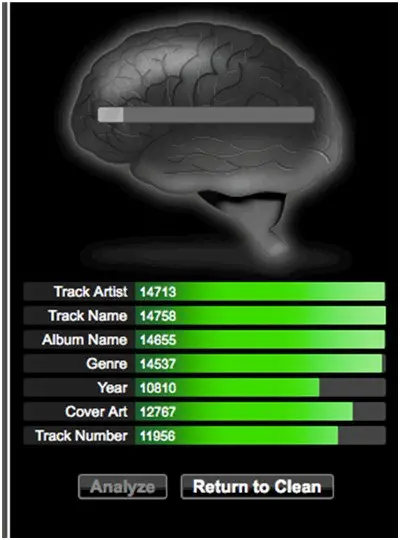
It will also generate a playlist on your chosen media player (iTunes or Windows Media Player), which by then you can use to drag-and-drop those songs that needed to be cleaned up. This allows for a precise, much faster cleaning time rather than having to go through your entire library.
[Read also: 5 Musical Social Media for Music Lovers]
Automagic
Automagic is TuneUp’s new and interesting feature which allows you to begin fixing your songs upon startup. Taking advantage of this is very simple.
- Open up TuneUp, and make sure that it’s syncing with your iTunes/Windows Media Player music library.
- Once the syncing process is complete, you’ll see a blue “Start Automagic” button just above your interface. Click on it to get started.
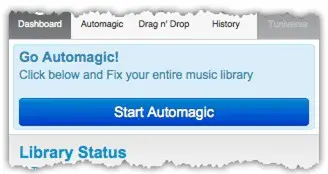
- Once clicked, it will start organizing your entire library. The process could take a bit of time, which is needed for best results.
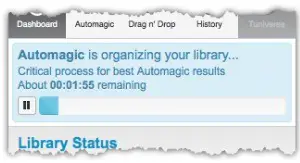
- Once Automagic has begun organizing your library, it will then begin displaying the results, on which song needs fixing, as well as all the information that requires to be fixed. The results can display continuously even if Automagic is still analyzing. At this point, you can now begin fixing your collection right away.
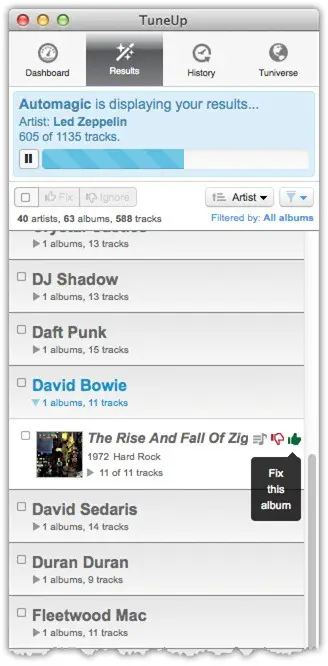
Tuniverse
While not related to fixing your music collection, the Tuniverse feature is for those who would like to know more about the music they’re listening to. Using the internet, Tuniverse can give you more information regarding the song, like their live performances (via YouTube), biographies, latest artist news, plus other information about your favorite artist right at your doorstep. It’s a very useful feature for anyone who wants to know and learn more about the music they’re listening to.
Here is TuneUp Media’s Demo Video:
[Top Image Credit: aliceje, Flickr]

A music organizer software is a dream come true for me. My music is literally everywhere and struggle to find a particular song as a result. It is an awesome thought to not have to shuffle through music, and have immediate access to a song you want due to this software. Thanks for sharing.
Great Tips Julian! I have the tuneup media program and these tips are pretty useful.
Organizing your music is a big thing. People who collect music need to be made aware that there is software of this nature that can solve the issue of music in different areas.
I can certainly use this software. I have so much music I have lost track of what I really have. Good thing this kind of thing exists.
Often times I download music from seeders online as they are not available in music stores. It makes my audio classification a mess as the audio details are badly ripped. I like Tuneup Media’s user-friendly interface, and it does a pretty good job sorting my files!
Note that the “Automagic” feature in v3.0 replaces the Clean, Analyze and other tabbed features as shown in your first screen capture.
Tune Up sounds interesting and I think I might give it a try, you haven’t steered us wrong yet with your advice! Does it automatically interface music from any source such as iTunes and Google Play?
This post is a godsend. I have over 4,000 songs in my iTunes library and gave up sorting them after 250 songs. I tried finding TuneUP, but it seems like their no longer offering the software anymore.
You could try Rinse from rinsemymusic.com to organize your library. It worked well for me when I used it.
I was actually searching how to organize my huge collection of music library, this post saved my day. Going to try TuneUp right now 🙂