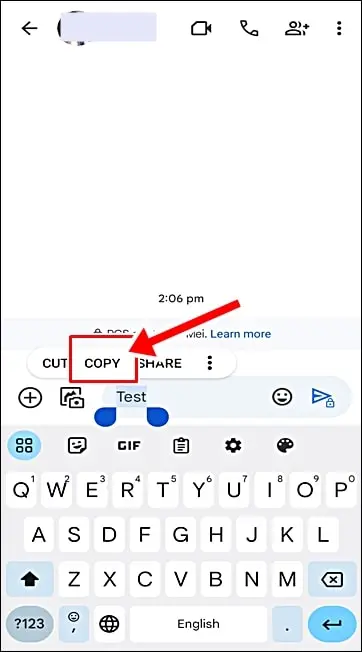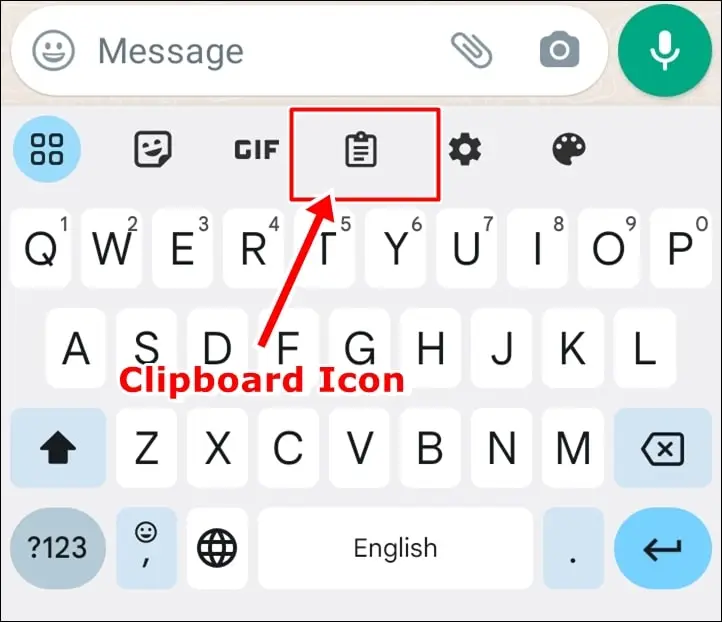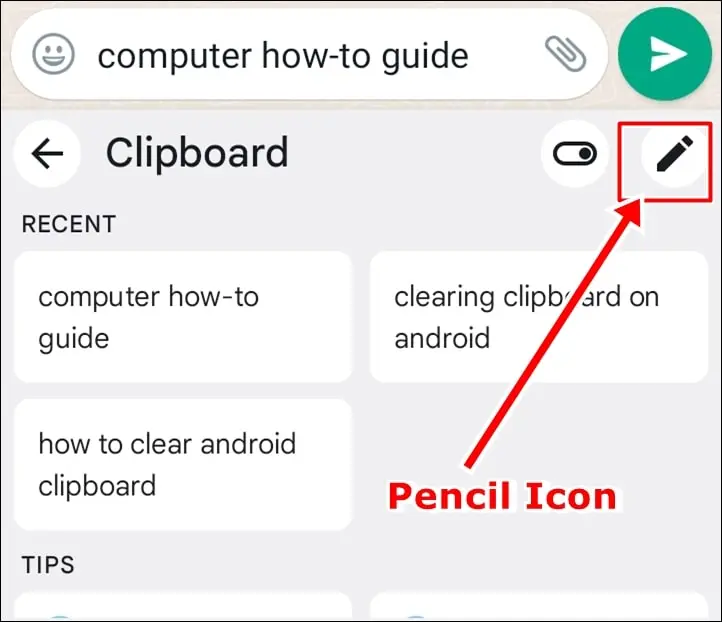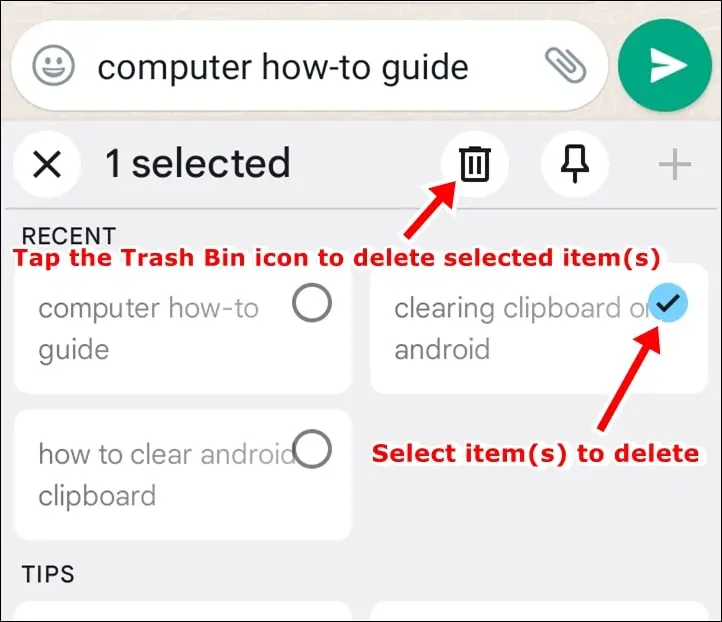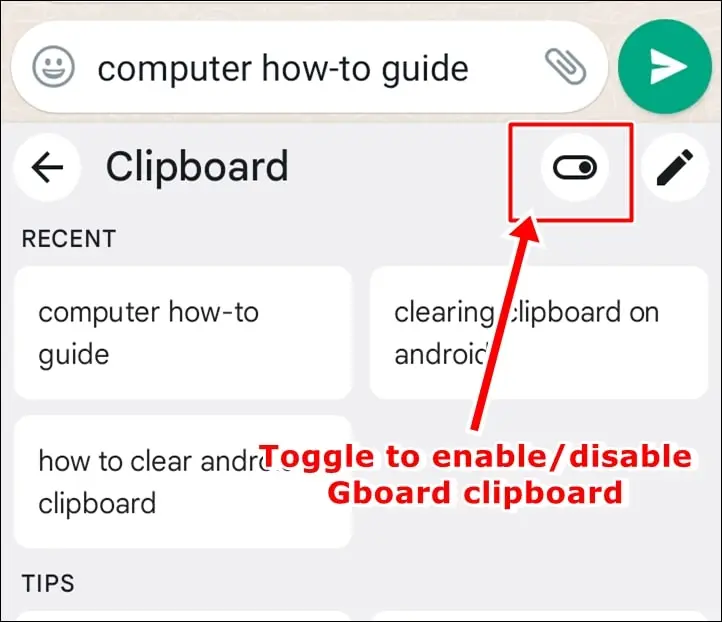The clipboard on an Android device is a temporary storage area designed for data that users intend to copy from one place to another. Whenever you copy a piece of text, a file, or any other data on your device, it is stored on the clipboard. This makes it possible to paste that data elsewhere on your device. The stored data in your Android clipboard won’t stay longer than an hour unless you pinned them. In case you want to delete or clear your data copied to your Android clipboard before the 1-hour mark, here’s what you’ll need to do:

How to Clear Clipboard on Android With Gboard’s Clipboard Disabled
Gboard’s clipboard by default is disabled. So if you never turned it on then use this method to clear your Android clipboard.
You’ll need to overwrite the existing data copied. This can be done by copying a new data, like a random text or number. This new copied data will replace whatever previous data copied.
Here’s a simple step-by-step guide:
-
Open an app where you can type text, such as Notes or a new text message.
-
Tap on the text field to bring up the keypad.
-
Type something simple, like ‘Test’.
-
Tap and hold on the text you typed until a small bar appears above the text.
-
Tap on ‘Copy’.
Now your clipboard is technically ‘cleared’ as your last copied data is replaced by the new one – ‘Test’ in this case.
How to Clear Clipboard on Android With Gboard’s Clipboard Enabled
If you already enabled Gboard’s clipboard, all your copied data will be stored in your Android clipboard for 1-hour.
In this case, you can access your clipboard history by tapping the Clipboard button in the Gboard keyboard toolbar. It will display a list of recent data copied to clipboard and you can delete individual items or erase them all. Here’s how:
- Open the keyboard in any app where you can enter text.
- Tap on the ‘Clipboard’ button (which may appear as a small clipboard icon).
- Here you can view your clipboard history (A list of data you have copied). Next, tap on the Pencil icon.
- Select the saved items you would like to delete and then tap the Trash Bin icon to remove them. Select all items if you want to delete all the items and clear your Android clipboard.
How to Disable Gboard’s Clipboard?
To avoid any concerns about sensitive clipboard content falling into the wrong hands, you have the option to disable the Gboard’s clipboard.
Simply tap the toggle next to the pencil icon, and you can ensure that the clipboard function is turned off, providing you with peace of mind regarding your data’s privacy and security.
After disabling the Gboard’s clipboard, you’ll still retain the ability to cut, copy, and paste as usual. However, the clipboard will now store only one item in memory. Whenever you copy a new item, it will overwrite the previous one, ensuring that sensitive data is not stored inadvertently and providing a more secure clipboard experience.
Troubleshooting and Tips for Clearing Clipboard on Android
It is simple and straightforward to clear the clipboard in most Android devices. However, in some cases, you might encounter difficulties such as the clipboard not clearing, or the option to clear it is missing. This could be due to a glitch in the operating system, software updates, or a stubborn application. If you’re having difficulties, try rebooting your device as a quick fix. If the problem persists, go to Application Manager in your settings and clear the cache and data of the application utilizing the clipboard excessively.
Clipboard Keeps Not Clearing
If you notice that your clipboard is not clearing or always full, it may be due to a specific application storing data in it excessively. Check the apps you frequently use for a copy and paste function. Many apps with text input have this function. If you identify such an app, try to use the clear clipboard function within that specific app.
Unable to Find Clipboard Options
For older Android versions, the clipboard options may not be readily visible or available. To clear the clipboard in such cases, you have to rely on a long press method on a text field until the Paste popup appears, then select Clip Tray or Clipboard and clear it from there.
Use Third-Party Clipboard Managers
To get the most out of your Android clipboard, consider installing a third-party clipboard management app. These apps make it easy to save, manage, and clear your clipboard. They let you save multiple items to your clipboard and access them later, something a basic Android clipboard can’t. Some of the popular ones include Clip Stack, Copy Bubble, and Clipper.
Keep Data Limited
To maintain an efficient clipboard, keep the copied data to a minimum. Delete unnecessary data as it can take up space and can slow down your device.
Regular Clipboard Clearing
Clear your clipboard regularly, especially if you often copy sensitive information like passwords and credit card numbers. Regular clearing can help maintain your privacy and security.
Use Clipboard Wisely
Never use the clipboard to copy and store sensitive information for long periods, as it could be accessed by malicious software. And remember, once you clear the clipboard data, you cannot recover it. Always ensure to save important information elsewhere before clearing the clipboard.
Pro Tip: Accidentally deleted or dismissed a notification? No worries! We have a quick guide with solutions for recovering deleted notifications on your Android.
Conclusion
For the majority of Android users, the contents of their clipboard often go unnoticed, except when they need to copy and paste something. However, it’s crucial to pay attention to the clipboard’s content, as it may contain sensitive information that could potentially put your privacy and security at risk. To safeguard your personal data, it’s essential to learn and follow the steps outlined in this article, which will guide you on how to clear the clipboard on Android effectively and ensure that any sensitive information is removed, leaving your clipboard free of any compromising data.
FAQs
Q: Will clearing the Android clipboard delete my copied text?
A: Yes, clearing the clipboard will remove any previously copied text on Android. It is essential to be cautious before clearing to avoid losing important data.
Q: Is clearing the Android clipboard reversible?
A: No, once you clear the Android clipboard, the data is permanently removed and cannot be retrieved. Make sure to back up any important information before clearing.
Q: Can I disable the Gboard’s clipboard permanently?
A: Yes, you can disable the Gboard’s clipboard by tapping the toggle next to the pencil icon in Gboard settings.