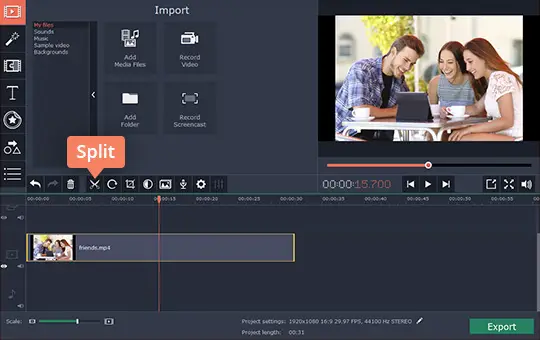 In years past when people wanted to get rid of footage or alter its sequence, they would physically ‘cut’ the film. That is where the term ‘cutting’ videos originates, and today the technique is still an essential part of video editing – albeit in a digital form.
In years past when people wanted to get rid of footage or alter its sequence, they would physically ‘cut’ the film. That is where the term ‘cutting’ videos originates, and today the technique is still an essential part of video editing – albeit in a digital form.
If you want to ‘cut’ your video into parts nowadays so that you can remove bits you don’t need or rearrange the sequence in which scenes of your video appear – you don’t need a pair of scissors. Instead all you need is Movavi Video Editor, and a few minutes to learn how to use it as a video cutter.
The first thing that you need to do is launch Movavi Video Editor and open up the video that you want to cut. To do that click on the ‘Add Media Files’ button and locate then select the video, or drag and drop it into the ‘Timeline’ section in the lower part of the interface.
Once the video has been added, click on it once in the ‘Timeline’ to select it then move the red marker to the point where you want to split it. To actually split the video at that point, click on the ‘Split’ icon (i.e. the scissors) and Movavi Video Editor will immediately cut it.
Assuming you want to remove a specific part of video footage, you may need to split it once again to isolate it. Once that segment is isolated however, all you need to do is click on it to select it then hit the ‘Delete’ key on your keyboard, or right-click and select ‘Delete’. On the other hand if you want to rearrange the sequence of scenes in a video, you can just drag around segments that you’ve split in the ‘Timeline’.
As you can see it is really very easy to cut videos into parts with Movavi Video Editor, and when you’re satisfied you can click ‘Export’ to save your video. Before you do that however, you may want to process the footage in other ways to improve its quality or fix common issues. Additionally you could polish it by applying special effects or filters, adding captions, including audio tracks, inserting animated transitions, and so on.
Because of the intuitive way in which Movavi Video Editor is designed, it won’t take you long to figure out how any of its features work. In fact if you are willing to spend a short time experimenting with them, odds are you’ll be able to not only learn how to apply them but also be able to see how they can be used in tandem with one another to create truly impressive videos.
[Read also: Making a Video Collage with Movavi Video Editor]
