WhatsApp is a fantastic platform for staying connected with friends and family, but sometimes you may want to maintain a bit of privacy. One way to achieve this is by adjusting your privacy settings to control who sees your profile picture on WhatsApp. In this guide, we’ll walk you through the steps to hide your WhatsApp profile picture on both Android and iOS devices.
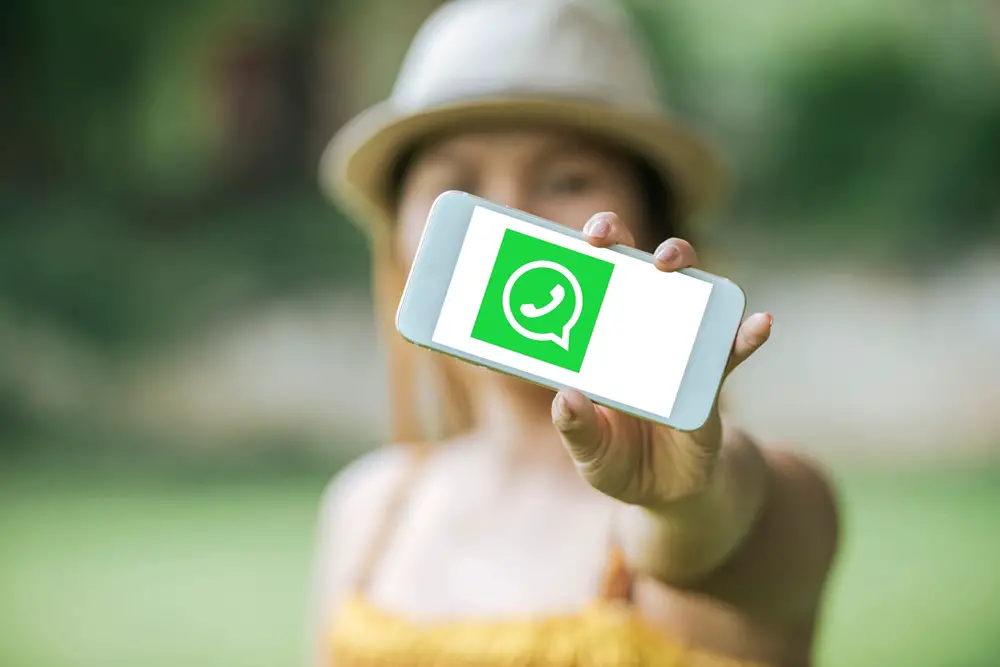
Why Hide Your WhatsApp Profile Picture?
Before we dive into the steps, let’s briefly explore why you might want to hide your WhatsApp profile picture from certain contacts.
1. Privacy Concerns
Privacy is a significant consideration in today’s digital age. Not everyone may feel comfortable sharing their profile pictures with a wide audience. By selectively hiding your profile picture, you regain control over who gets to see this personal aspect of your WhatsApp account. This is particularly relevant for users who are cautious about their online presence and want to limit access to their profile information.
Read also: 10 Most Common WhatsApp Scams and How You Can Avoid Them
2. Personal Preferences
Everyone has their own comfort level when it comes to sharing personal details online. Some users may prefer to keep their profile pictures visible only to their closest contacts, such as family and close friends. By customizing your privacy settings, you align your WhatsApp usage with your personal preferences, ensuring a more enjoyable and personalized experience.
Read also: Will WhatsApp Notify Me if Someone Takes a Screenshot?
3. Professional Considerations
For individuals using WhatsApp for professional purposes, there might be a desire to keep a clear distinction between personal and work-related communications. Hiding your profile picture from certain contacts allows you to maintain a professional appearance for business contacts while sharing a more personal side with friends and family.
4. Avoiding Unwanted Attention
There could be instances where you want to avoid unwanted attention or interaction from specific contacts. By concealing your profile picture, you establish a level of anonymity and control over who can visually identify you on the platform. This is especially useful for those who may have experienced discomfort due to unsolicited messages or interactions.
Read also: How to Create a Custom Avatar for Yourself on WhatsApp
5. Controlling Visibility
Some users simply want to control who sees their display picture. WhatsApp’s default settings allow everyone with your phone number to view your profile picture. By adjusting these settings, you have the flexibility to decide the level of visibility you are comfortable with, whether it’s sharing with everyone, only your contacts, or nobody at all.
Pro Tip: Screen Sharing is now on WhatsApp! Discover how you can share your screen on WhatsApp video calls and do even more together in real time. It’s like you’re in the same room, no matter the distance!
6. Preventing Identity Theft
In the era of digital identity theft and impersonation, some users may choose to limit the exposure of their profile pictures to mitigate the risk of misuse. By restricting access to your display picture, you add an extra layer of protection to your online identity.
Read also: 12 Ways to Fix WhatsApp Not Receiving Messages
Steps to Hide Your Profile Picture on WhatsApp for Android Users
1. Open WhatsApp: Launch the WhatsApp application on your Android device.
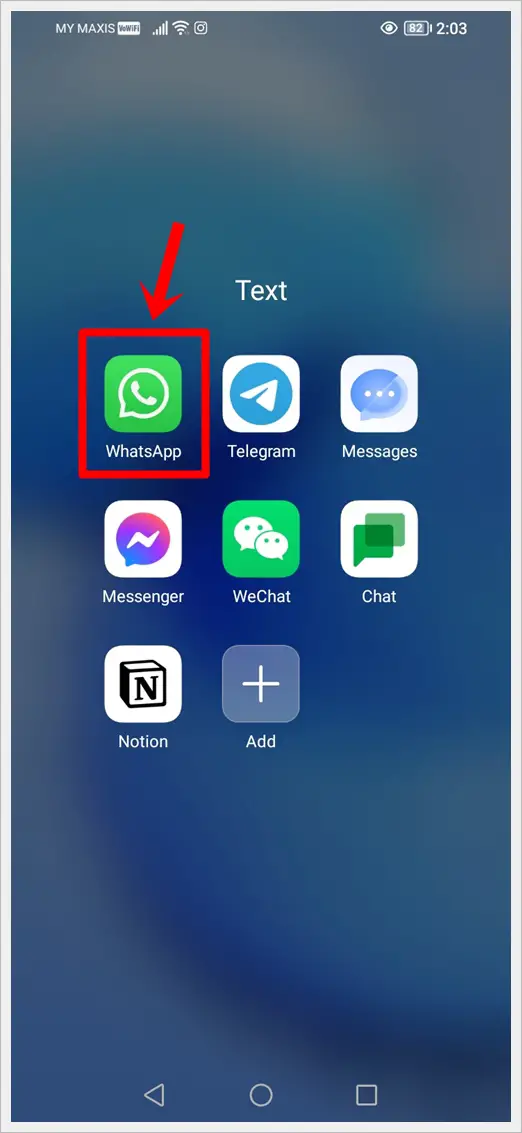
2. Access Settings: Tap the three vertical dots in the top-right corner to open the menu. Select “Settings” from the dropdown.
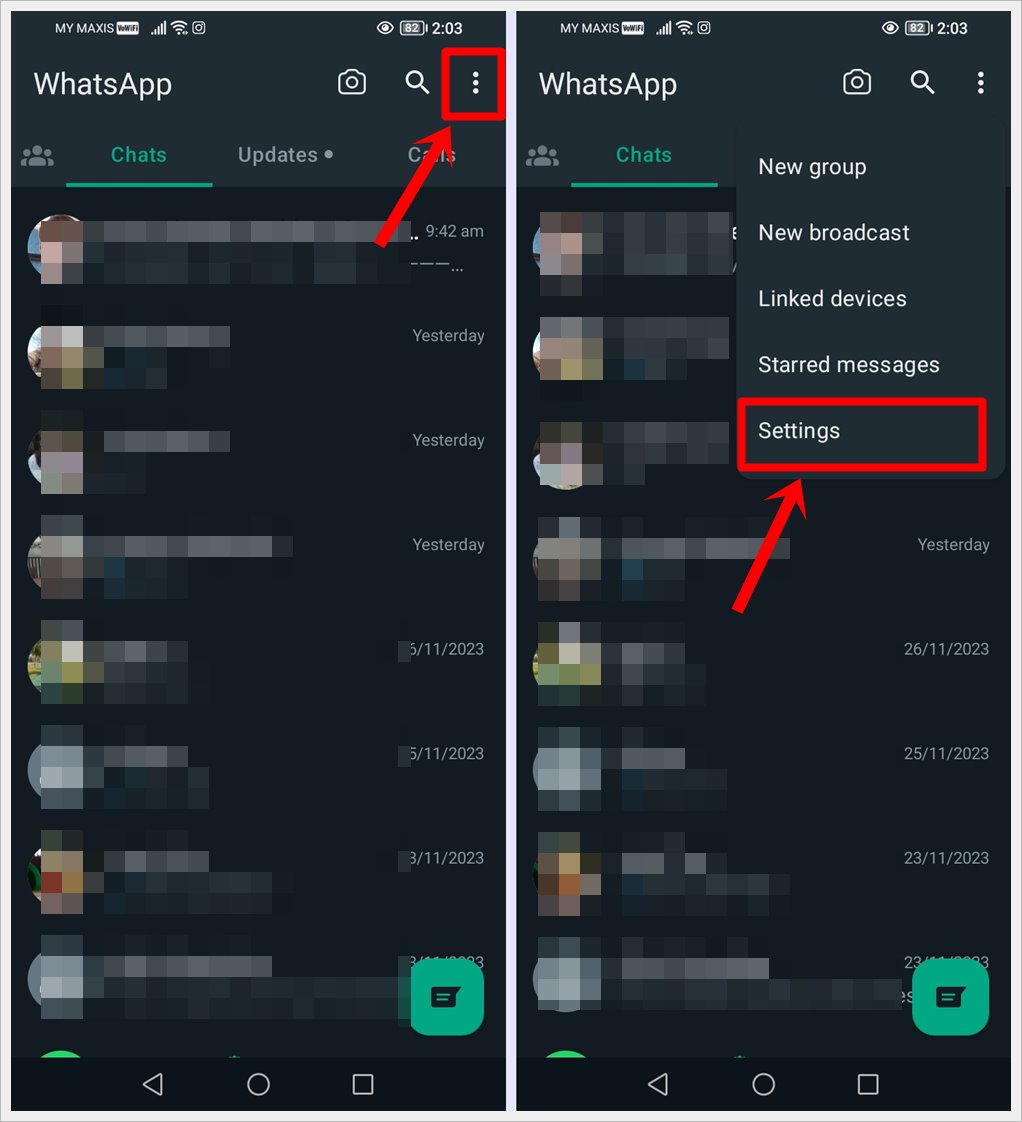
3. Privacy Settings: Select “Privacy” to access privacy-related settings.
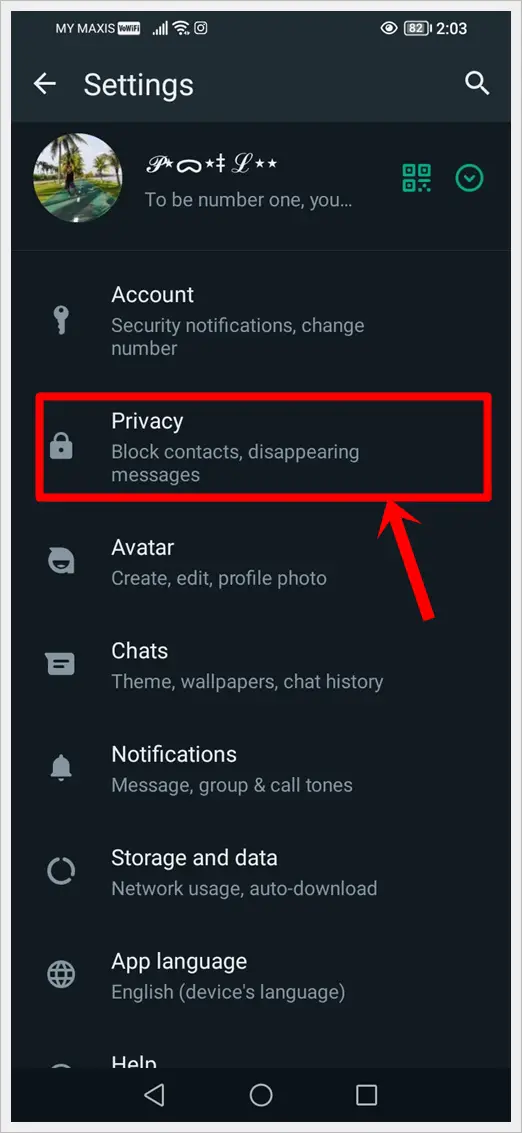
4. Profile Photo: Look for the option labeled “Profile Photo” and tap on it.
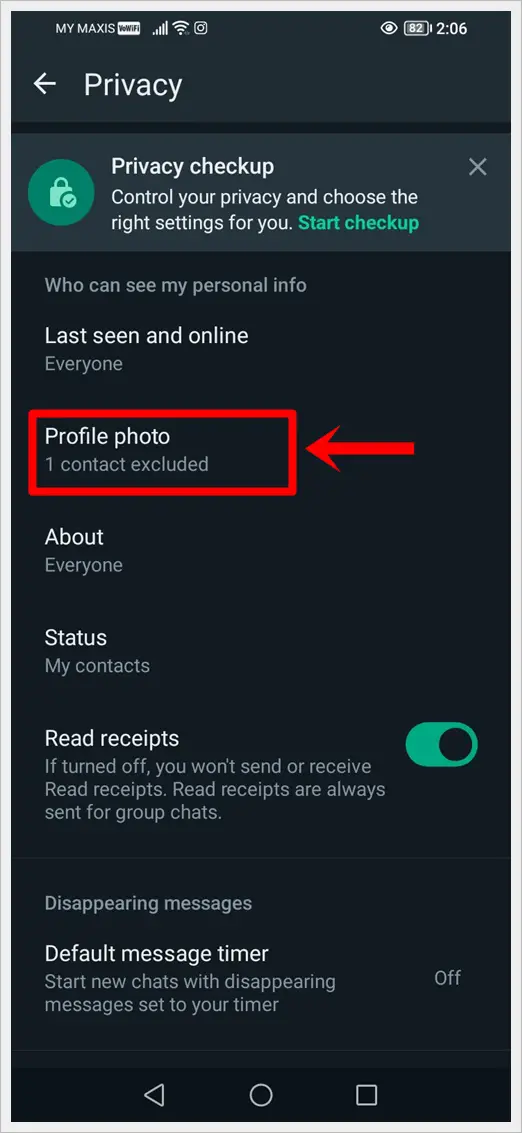
5. Choose Who Can See: WhatsApp offers four options: “Everyone,” “My contacts,” “My contacts except…” and “Nobody.” To hide your profile picture from specific contacts, select “My contacts except….”
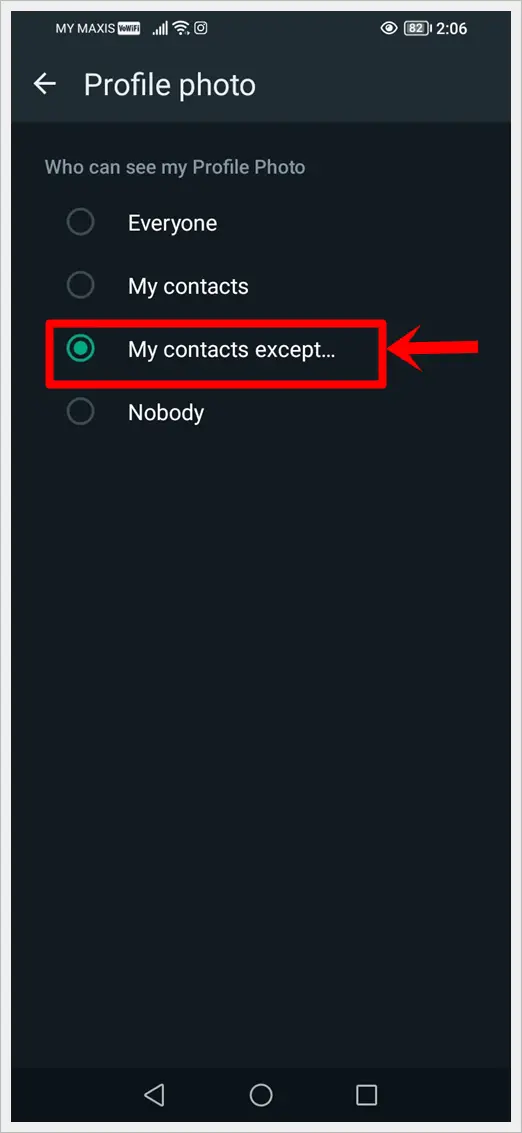
6. Select and Save: Select the contacts you do not wish to share your profile picture with. After making your selection, tap the green check button in the bottom-right to save the changes.
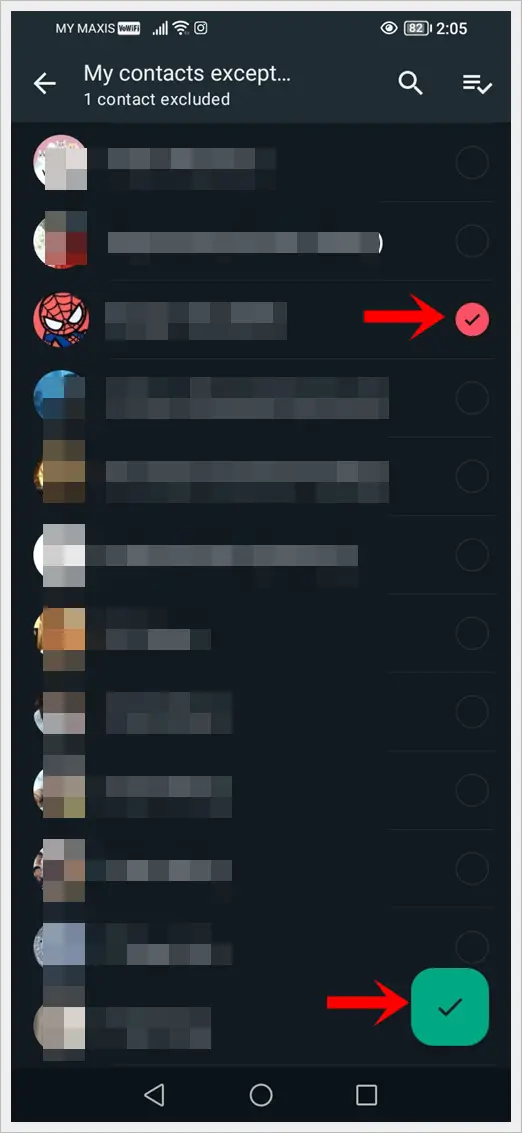
The chosen contacts won’t have access to your current or future WhatsApp profile pictures.
Read also: Meanings of Various WhatsApp Symbols and Icons (Explained)
Steps to Hide Your Profile Picture on WhatsApp for iOS Users
1. Open WhatsApp: Launch WhatsApp on your iOS device.
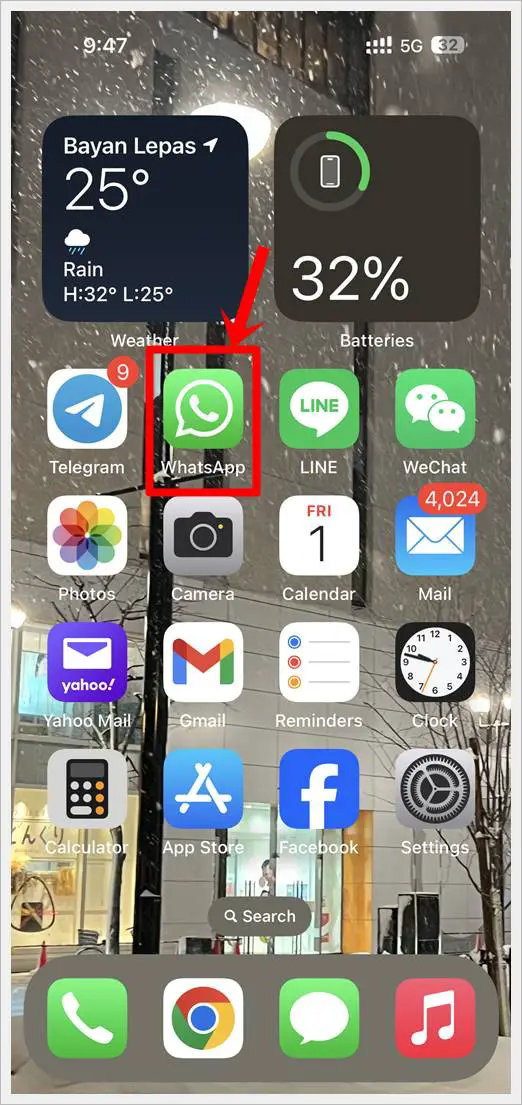
2. Go to Settings: Tap on the gear icon at the bottom right to open “Settings.”
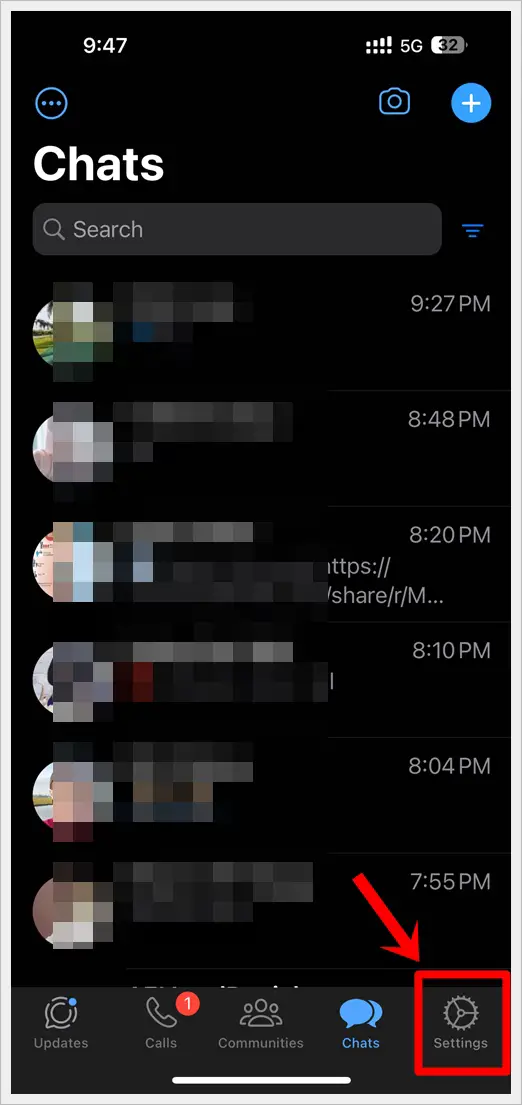
3. Privacy Settings: Tap on “Privacy.”
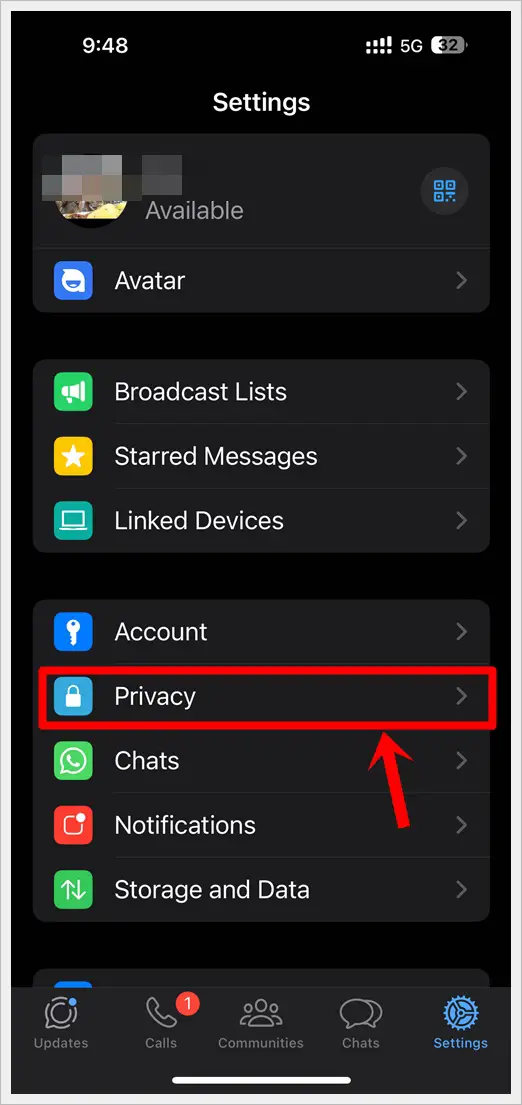
4. Profile Photo: Look for the “Profile Photo” option under Privacy and tap on it.
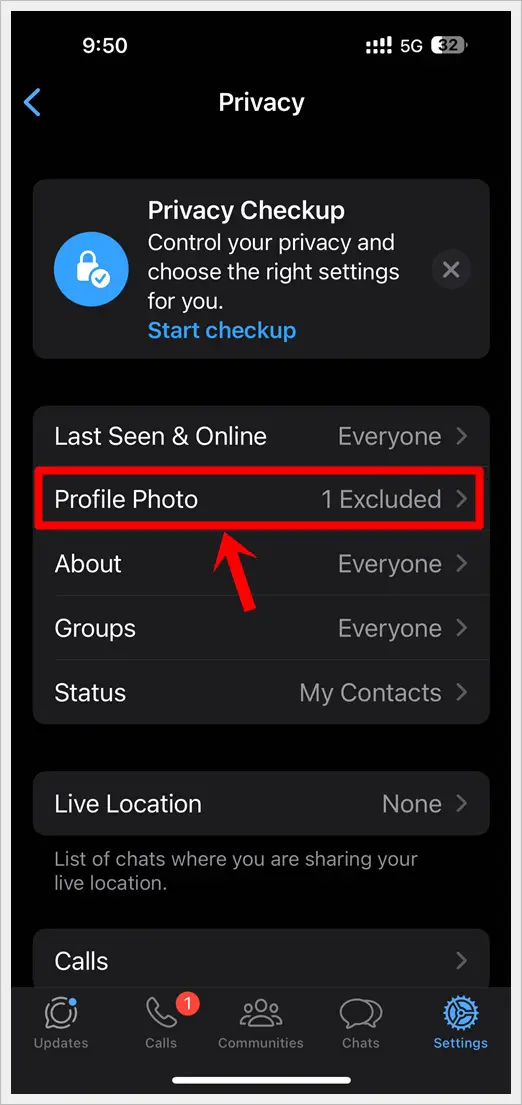
5. Choose Who Can See: Similar to Android, iOS offers options like “Everyone,” “My Contacts,” “My contacts except…” and “Nobody.” Choose “My contacts except…” to hide your profile picture from specific contacts.

6. Select and Save: Select the contacts you do not wish to share your profile picture with. After making your selection, tap “Done” in the top-right to save the changes.
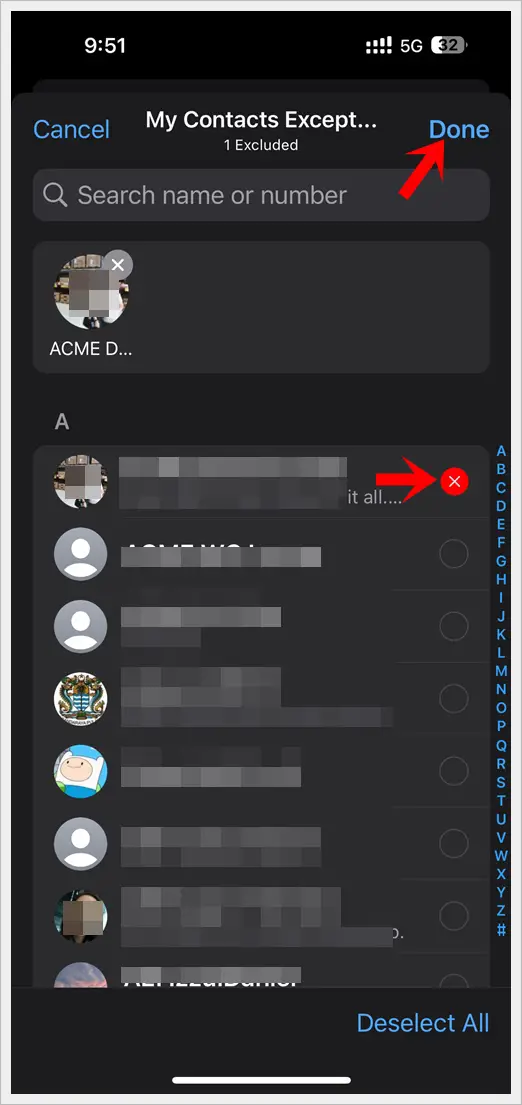
The chosen contacts won’t have access to your current or future WhatsApp profile pictures.
Read also: How to Know if You are Blocked by Someone on WhatsApp
Tips for Managing Privacy on WhatsApp
1. Regularly Review Privacy Settings: Take a moment to review and update your privacy settings periodically.
2. Use Custom Privacy Settings: WhatsApp allows you to customize privacy settings for your last seen, status, and profile photo separately.
3. Respect Others’ Privacy: While managing your privacy, remember to respect the privacy of others on the platform.
Read also: 100+ Best Status Lines (About Quotes) for Your WhatsApp Profile
Wrap Up
By following these simple steps, you can have better control over who sees your WhatsApp profile picture. Whether you’re safeguarding your privacy or just want to limit access to your display picture, these steps make it easy to tailor your WhatsApp experience.
Remember, staying informed and proactive about your privacy settings is key to enjoying a secure and personalized messaging experience on WhatsApp. If you found this guide helpful, share it with others who might benefit from these tips!
