While it’s not possible to change your existing Gmail address directly, you can transition to a new address seamlessly without losing important emails, contacts, and other data. This guide will walk you through different methods to effectively manage this transition, ensuring a smooth experience.
Why Change Your Gmail Address?
There are several reasons why you might want to change your Gmail address:
- Rebranding: If you’re changing your business name or personal brand, you might want an email that reflects the new identity.
- Privacy Concerns: If your current email address is associated with unwanted contacts or spam, creating a new one can help.
- Professionalism: Switching from an old, possibly unprofessional email (like [email protected]) to a more professional one (like [email protected]) can enhance your professional image.
Before You Change Your Gmail Address
Before making the switch, consider these important steps:
- Backup Important Emails: Use Google’s Takeout service to download your emails and important data.
- Update Linked Accounts: Make a list of accounts linked to your current Gmail and update them after creating the new one.
- Inform Important Contacts: Notify your important contacts about the upcoming change so they are aware of your new email address.
How to Change Your Gmail Address
1. Add an Alias to Your Gmail Account
If you want a new email address but don’t want to go through the hassle of creating a new account, you can add an alias to your existing Gmail account.
- Sign in to your Gmail account.
- Go to Settings by clicking the gear icon and select “See all settings.”
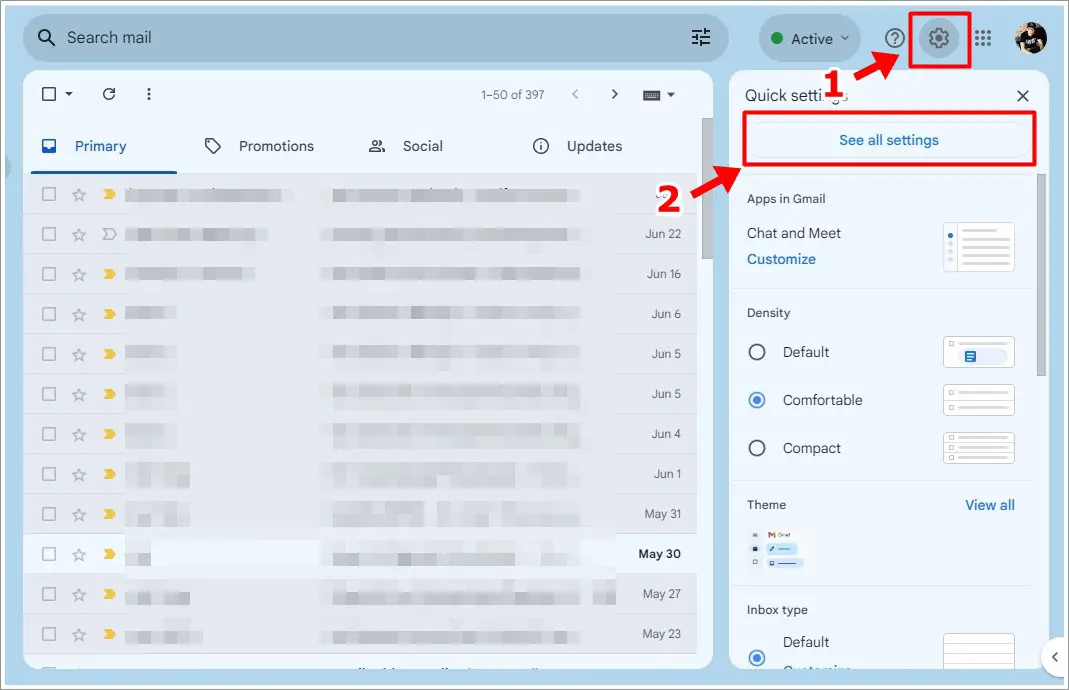
- Navigate to the “Accounts and Import” tab.
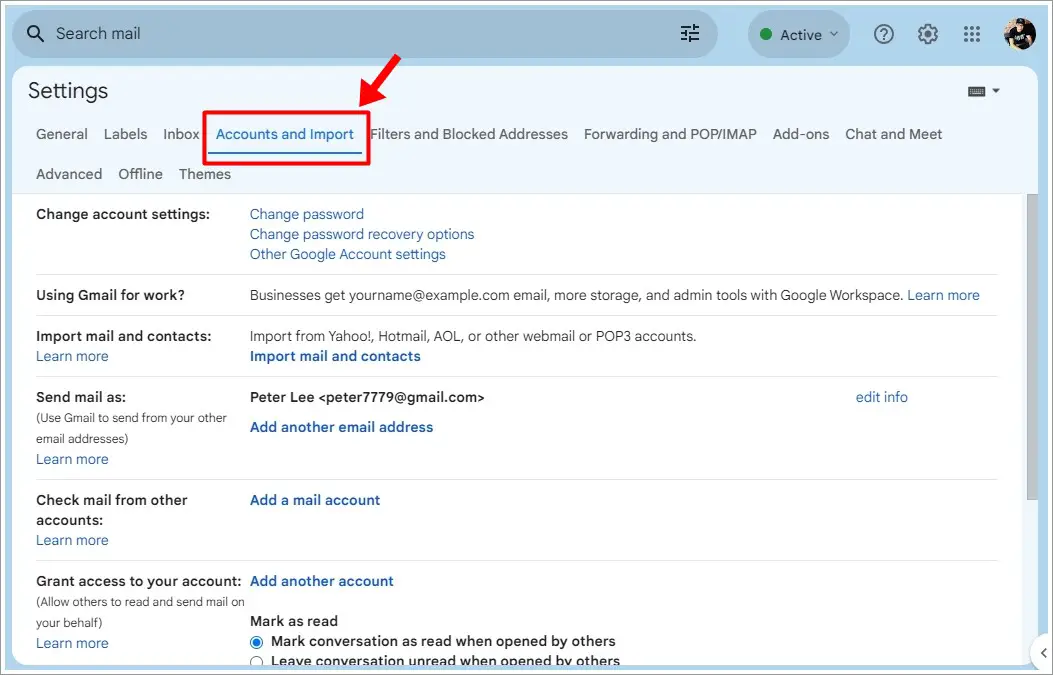
- Under “Send mail as,” click “Add another email address.”
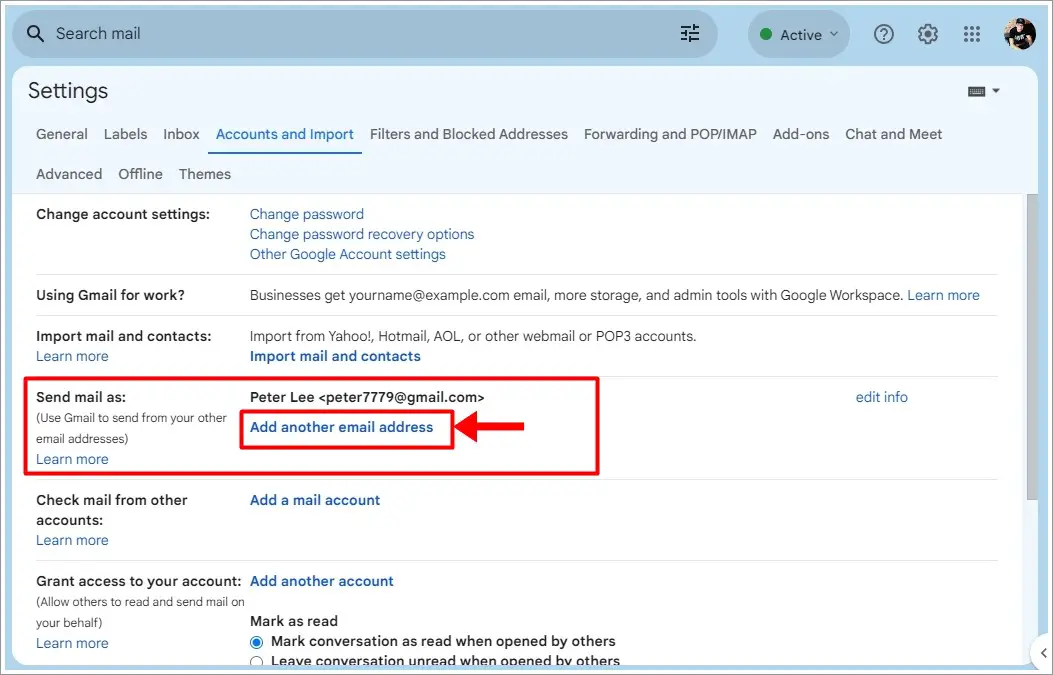
- Enter your new email alias and complete the verification process.
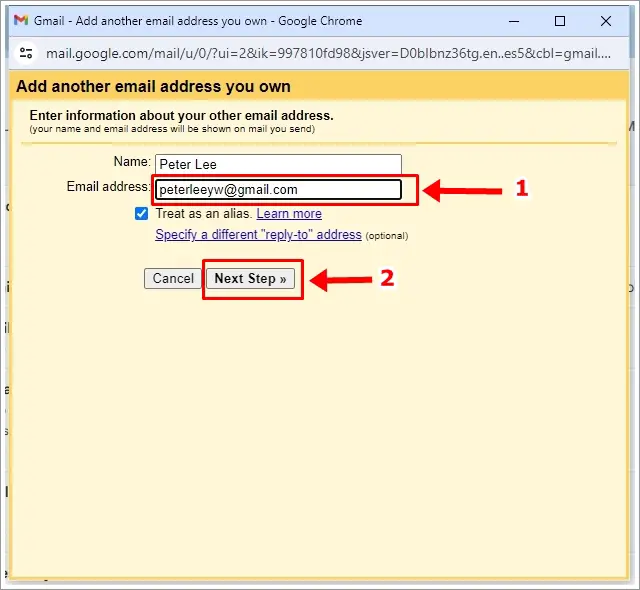
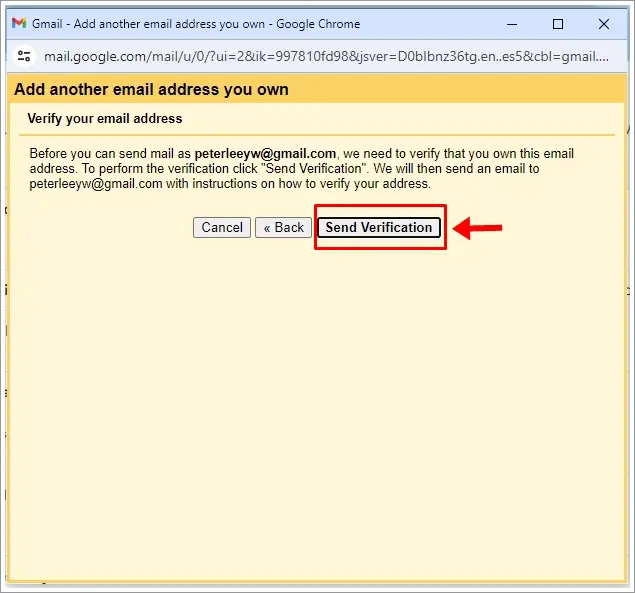
2. Set Up Email Forwarding
Since Gmail does not allow you to change your email address directly, you can set up email forwarding from your old account to your new one.
- Sign in to your old Gmail account.
- Go to Settings by clicking the gear icon and select “See all settings.”
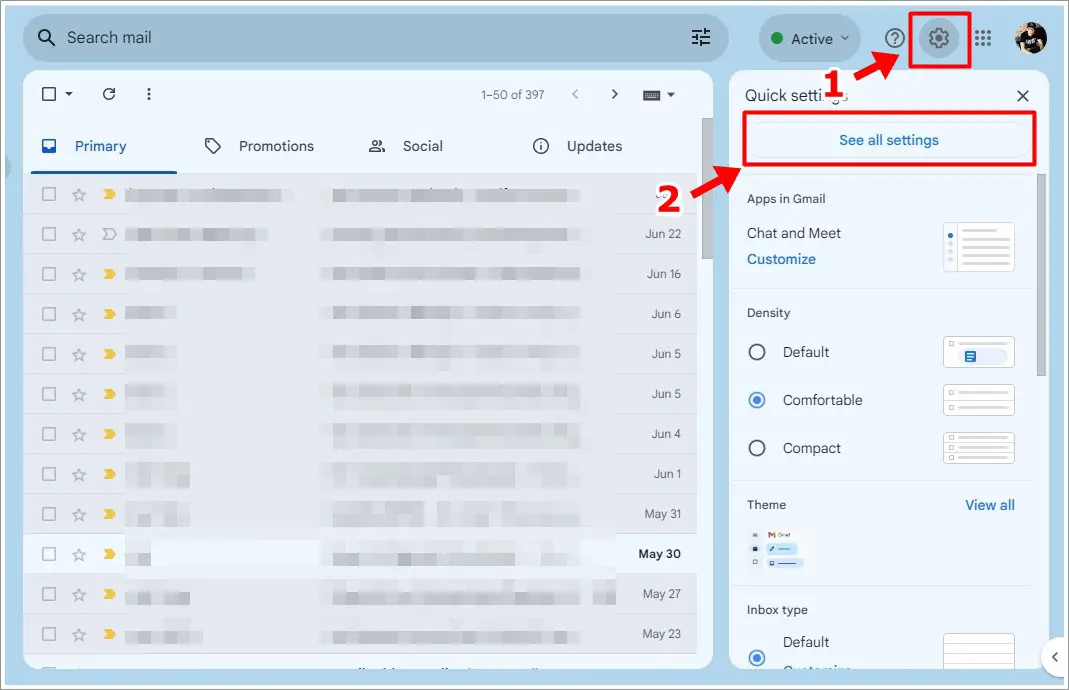
- Navigate to the “Forwarding and POP/IMAP” tab.
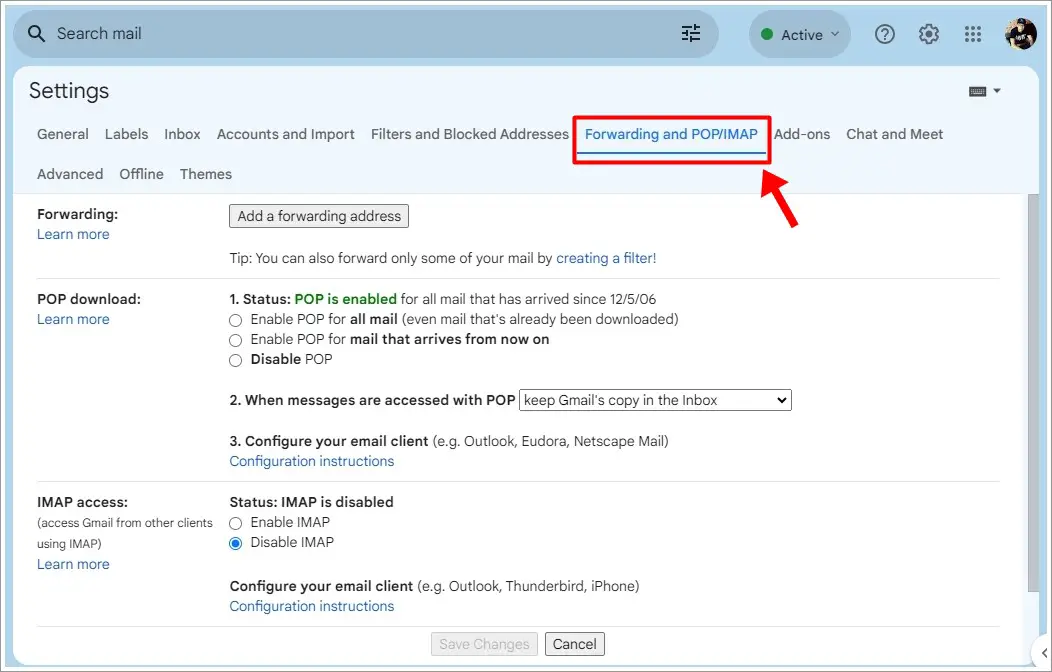
- Click on “Add a forwarding address” and enter your new email address.
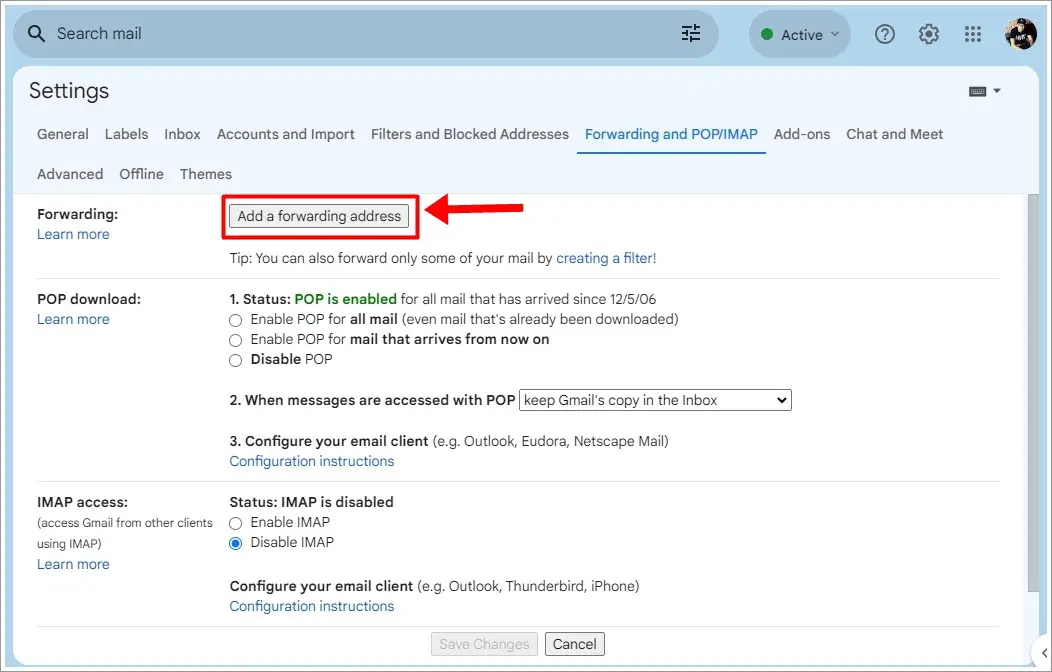
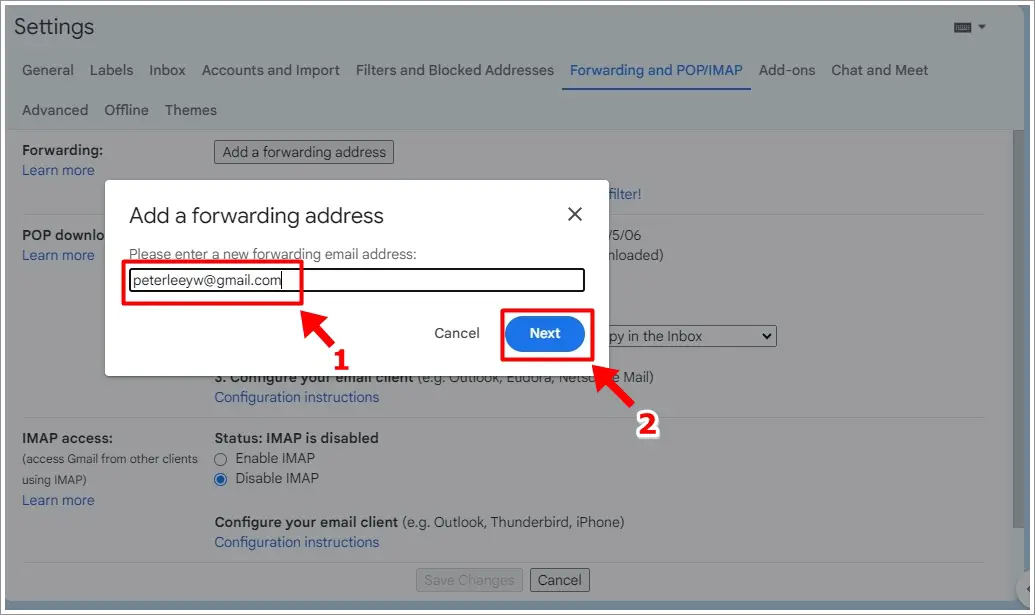
- Follow the prompts to verify and activate email forwarding.
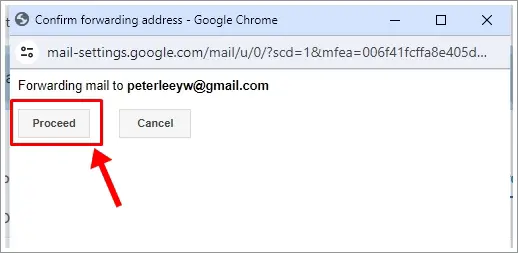
3. Remove or Add Dots to Your Gmail Address
Gmail does not recognize dots in email addresses, meaning [email protected] is the same as [email protected]. You can give out variations of your email address with or without dots to manage your incoming emails more effectively.
- Step 1: Decide on the variation you want to use (e.g., [email protected] or [email protected]).
- Step 2: Inform your contacts of the variation if necessary.
- Step 3: Use the chosen variation when signing up for new services or subscriptions.
Tips for Managing Your New Gmail Address
- Organize Your Inbox: Use labels and filters to keep your inbox organized.
- Enable Two-Factor Authentication: Add an extra layer of security to your new account.
- Regularly Update Your Information: Keep your recovery options and contact information up to date.
Read also: How to Create a Gmail Signature in Minutes [Desktop & Mobile]
Frequently Asked Questions (FAQs)
1) Can I change my Gmail address without creating a new account?
In most cases, no. Gmail does not allow changing the email address associated with an account. You need to create a new one and set up email forwarding.
2) What happens to emails sent to my old address?
Emails sent to your old address won’t be automatically forwarded to your new one unless you set up email forwarding.
3) How do I forward emails from my old Gmail to my new one?
- Sign in to your old Gmail account.
- Go to Settings > Forwarding and POP/IMAP.
- Click on “Add a forwarding address” and enter your new email address.
- Follow the prompts to verify and activate email forwarding.
Read also: How Can I Get a Disposable or Temporary Email Address?
Conclusion
Changing your Gmail address may seem overwhelming, but by following these steps, you can ensure a smooth transition. Remember to back up your data, notify your contacts, and update your information on all platforms. Happy emailing!
