We all know how important Wi-Fi passwords are. It keeps our home network safe, especially now that almost every aspect of our lives relies on a stable internet connection. Without a strong, unique password in place, your network is at risk of malware, attacks, and other cyber crimes that can put you and your loved ones at risk.
When we receive our routers from our internet providers, it will come with a default password that you should replace immediately. And to do this, you need to reset your password. But don’t worry! You don’t have to be an expert to do this. We walk you through the steps and information you’ll need to do this effectively.
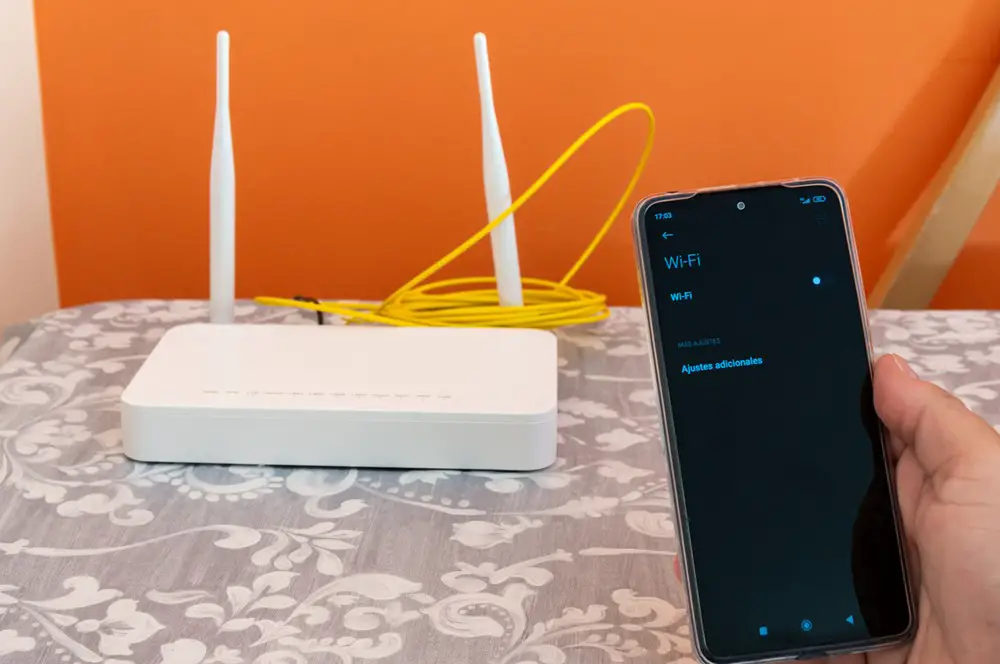
Step 1: Find Your Router’s IP Address
The first thing you should do when you plan to reset your Wi-Fi password is to look for your router’s IP address. This address is essential for accessing your router’s settings. Look for a sticker on your router, check the user manual, or search online for the default IP address associated with your router model. There’s also specific ways to do this depending on your device.
For Windows computers/laptops:
- Press the Windows key + R to open the Run dialog box.
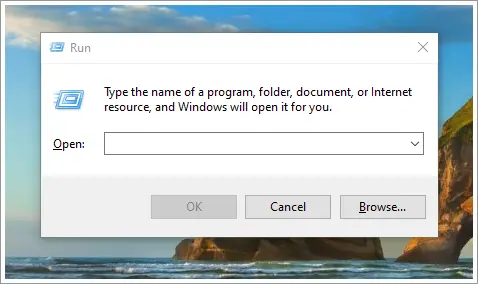
- Type cmd and press Enter to open the Command Prompt.
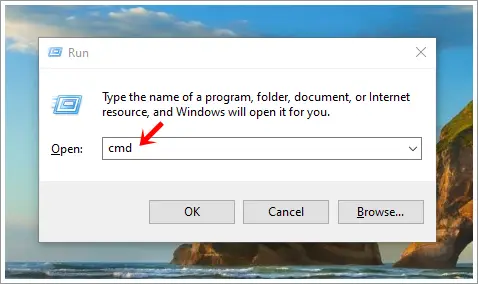
- Type ipconfig and press Enter.
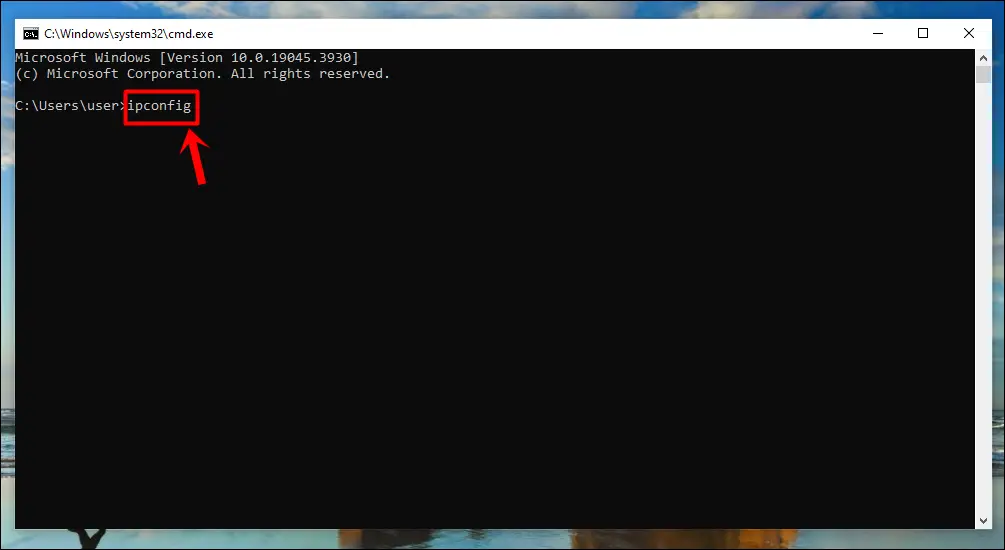
- Look for the Default Gateway address. The set of numbers you’ll see (for example: 192.158.1.38) is your router’s IP address.
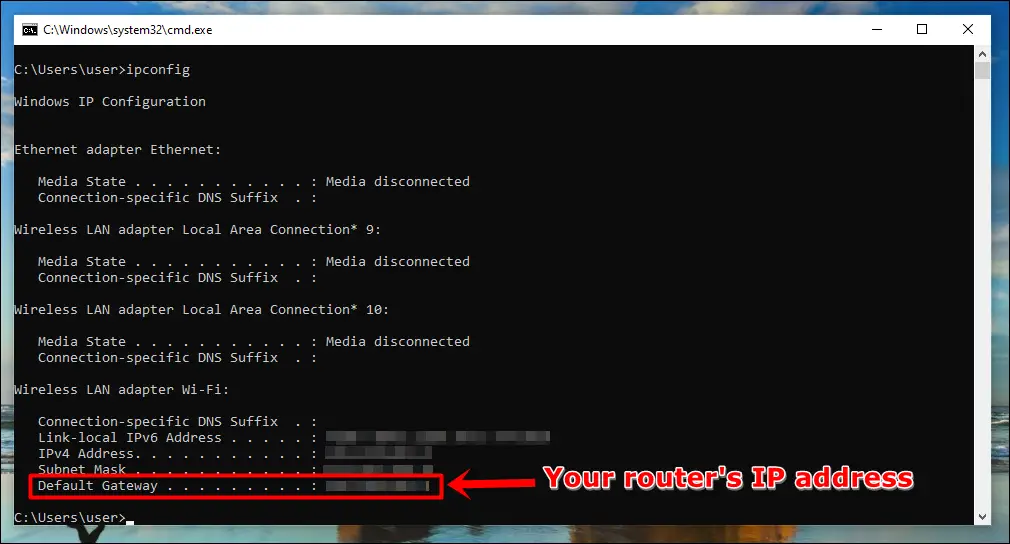
For Mac:
- Click on the Apple logo in the top left corner and select System Settings.
- Click on Network.
- Select your current Wi-Fi connection and click on Advanced.
- Go to the TCP/IP tab and you’ll see your IP address listed under Router.
Regardless of internet plans or providers, the process is the same. Once you have your router’s IP address, you just need to input it to your browser’s search bar and press enter.
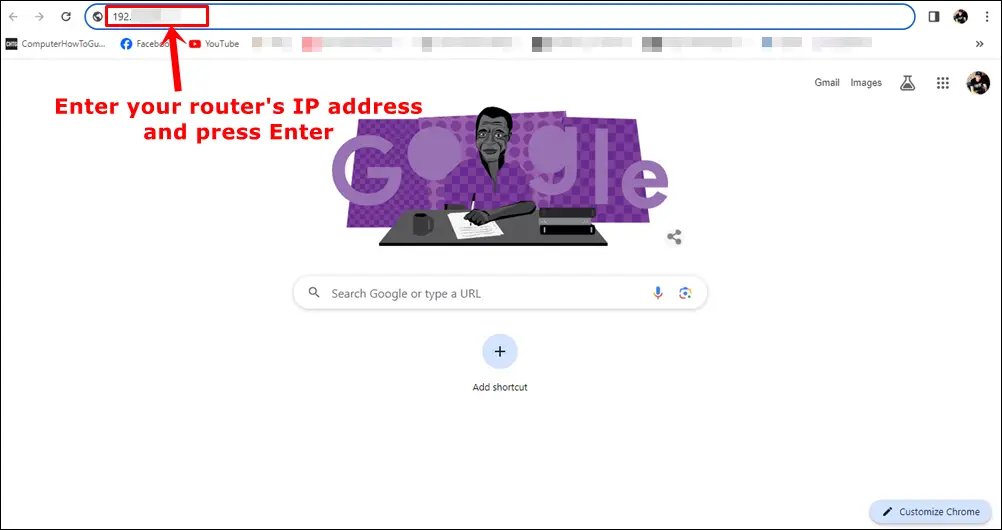
Pro Tip: Has your IP address been blocked while trying to access a website? Don’t fret! We have a beginner’s guide that will help you unblock your IP address and gain access to the website you need.
Step 2: Login to Your Router’s Configuration Page
After you press enter, you will be redirected to a page that will require you to login to your router’s admin account. Just input your credentials, and you’ll be able to access your router settings. If you don’t know the login details, you can usually find it at the back or bottom of your router. You can also find this in the router handbook or manual.
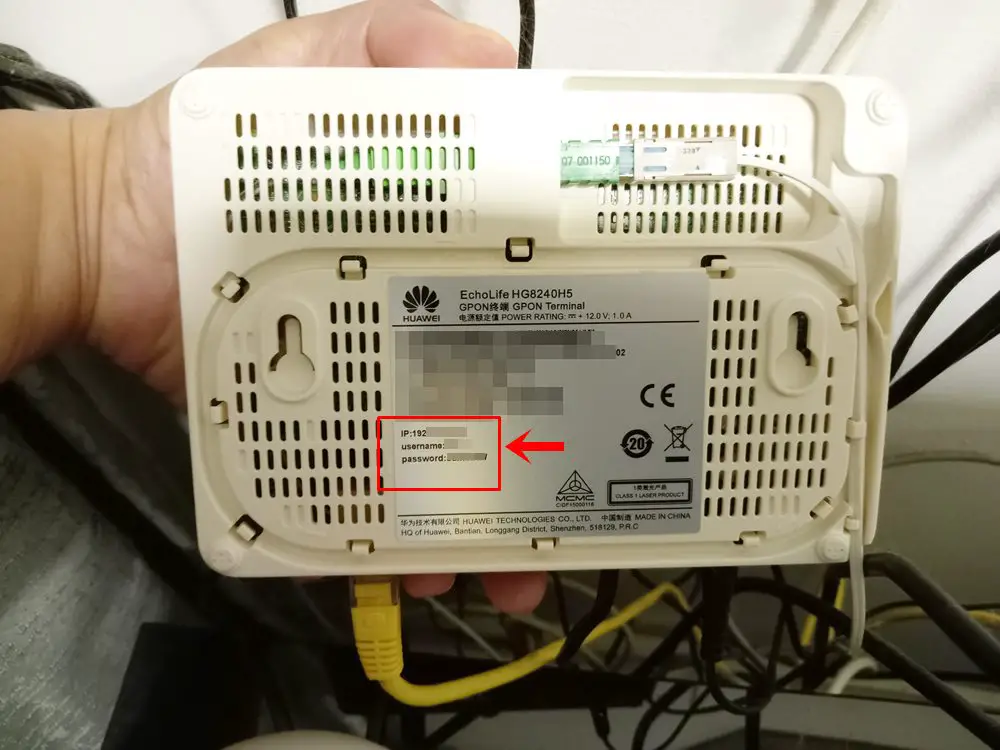
Step 3: Look for the Wireless/My Wi-Fi Tab
Depending on your router’s manufacturer, the term will vary but you can easily find it as it usually has the word “Wireless” or “Wi-Fi”. It can be Wireless Settings, Wireless Setup or My Wi-Fi, but it’s all the same. Once you find that specific tab or button, go ahead and click it.
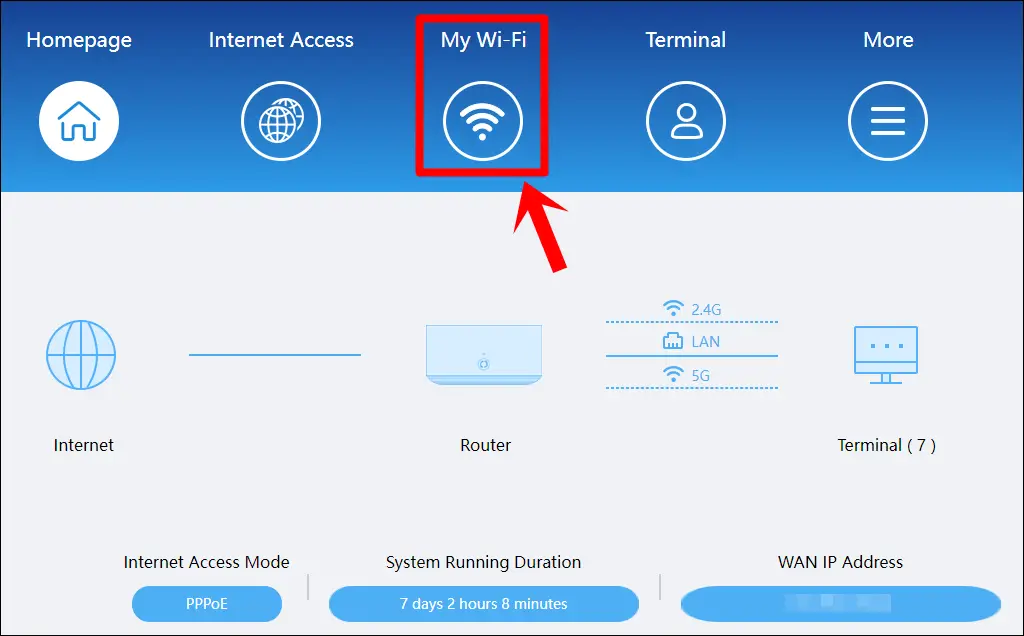
Step 4: Change Your Wi-Fi Password
Again, terminologies vary depending on your router’s manufacturer but look for the box labeled as password, shared key, passphrase, or any words along these lines. You’ll be able to input your new password. After that, save the changes and you’ll be good to go.
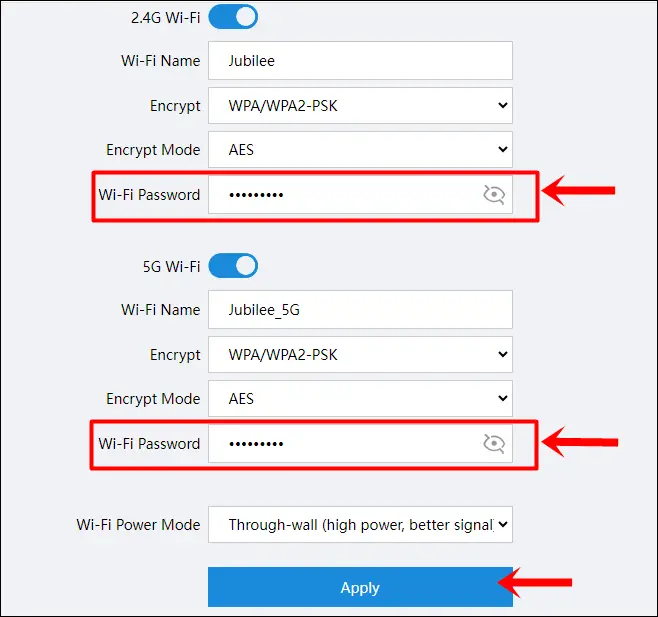
Should I Regularly Reset My Wi-Fi Password?
Yes, absolutely! Regularly resetting your Wi-Fi password is a good habit to strengthen the security of your home network. Even though wireless providers have put additional security features in place, having a strong Wi-Fi password is crucial to further enhance your network’s safety. Especially now that we heavily rely on our internet connection for our everyday activities and even store the most confidential data about ourselves, our families, and even our businesses.
Pro Tip: Planning to install more than one routers at home? Discover the pros and cons of using multiple routers at home to help you make an informed decision.
How Often Should You Change or Reset Your Wi-Fi Password
Changing your Wi-Fi password every 3-6 months is ideal and usually enough to keep your network secure. Some may change their passwords every year, but cyber criminals are becoming more and more advanced as days pass by – which is why it’s crucial for everyone to change their passwords more often.
Do’s and Don’ts When Choosing a New Password

✔ Use a strong password. Never associate any personal information with your password. Make it as random as possible. Throw in random letters, numbers, and characters. If you’ll be able to remember it, don’t be afraid to make it longer.
✔ Avoid using guessable information. No birthdays, pet names, common words and phrases, and other uncommon words that anyone can easily guess.
✔ Store all your passwords in a secure file or app. It doesn’t matter if you want to store your passwords the traditional way or the modern way. You can have it typed, print it, and store it in a secure location. On the other hand, if you’re considering a password manager, make sure it’s a reputable one so you can avoid password leaks that might compromise your data/network safety.
✘ Don’t share passwords. One common mistake homeowners make is sharing their passwords to their guests without utilizing the guest network. Only share your home Wi-Fi’s password to people you trust and limit the number of people as well.
✘ Don’t keep the default password for too long. Never keep the default password provided by your router manufacturer. Change it immediately upon setup to prevent unauthorized access, as default passwords are widely known and exploited.
✘ Steer clear of personal information. Avoid incorporating personal information such as your name, address, or phone number into your password. This information can be easily obtained and used against you.
Read also: 10 Effective Ways to Strengthen Your Router’s Performance
Does Using VPN Help Me Secure My Wi-Fi Network?
Yes, aside from changing your Wi-Fi password regularly, it encrypts your internet connection so that potential hackers will have a hard time snooping in your online activities. Having a VPN is highly recommended, even if you’re outside your home. It can be handy if you often connect to public Wi-Fi in malls, coffee shops, hotels, and other public areas.
Wrapping Up
Now that you’ve already learned how to reset your Wi-Fi password, make it a habit so that you can have peace of mind knowing your home network is not only accessible but also secure. Make sure to follow these safety tips to enjoy a reliable and secure internet connection in a world that’s becoming more and more digital. Stay safe online!
