Apple’s latest software iOS 8 is up and running, and users around the world have updated their favorite devices. Despite the increased battery life on the iPhone 6 and 6 Plus, individuals are still complaining about their drained battery life. The good news is that sacrificing a few features like sharing your location with friends can save your battery’s life.
Below are six of the top tricks for iOS 8 that will inject your devices with a battery boost.
1. Hide from Big Brother
Nobody likes to be followed. Location services use a huge amount of data and can drain your battery life. Turning these features off while they aren’t in use gives devices a nice battery boost to keep them going all day long. Go to Settings > Privacy > Location > System Services and turn off the following switches:
-Location-Based iAds
-Share My Location
-Spotlight Suggestions
-Wi-Fi Networking
-Frequent Locations
2. Get Your Hands Off Handoff
Handoff allows users to have continuity when moving between devices. This feature allows individuals to do things like answer a call on their iPad or even look at something on Safari on their Mac and pick up the webpage on their phone. If you don’t use this aspect, turning it off can increase battery life since data doesn’t need to be continuously pushed between devices. Go to Settings > General, and then click on Handoff & Suggested Apps and flip the switch next to it to the Off position.
[Read also: How Much Have Batteries Improved Over Time?]
3. Who Needs Suggestions?
One feature of iOS 8 is that as you move around in the world, the app store recommends apps based on your location. For instance, if you walk into Starbucks, the App Store may recommend you download the coffee shop’s app based on where you are. Because these location services are constantly running on the background of your device, they can drain your battery and are best on the off position. Go to Settings > General, and press on the Handoff & Suggested Apps feature once more. Scroll down to Suggested Apps, and turn My Apps and the App Store on the Off position.
4. Goodbye Motion Control, Hello Vertigo
iOS 8 has a great number of visuals with plenty of zooms, icons and even a few floating graphics. While these look great, they also use a lot of power to run on your display. Putting the motion control feature on a diet can increase your battery’s life. Go to Settings > General > Accessibility, and turn the Reduce Motion feature to the off position. This should not only boost your battery, but also your processing power.
5. Refresh Manually
One of the best battery boosters for iOS 8 is to turn off the apps running in the background. Even when you close your apps, some continue to run on the background of your Apple devices refreshing automatically. Turning this feature off will increase your battery. Simply go to Settings > General > Background App Refresh, and turn off all the apps you don’t mind refreshing manually.
6. Download When You’re Ready
While automatic downloads are mighty convenient, it’s best to live without this little feature. Go to Settings > iTunes & App Store and click on Automatic Downloads. Flipping this switch off will get the app to stop checking in the background for new downloads, and you’ll save quite a bit of your battery.
[Read more: How to Protect and Extend your Gadget’s Battery Life]

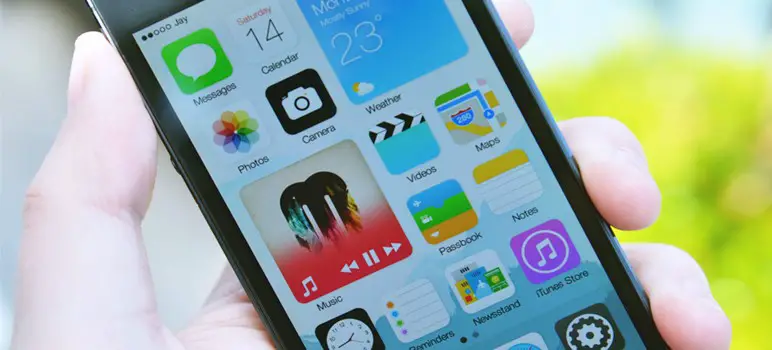
Hi Peter,
Thanks for the tips that most of us newbs and non-technical folks are less likely to know about. Personally, the infographic made the entire concept easier and much more enjoyable.
Thanks for the tips, i think the location services is what gets me. When i turn it on, I forget to turn it off. I do adjust my screen brightness too.
I use to let the app refresh and automatic updates run for convenience, but it always frustrated me to see my battery life dropping radically even when I’m not using at all. Not only that, they lagged my iphone when I perform a slightly more intensive task, like playing games.
The system always updates itself by default, but unfortunately the iPhone’s battery life is simply not sturdy enough to support its functionality and it ends up being an inconvenience.
I am using iPhone 5s running iOS 8.1 and day before yesterday I charged it to 100 % and when I plugged out my iPhone from charger it automatically turned off. I pressed power button, home button and also long pressed both of them but my iPhone was not turning back on. I was really worried and I plugged charger again and it started charging again from 0 %. Is there any solution to this problem? I have faced this problem twice after updating to iOS 8. I have turned off all the things illustrated here but than too I am facing this problem please let me know if any other settings are to be changed or I need to take it to Apple Service Center.