Laptops offer a more convenient way to use a computer than their desktop counterparts. They are portable and easy to store away. The only trouble with laptops is that they are often harder to repair than desktop PCs.
Although many of us have laptops at home, it’s the business world that use them the most. That’s because it enables field workers, for example, to work away from the office. When an employee’s laptop stops working, they lose the ability to do any work. As you can imagine, that can spell disaster.

If that scenario is painting a familiar picture, don’t worry; you’ve come to the right place. So, if your laptop isn’t turning on, follow these steps to get it working again. Just don’t blame if your boss found out and has now designated you as the company’s IT expert!
Does your employer offer IT support for your laptop?
Before you do anything, it’s worth checking if your employer has a scheme in place for laptop repairs. Most usually do, but not all firms have anything in place.
Does your employer fall in the latter category? It’s worth suggesting they use an outsourced IT company. Click here to find out what such businesses can offer. That way, you won’t need try and fix problems yourself in the future!
Check the power sources
All laptops have two power sources: an internal battery and an AC adapter. Are you trying to start your laptop from the battery only? If so, it might be flat or low on charge.
Plug in your AC adapter. If your laptop turns on, check the health of the battery in the operating system. It should tell you whether it’s charging or if the battery is unable to accept a charge. Should you have a faulty battery, you’ll need to use the AC adapter until you get a new one.
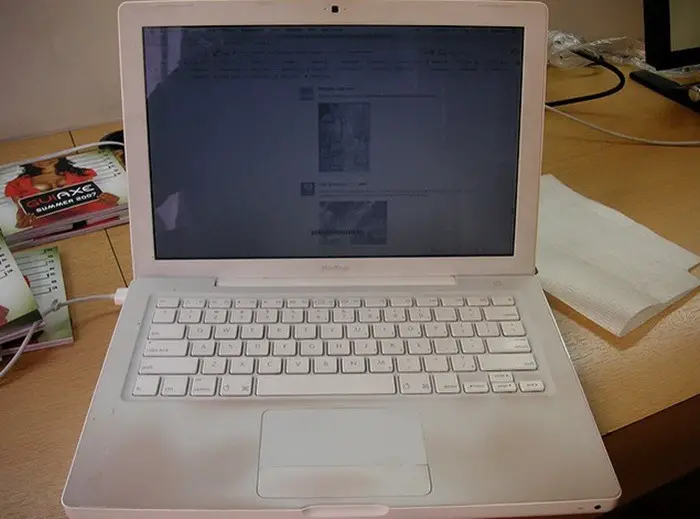
Sometimes the AC adapter itself could be at fault. First, check the power cable going into it is secure. Next, if the plug has a fuse, replace it with a known working one.
Has that resolved the issue? That’s great news! But, what if it hasn’t? Another common cause on non-starting laptops is a damaged DC jack. In other words, the port you plug your AC adapter into on the laptop. If something happens when you “wiggle” the cable around in the port, you’ll need to get it repaired.
Check for any sign of life
Laptops often exhibit various symptoms when they don’t start. Is your AC adapter, battery and DC jack functioning? If so, try to start your laptop from the battery. Do you see any signs of life, like LEDs lighting up? Does the fan spin from inside the laptop?
If your laptop makes the usual sounds when you turn it on, adjust the screen brightness. Believe it or not, some people turn it way down by accident!

Still nothing showing up? If you’ve got a spare display, try to connect your laptop to it. Do you get a picture up on the display? If so, you may have a faulty laptop screen. If you see a faint image on your laptop, the LCD backlight needs replacing. Otherwise, the LCD itself could be damaged.
If nothing is showing up on the external display or the laptop screen, there are some more things you can check.
Check for unseated components
Laptops have user-replaceable parts like hard drives and RAM (memory). Sometimes a shock, such as dropping your laptop, can “unseat” those items. When that happens, your laptop may not start at all to prevent any electronic damage.
To check for unseated parts, you will need to have a screwdriver at your disposal. The one you need will depend on the laptop you have. Most laptops use small Philips screws on the base.
On a few laptops, like some HP models, there is usually a latch system for easy access. If you’re not sure, check online to determine how to remove your laptop’s bottom case.
Before you touch anything inside your laptop, be sure to remove the battery first.
I also recommend “grounding” yourself against static shock. It might not do any damage to you, but it can kill electrical components. Make sure you open up your laptop on a desk; don’t do so on carpet or anywhere with static electricity!
If possible, ground yourself using an anti-static wrist strap. They are inexpensive, and you can get them from any electronics store.
Are any components unseated? If so, remove them and reseat them into their slots or housings. Close the laptop up, connect the battery and try again.
Try booting from a recovery disc
In some cases, your laptop may turn on OK but stop when it tries to boot into the operating system. When that happens, it’s often down to a corrupt installation. In some cases, a virus might be preventing it from loading. There is also the possibility that the hard drive or SSD (solid-state drive) is faulty.
If you’ve got a recovery disc with your laptop, I recommend booting from it. When your laptop starts, insert the disc into the DVD drive and select the option to “boot from disc.”
You should then follow the on-screen instructions to recover your operating system.
For those of you without a recovery disc, you may need to request one from the laptop’s manufacturer. If your laptop is still within its warranty period, you should be able to get it repaired for free.
Does your laptop not have a DVD drive? If that’s the case, the good news is that you can buy external USB DVD drives. All modern laptops will allow you to boot from a USB device.
If all else fails
By now you have exhausted all the options you can try yourself. If your laptop still won’t turn on or boot, it’s time to break the news to your boss!
The good news is that you may get a new laptop if you need one for work. You could, of course, pay an IT company to repair the laptop for you. But, seeing as it’s owned by your employer, they are responsible for its maintenance.
[Image credit: Nate Grigg on flickr / Beatrice Murch on flickr / Intel Free Press on flickr]

Hey Peter, great article! Best tips to make your not working crashed laptop working. Removing and fixing RAM again fixes this issue every time for me.