A lot of mechanical wizardry happens every time you open or save a file. It works very much like old gramophones, with moving heads and disk media to retrieve from and write data to.
Is your hard disk overworked?
 Just watch the hard disk activity LED of your computer, the simplest thing to understand is that if you see that light blinking a lot, even when you are not doing anything on our system; your hard disk is probably being kept at work by unnecessary software installed on your computer.
Just watch the hard disk activity LED of your computer, the simplest thing to understand is that if you see that light blinking a lot, even when you are not doing anything on our system; your hard disk is probably being kept at work by unnecessary software installed on your computer.
As they say it’s not the burden that kills the beast, an over worked hard disk is going to give in way before its time due to wear and tear, or develop problems that will cause your system to crash every now and then which leads to reduced productivity and loss of data. A little mindfulness in managing your disk goes a long way in avoiding such situations; following are some of the tips to maintain your hard disk:
1) Stay protected
Keep one updated antivirus and one updated firewall always running on your system. Infections in worst case scenario can damage disks by overworking them like crazy and causing extreme wear and tear.
2) Software Redundancy
Too many heavy anti viruses and firewalls or software that essentially do the same thing, installed on your system, just because they were freely available on some sites, or have been offered to you by your corporation, is not going to find much favor with your hard disk’s health. Two anti viruses, for an instance, especially heavy ones like Norton, constantly running scans can be torturous on your hard disk’s mechanical parts.
A simple measure to avoid software redundancy would be self audit. Every time you are about to install new software on your PC, just ask yourself if you really need that software.
3) Defragmentation
If you feel your system is running slow, diagnose the disk and see if it’s the excessive fragmentation that’s forcing your system to do too much work to squeeze files and data here and there in between those tiny free gaps. If you let your system run on an excessively fragmented disk, not only will it run slow, your disk’s life too is going to get reduced drastically. Diagnose your disk periodically, or every time you think your system is slow, and defrag it.
[Suggested reading: How Big Do You Think Hard Drives Can Go?]
4) Manage Startup
Go to Start menu, and type “msconfig”. Go to the Startup tab. Here uncheck all the programs that you don’t actually need loaded at the start up and keep sitting in your RAM. A good example is audio players like WinAmp.
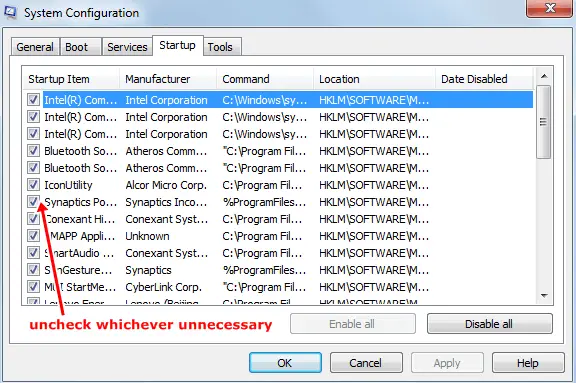
Go to the Startup tab and uncheck the not needed
5) Disk Cleanup
Most people think it’s cool to downloading fancy utilities to clean the disk off temp files, while windows very own Disk Cleanup, a little slow but more than fits the bill for most practical purposes. Use it to free up spaces on your disk.
6) Ain’t broken, don’t fix
Always look for smaller footprint utilities, also check for reviews. Rule of thumb is, if some utility works for you don’t switch to another just for better looks. Classic comparison is that of CCleaner, an old proven compact utility, and PC Cleaner an unnecessarily heavy utility that’s known to be poorly written.
7) Junk
Free game trials, software demos, rarely used utilities, never used services; remove them all from your PC. If you must keep them, store them in an external hard disk instead.
These are simple housekeeping tasks that help keep your hard disk in good health, and so long as your hard disk is in good health, no matter what other component of your system goes for a toss, your data is safe, you can build an entirely new computer around it and start right from where you left off.
[Image credit: Hoang Ngoc Bang, Flickr]

Hi Samaira,
Great tips indeed!maintains of hard disk is very important.Also now days in this internet era disk protection is very essential.Really you dig out very nice tips to maintain hard disk prevent .Mostly are windows user so these are very handy tips for all.
Hi Sameer,
Thanks for appreciation. Yes, hard disk maintenance is very important in order to keep your PC in healthy condition. Also defragmentation is the most part to keep your hard disk in top condition.
Nice Tips Samaira !
Its very important to keep our hard disk protected . Following the tips mentioned in this post will not only ensure better life span for a hard disk but also make sure that performance of the hard disk remains stable . I do perform a clean up and de-fragmentation operation every week . Thanks for sharing these tips with us .
-Pramod
Hi Pramod,
Glad you liked the tips. Yes, disk clean up and defragmentation is what we need to do often to ensure that our hard disk remains healthy.
I never ever did disk fragmentation on my computer.
Never really understood that it can help me maintain my hard disk.
Great tips to maintain the hard disk, loved it and gonna do every step here to prevent it from crashing.
Hi Arbaz,
Defragmentation is basically a maintenance task required by hard disk. Overtime, new files get added to your disk and old one get deleted. So, sometime gaps are created in hard disk due to deletion of files and new data does not fit in the gaps which require file or data to be stored in multiple area of disk. This makes your computer slow because hard disk takes longer to scan multiple parts of disk to read the file.
Defragmentation is the process of putting all the scattered files in one sequential order.
When I bought my computer it was pre-configured with a defragment setup to run every week or month. I forget the exact time frame, but I know I didn’t do it, which is good because most likely I wouldn’t have taken the time to do so.
I don’t really pay much attention to the blinking light on my computer, but I know it tends to be running something on occasion because I can hear it slightly. I just figure it’s probably an antivirus or Microsoft update, or possibly even a weekly antivirus scan running.
I used to do a lot of optimizing start up and other windows features and tasks years ago, but these I don’t. Maybe I am just getting too old for that stuff, or my computer is fast enough and works well and I don’t want to break something else in the process. One of these days I am going to slap Linux on an older spare computer I have lying around though and spend some more time with it though.
Ray, it seems your computer is fast enough for you to do any optimization task. Great!