The frustrating message, “Message not sent: service not activated on network” often plagues mobile phone users when attempting to send text messages. This error indicates that the device lacks the necessary network services to send messages. In this article, we will explore the common reasons behind this issue and provide step-by-step solutions to fix it. If you’re encountering this error, keep reading to regain your messaging functionality and stay connected.
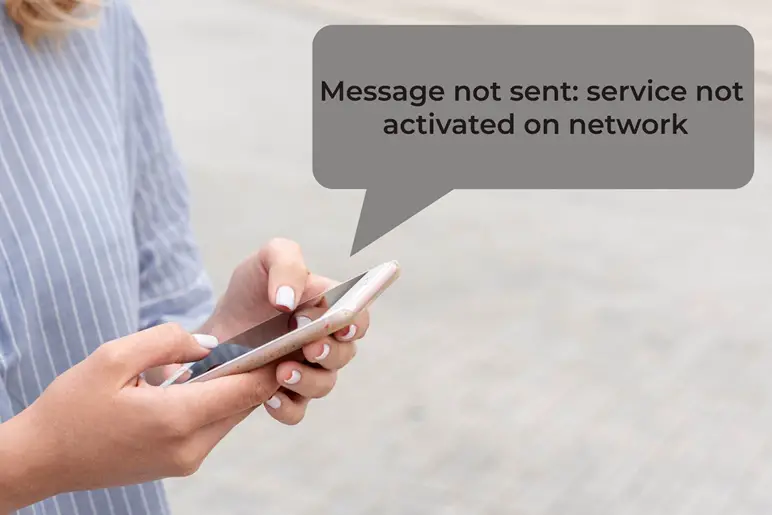
What Causes The ‘Message not sent: service not activated on network’ Error?
The primary reasons for encountering this error include:
1. Inactive Network Services
When your device displays this error message, it may indicate that your mobile network services are inactive or that someone has disabled them. This could be due to several reasons, such as:
a) Service Plan Issue: You don’t have an active mobile service plan and it does not include text messaging. If your plan has expired or you haven’t pay your bill, your provider may have deactivated your services.
b) SIM Card Registration: Sometimes, a new SIM card or a SIM card change might require registration with your network provider and you have yet to do this.
c) Account Suspension: In some cases, carriers may suspend your account for various reasons, such as overdue payments or unusual account activities.
2. SIM Card Issues
The SIM card in your mobile device acts as a crucial link between your phone and the network. If the SIM card becomes damaged, improperly inserted, or malfunctions, it can lead to the “Message not sent: service not activated on network” error. Possible issues include:
a) Physical Damage: Your SIM card might have scratches, cracked and damaged.
b) Improper Insertion: A loose or improperly inserted SIM card can cause connection problems.
c) Unsupported SIM Card: Some phones may be locked to a specific carrier, and using an unsupported SIM card can lead to this “Message not sent: service not activated on network” error.
3. Network Outages
Temporary network outages can occur due to maintenance, technical issues, or other disruptions in your area. These outages can prevent your device from connecting to the network, resulting in the error message. In such cases, you may have to wait for your carrier to resolve the issue.
4. Software Glitches
Software glitches or bugs within the messaging app or the operating system itself can interfere with your device’s ability to send messages. This can happen due to outdated software or conflicting applications.
5. Sending Large MMS Files
When attempting to send an MMS with a large file, the error may occur due to size restrictions on the network and the MMS charges may be too high.
How to Fix The ‘Message not sent: service not activated on network’ Error?
1. Restart Your Device
The first step in troubleshooting any mobile phone issue is a simple restart. Turn off your device, wait for a few seconds, and then power it back on. This can help resolve temporary software glitches that may be causing the error.
2. Check Network Coverage
Ensure that you are within an area with sufficient network coverage. If you are in a remote location or an area with weak signals, move to a different location and attempt to send the message again.
3. Verify Network Services
Go to your device’s settings and check if the mobile network services are activated. If not, enable them and try sending the message again.
4. Reinsert and Inspect The SIM Card
Remove the SIM card from your phone and reinsert it securely. A loose SIM card can lead to connection issues. Inspect your SIM card for any visible damage, such as cracks or scratches. If you notice any damage, consider replacing the SIM card.
5. Check for Network Outages
Contact your mobile service provider to inquire if there are any ongoing network outages in your area. If confirmed, you may have to wait until the issue is resolved.
6. Update Software
Ensure that your device’s software is up to date. Manufacturers often release software updates that address bugs and improve overall performance.
7. Clear Messaging App Cache
Clear the cache of your messaging app, as accumulated data can sometimes lead to messaging errors.
8. Safe Mode Test
Restart your phone in Safe Mode to determine if the issue is caused by a third-party app. If the error doesn’t occur in Safe Mode, a recently installed app may be causing the problem.
9. Solution for Large MMS File Issue
If you encounter the error while trying to send an MMS with a large file, consider the following steps:
- Compress the File: Reduce the size of the file by compressing it using appropriate tools or apps. Compressing the file will make it smaller and more manageable for the network to handle.
- Use Alternative Sharing Methods: If the file size is still too large, consider using alternative methods to share the content, such as cloud-based sharing services or email.
10. Reset Network Settings
As a last resort, you can try resetting your device’s network settings to default. Note that this action will remove any saved Wi-Fi passwords and network preferences.
Conclusion
Experiencing the “Message not sent: service not activated on network” error can be frustrating, but with the troubleshooting steps provided in this article, you can resolve the issue and regain the ability to send text messages. Remember to check your network services, SIM card, and software settings before reaching out to your service provider. By following these steps, you can stay connected with your loved ones and colleagues without any further disruptions. Stay informed, stay connected!
FAQs (Frequently Asked Questions)
Q: Why do I see the error message “Message not sent: service not activated on network”?
A: The error message appears when your device lacks active network services, has issues with the SIM card, experiences network outages, software glitches, or when trying to send an MMS with a large file.
Q: How can I fix the error “Message not sent: service not activated on network”?
A: To fix the error, follow these steps:
- Restart your device to resolve software glitches.
- Check network coverage and verify if mobile network services are activated in settings.
- Reinsert the SIM card securely or contact your provider if it’s damaged.
- In case of network outages, wait for the issue to be resolved by your carrier.
- Update your device’s software and clear messaging app cache.
- As a last resort, reset network settings, but be aware that it will remove saved preferences.
If you encounter the error while trying to send an MMS with a large file:
- Compress the file to reduce its size.
- Use alternative sharing methods like cloud-based services or email.
Q: Can the “Message not sent: service not activated on network” error be caused by third-party apps on my device?
A: Yes, third-party apps can sometimes interfere with messaging functionality. To check if a third-party app is causing the error, restart your phone in Safe Mode. If the error doesn’t occur in Safe Mode, it’s likely due to an app you installed. Uninstall recently installed apps to identify the culprit.
