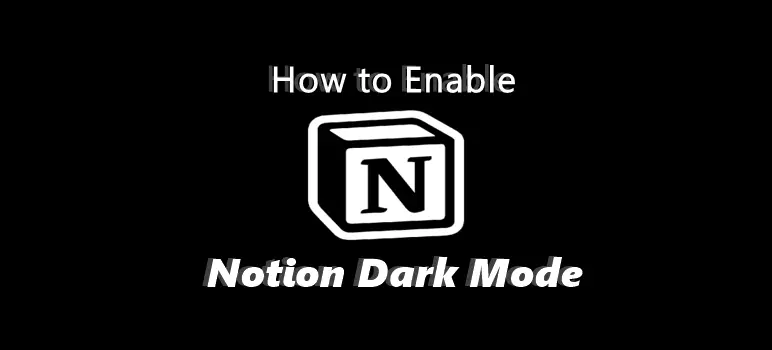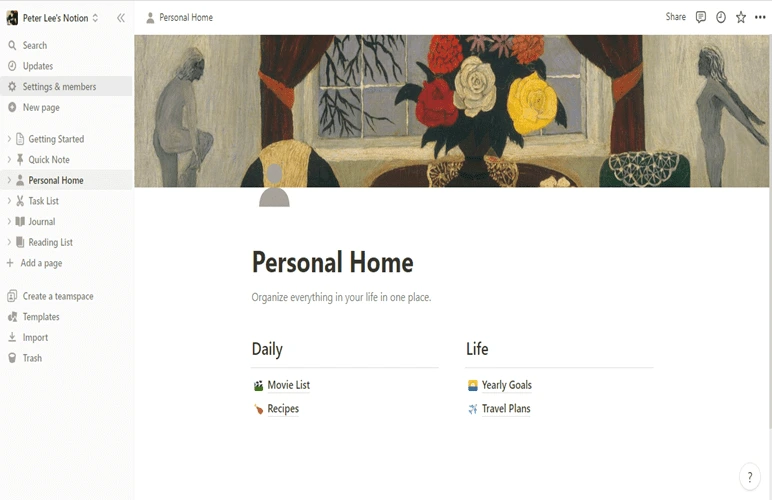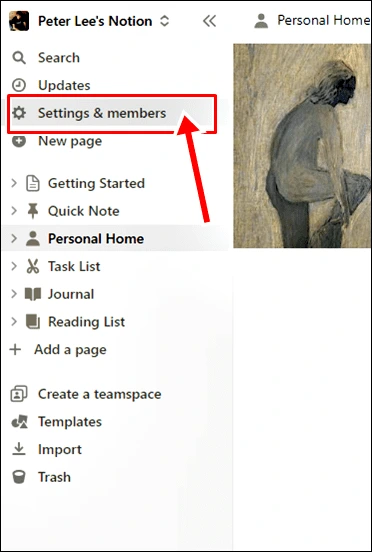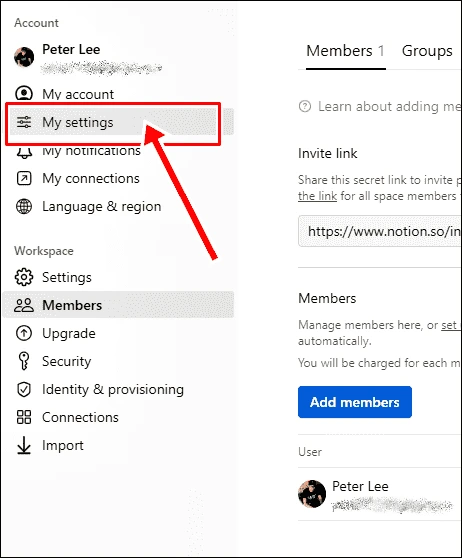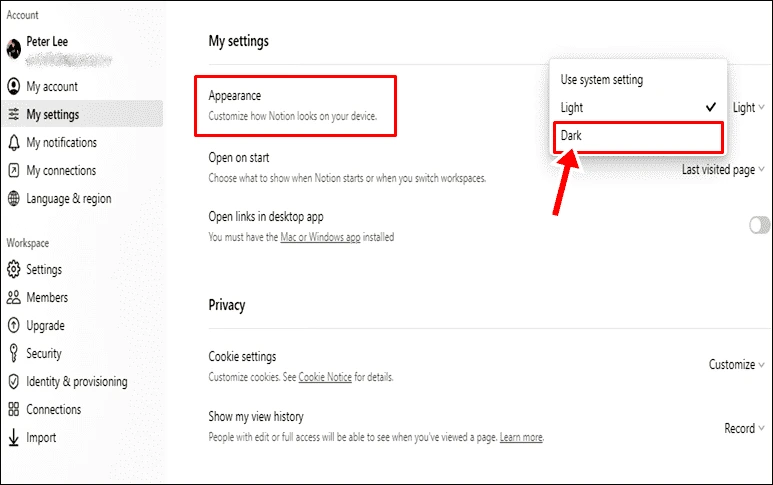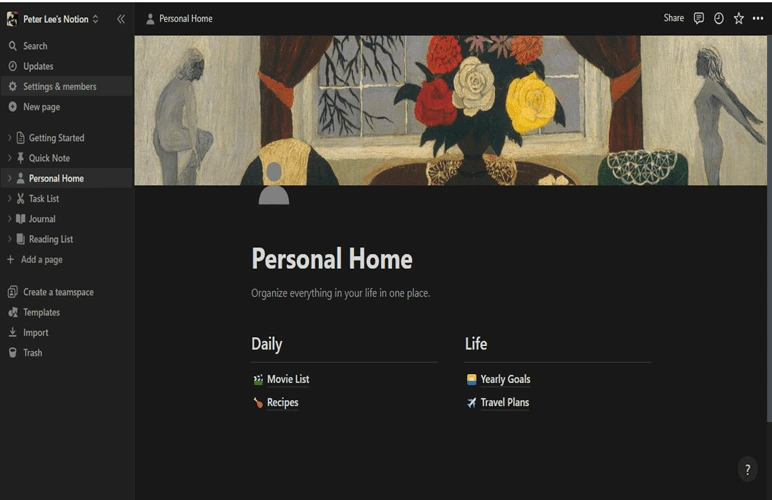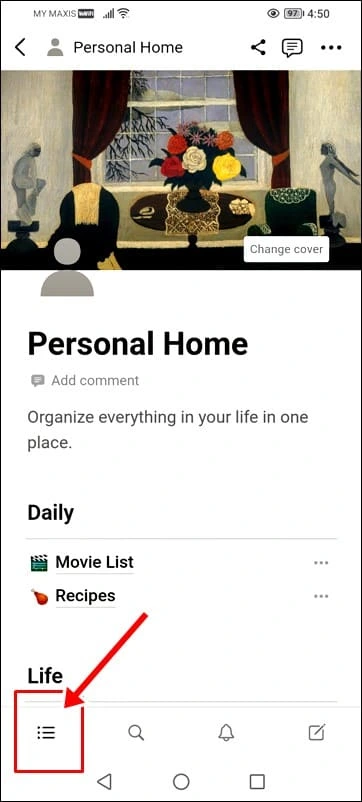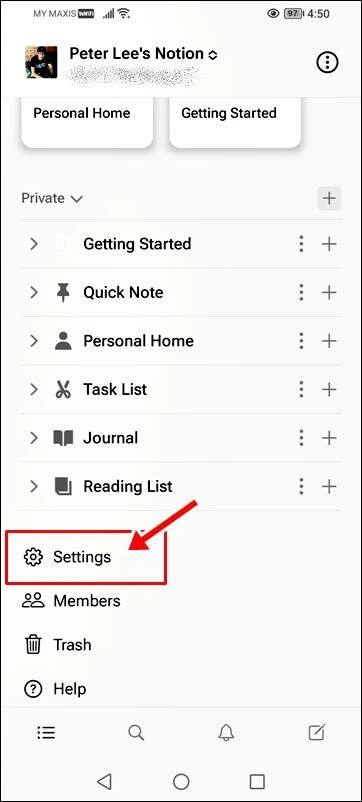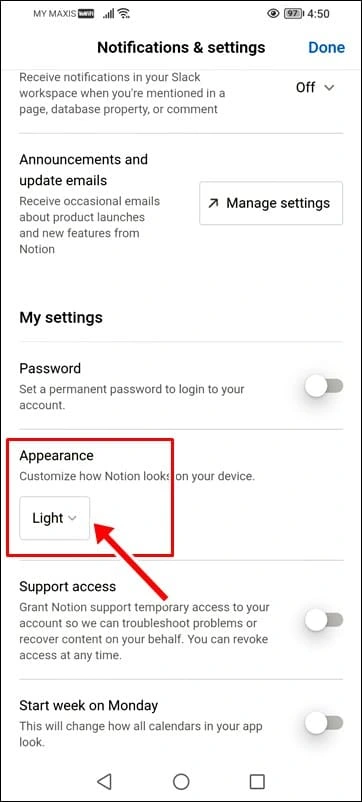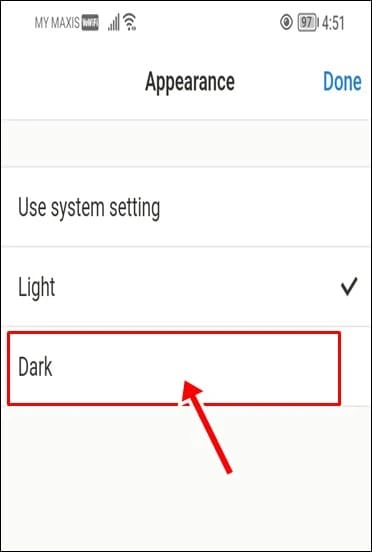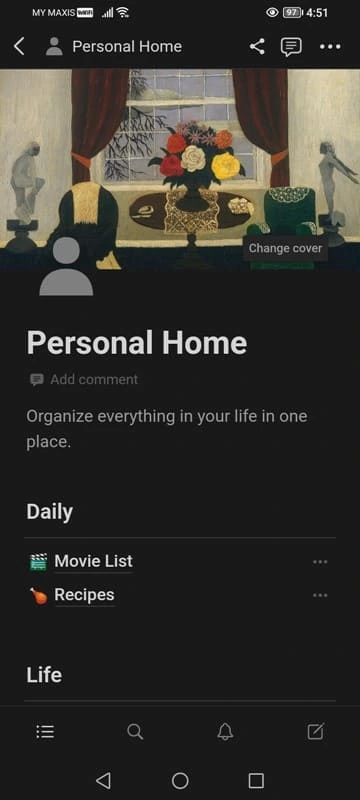In this step-by-step tutorial, we will show you how to enable dark mode on Notion for both desktop and mobile devices. Dark mode is a highly sought-after feature, as it reduces eye strain and conserves battery life on devices. Whether you use Notion for personal productivity or team collaboration, enabling dark mode can provide a pleasant and visually appealing experience. Let’s dive in and learn how to activate dark mode on Notion!
How to Enable Notion’s Dark Mode on Desktop
Step-1: Accessing Notion on Desktop
To begin, open your preferred web browser and navigate to Notion’s official website. If you don’t already have an account, sign up for free or log in using your existing credentials.
Step-2: Navigating to Settings
Once you’re logged in, click on “Settings & Members” located on the left sidebar.
Step-3: Enabling Dark Mode on Desktop
In the “Settings & Members” section, click on “My settings” and then locate the “Appearance” tab. Here, you’ll find the option to enable dark mode. Click on “Dark” to switch from light to dark mode.
Notion’s interface will now switch to a stylish dark theme (as shown below), reducing eye strain during extended usage.
How to Turn on Dark Mode Using Keyboard Shortcut
If you need to frequently changing modes, these keyboard shortcuts will come in handy:
For Mac OS: CMD + Shift + L
For Windows: Ctrl + Shift + L
How to Enable Notion’s Dark Mode on Mobile
Step-1: Accessing Notion on Mobile
To enable dark mode on your mobile device, open the Notion app. If you haven’t installed it yet, download it from the App Store (iOS) or Google Play Store (Android) and sign in with your account.
Step-2: Accessing Account Settings
After logging in, tap on the 3-horizontal bar symbol at the bottom left corner of the app.
Next, click “Settings”
Step-3: Enabling Dark Mode on Mobile
On the Account Settings page, look for the “Appearance” section.
You’ll find the “Dark Mode” option here. Simply tap on “Dark” to switch from light to dark mode.
The app’s appearance will now change to the dark theme, making it easier on your eyes, especially in low-light conditions.
Step-7: Enjoy Working in The Dark on Notion
Congratulations! You have successfully enabled dark mode on Notion for both desktop and mobile. Now, you can enjoy a visually pleasing and comfortable experience while using Notion, whether you’re managing personal tasks or collaborating with your team.
Read also: How to Turn On Instagram Dark Mode (Android, iPhone & Desktop)
Conclusion
Dark mode is a fantastic feature that enhances your Notion experience, and now you know how to enable it effortlessly on both desktop and mobile devices. By reducing eye strain and optimizing battery life, dark mode ensures a smoother and more enjoyable workflow. Embrace the benefits of dark mode on Notion and stay productive in style!
Remember, you can always switch back to the default light mode if you prefer. Happy Notion-ing in dark mode!
Read also: How to Activate Dark Mode on Snapchat [iOS and Android]
FAQs
Q: How do I turn on night mode on Notion shortcut?
A: Mac OS: CMD + Shift + L and Windows: Ctrl + Shift + L
Q: Is dark mode available on all platforms for Notion?
A: Yes, dark mode is available for both desktop (Windows, Mac OS) and mobile (iOS, Android) versions of Notion.
Q: Does Notion’s dark mode affect the content appearance?
A: No, enabling Notion’s dark mode only changes the user interface’s appearance, not the content. It’s a visual preference for a more comfortable viewing experience.
Q: Can I customize the dark mode color scheme in Notion?
A: Notion’s dark mode color scheme is not customizable within the app. Users can only enable or disable it, without adjusting specific color options.
Q: Does enabling night mode on Notion impact battery life?
A: Yes, dark mode can help conserve battery life on devices with OLED or AMOLED screens since it reduces the amount of light pixels emit.
Q: Is dark mode better for your eyes?
A: Dark mode uses a dark background with light text, which can reduce the contrast between the screen and the surrounding environment. This helps to alleviate eye strain, particularly in low-light conditions.