Have you ever accidentally swiped away an important notification on your Android device, only to regret it later? Fret not! In this guide, we’ll explore effective ways to recover deleted notifications on Android, ensuring you never miss crucial updates again.
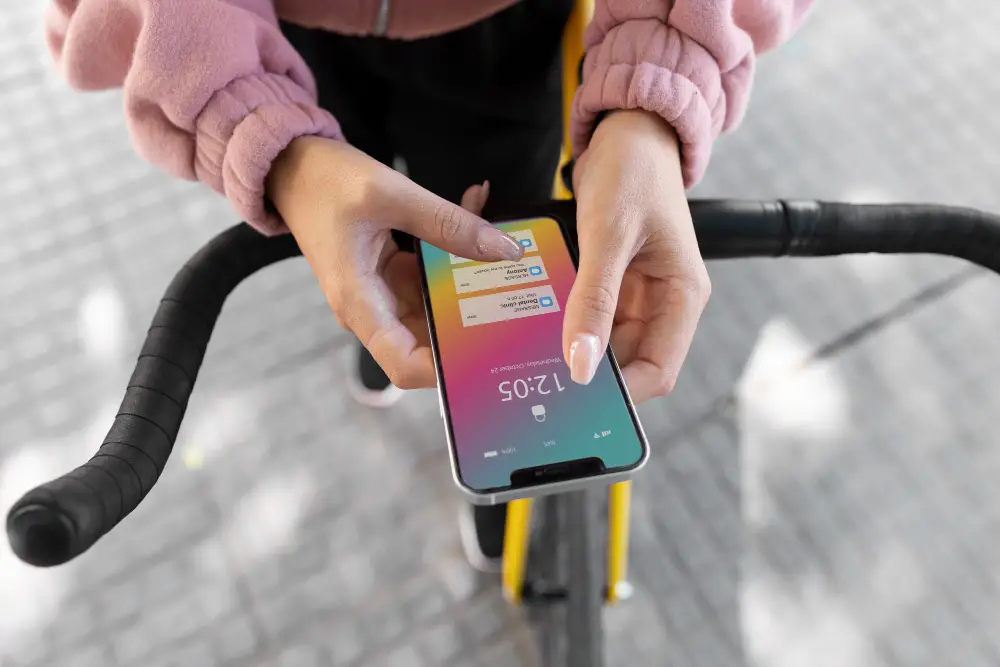
1. Enable the Built-In Notification History
If you’re using Android 12 or a more recent version, you can leverage its built-in Notification History to recover notifications deleted or dismissed within the past 24 hours. However, it’s essential to ensure that this feature is enabled beforehand.
Follow these steps to enable the built-in Notification History:
Step-1: Open Settings
Unlock your Android device and open the Settings app by tapping the gear icon.
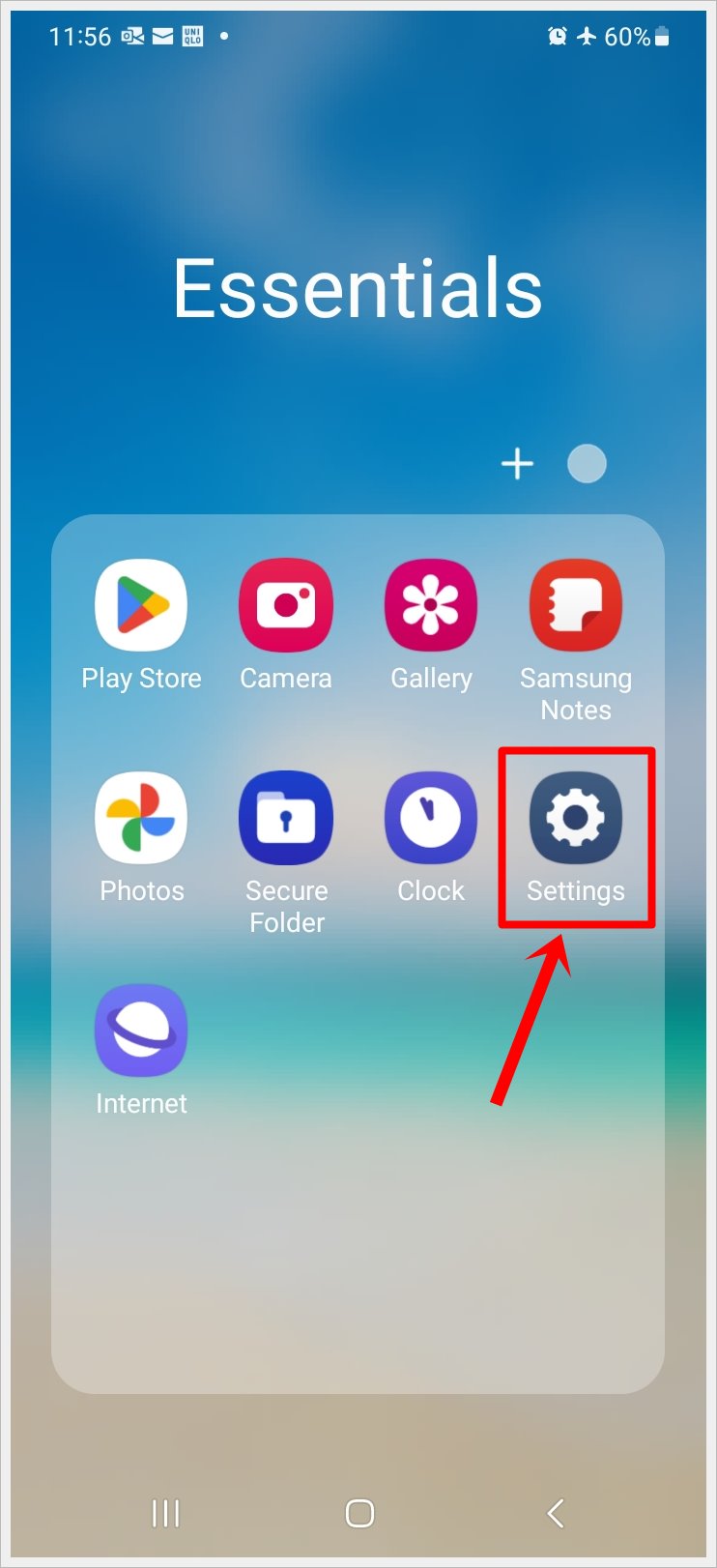
Step-2: Access “Notifications”
Scroll down and select Notifications from the Settings menu.
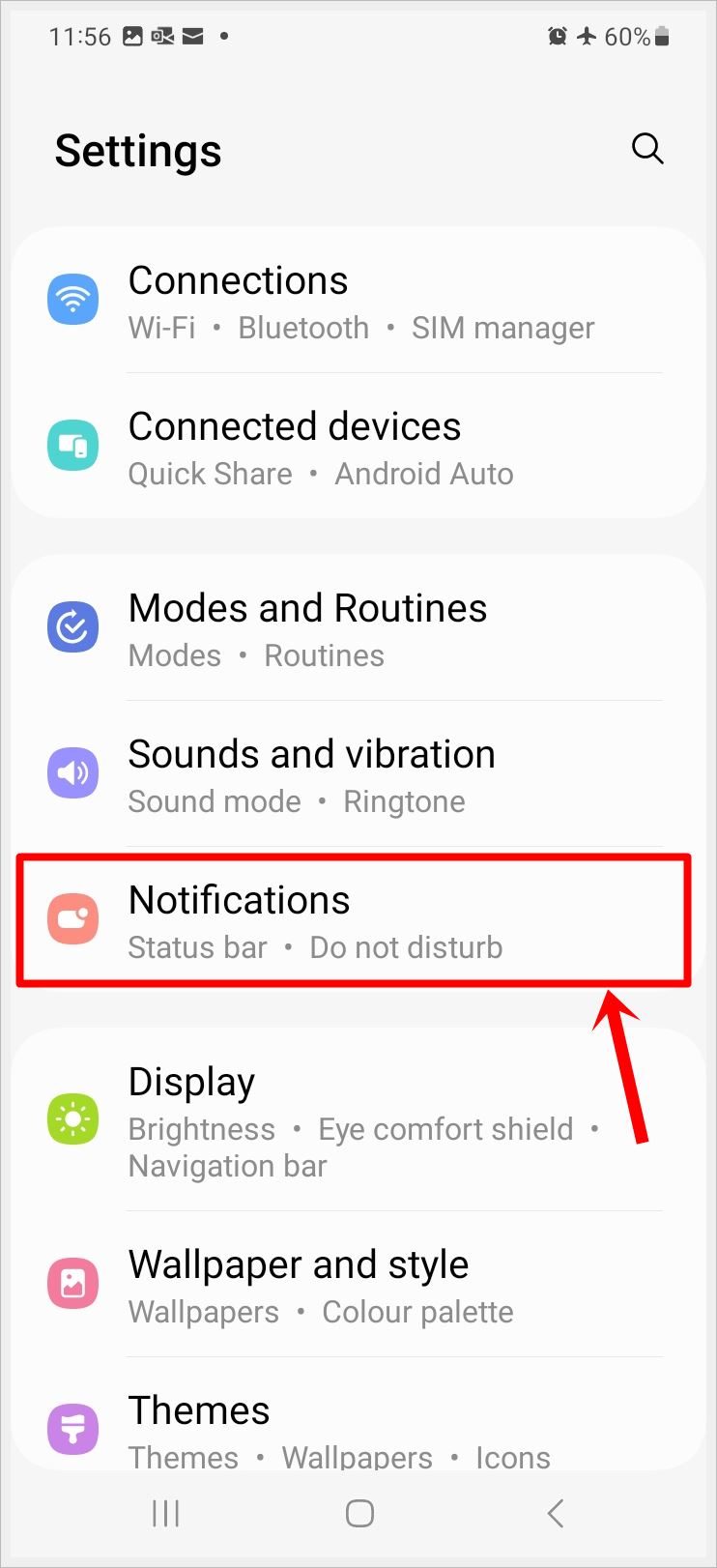
Step-3: Navigate to “Advance Settings”
Next, select Advanced settings or More settings (depending on the model of your phone).
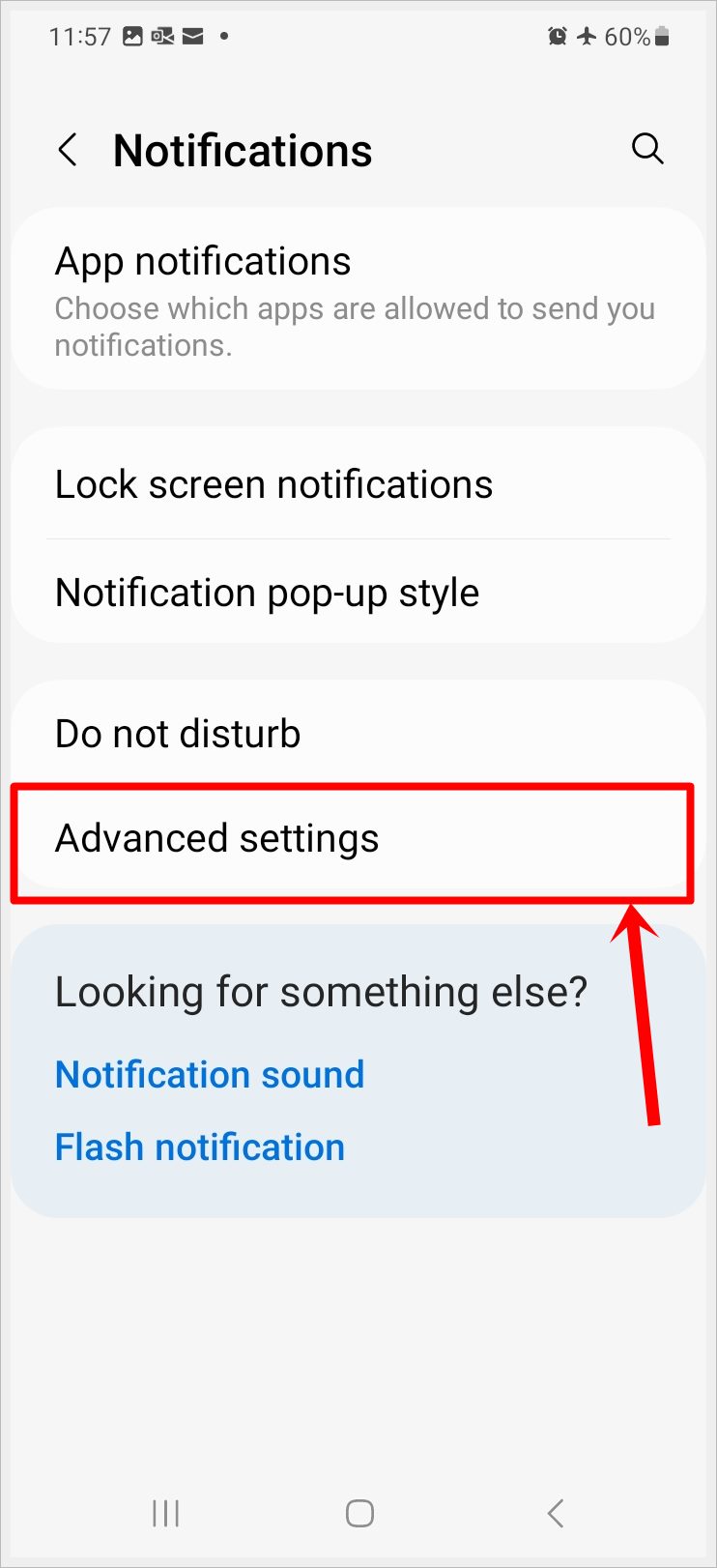
Step-4: Go to “Notification History”
Look for Notification History and tap on it.
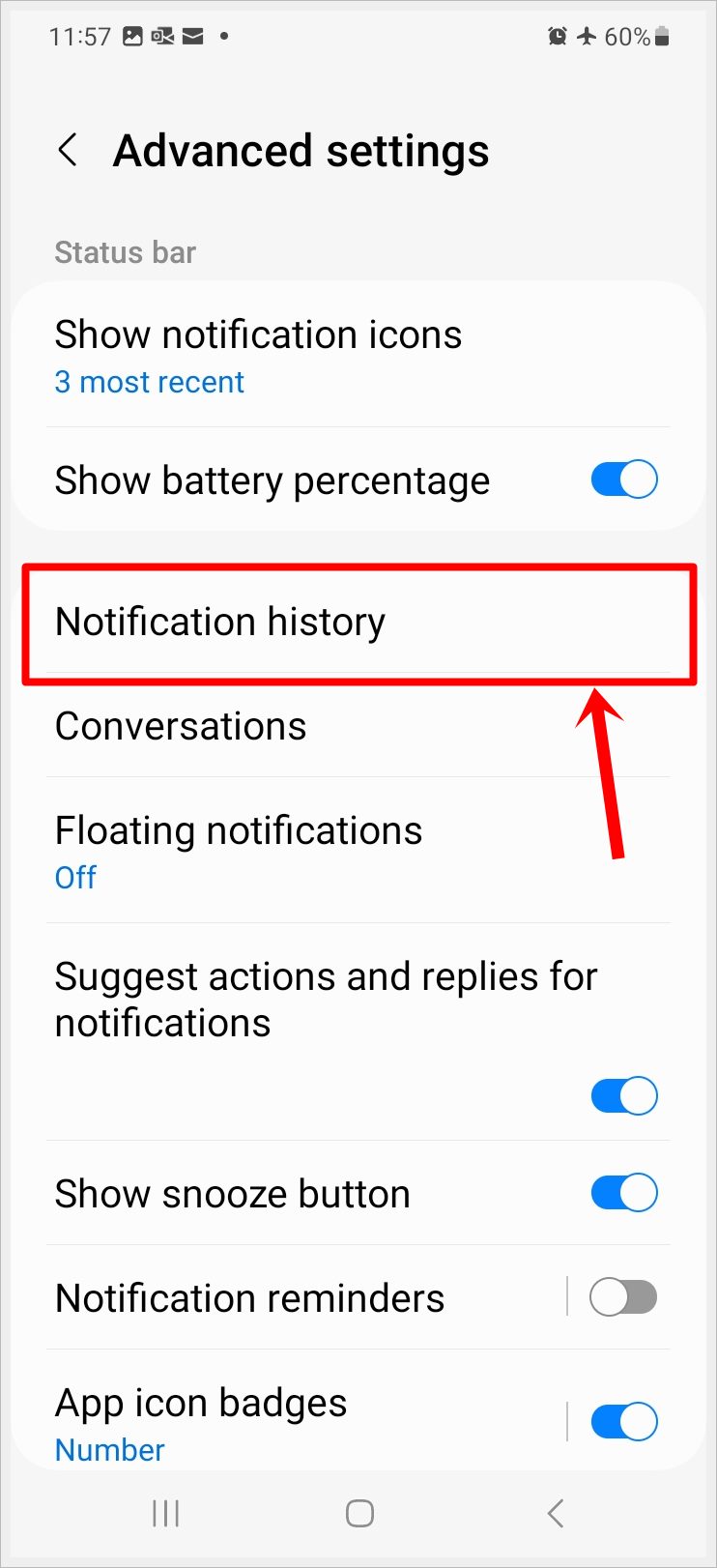
Step-5: Toggle on “Notification History”
Toggle on Notification History.
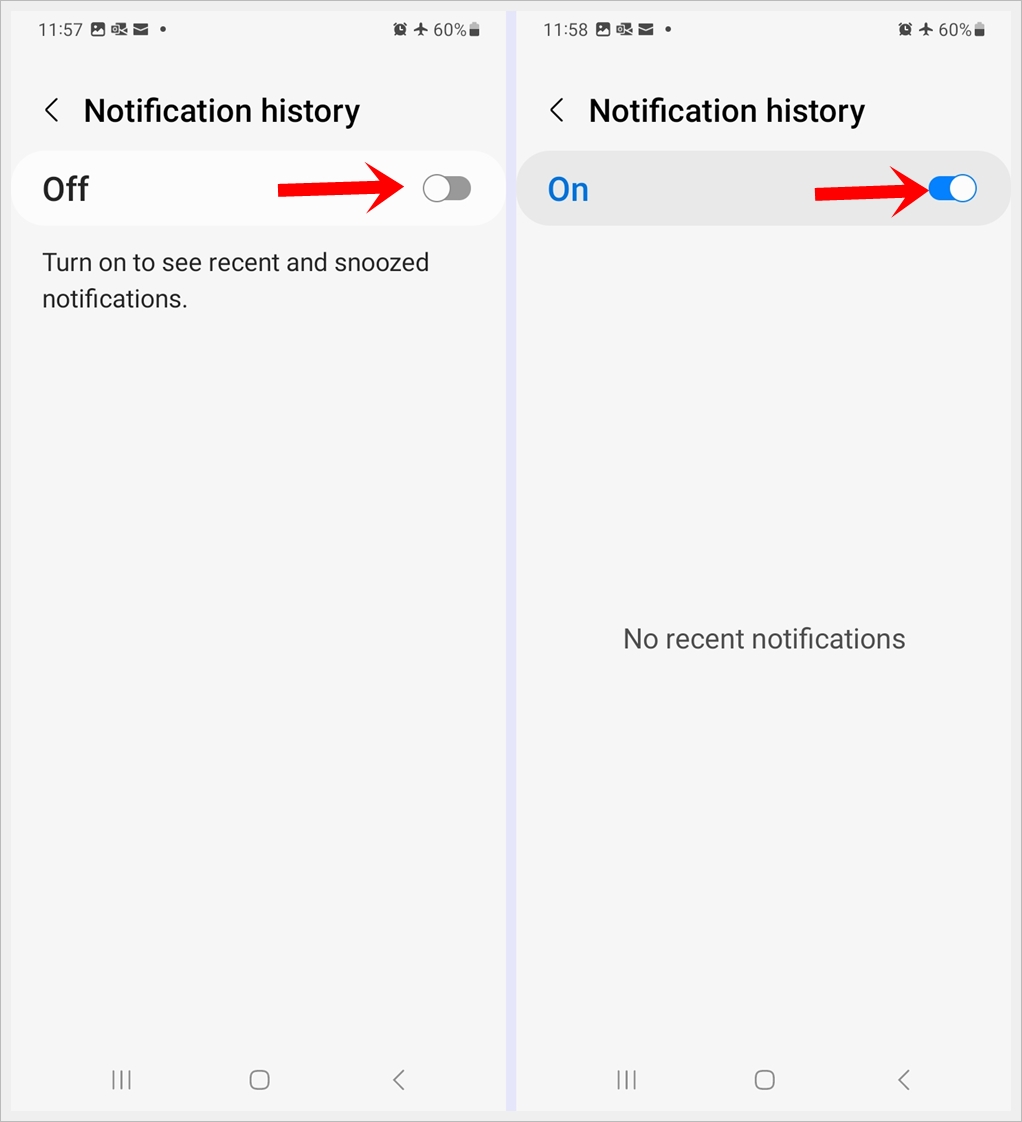
Step-6: Review and Recover Notifications
From now on, you can go inside the Notification History section and find a chronological list of your notifications within the past 24 hours. Scroll through the log to locate the notification you wish to recover. Tap on the entry to view more details.
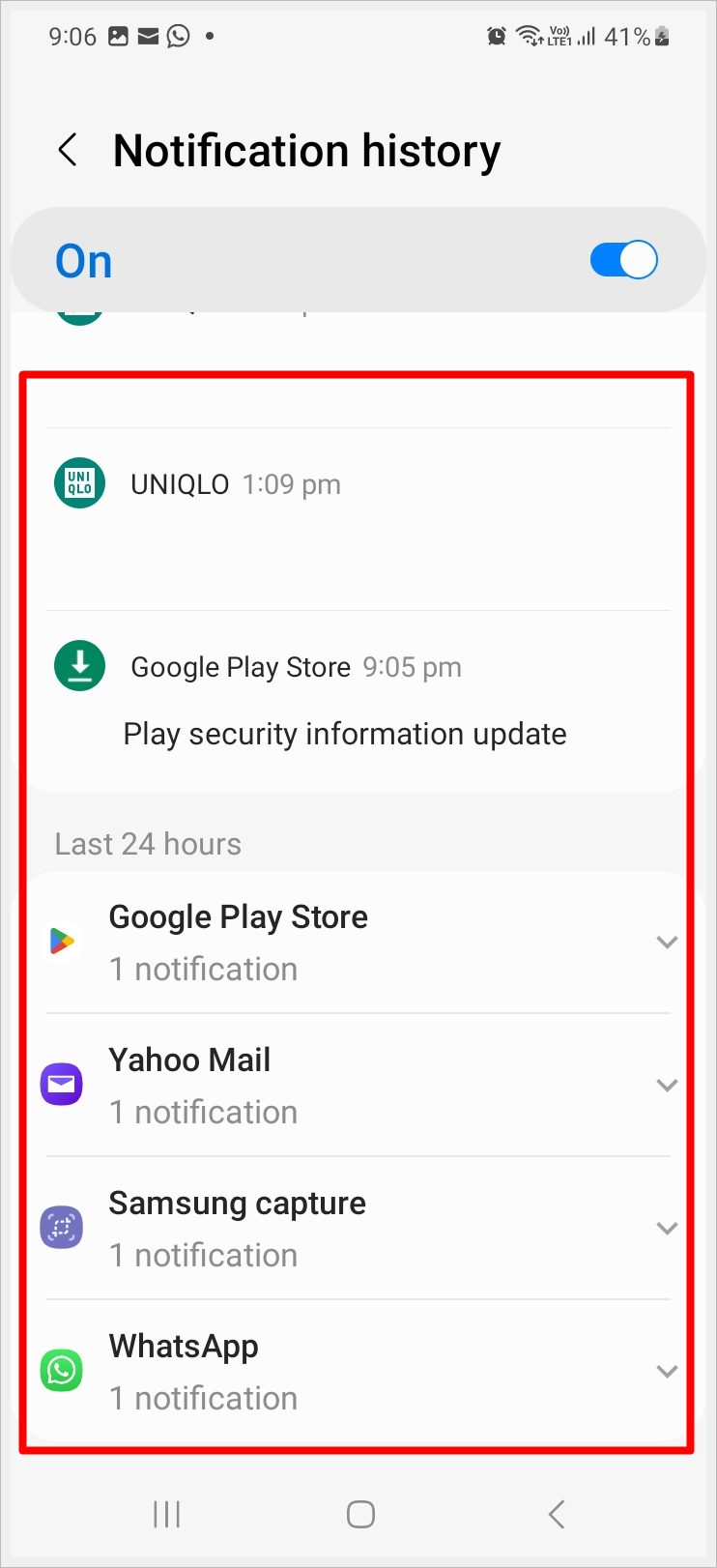
By following these steps, you can access the built-in Notification History on your Android device, providing you with a detailed log of your notifications for the last 24 hours, including those that were accidentally dismissed.
Read also: Clearing Your Clipboard on Android: A Step-by-Step Guide
2. Use The Recent Notification App
The Recent Notification app is a third-party solution available on the Google Play Store. It provides a comprehensive log of your recent notifications, even those you’ve dismissed. Follow these steps to make the most of this app:
Step-1: Download and Install the “Recent Notification” App
- Open the Google Play Store on your Android device.
- In the search bar, type Recent Notification and find the app in the search results.
- Tap on the app, then press the Install button to download and install it on your device.
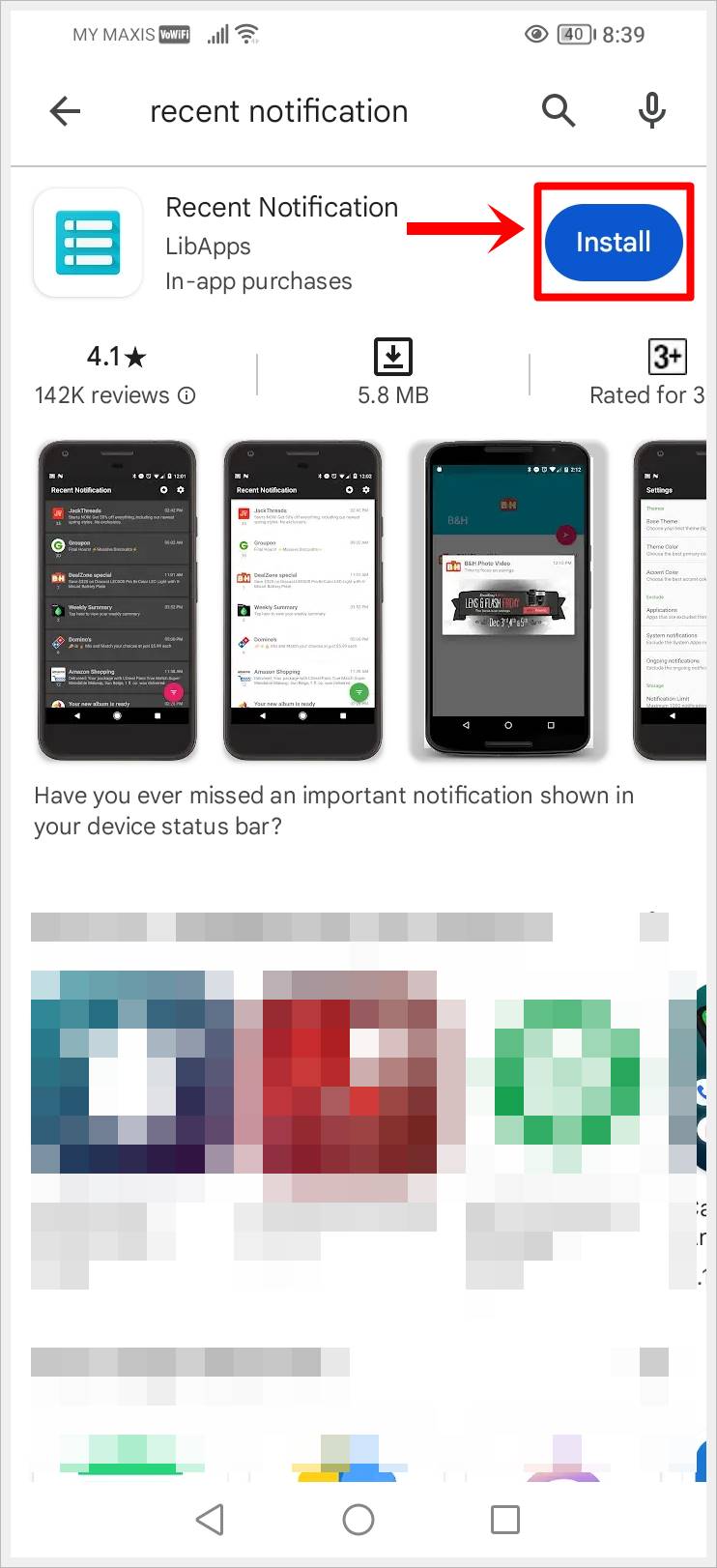
Step-2: Open the “Recent Notification” App
- Once the app is installed, locate it on your home screen or in your app drawer.
- Tap on the Recent Notification app icon to launch it.
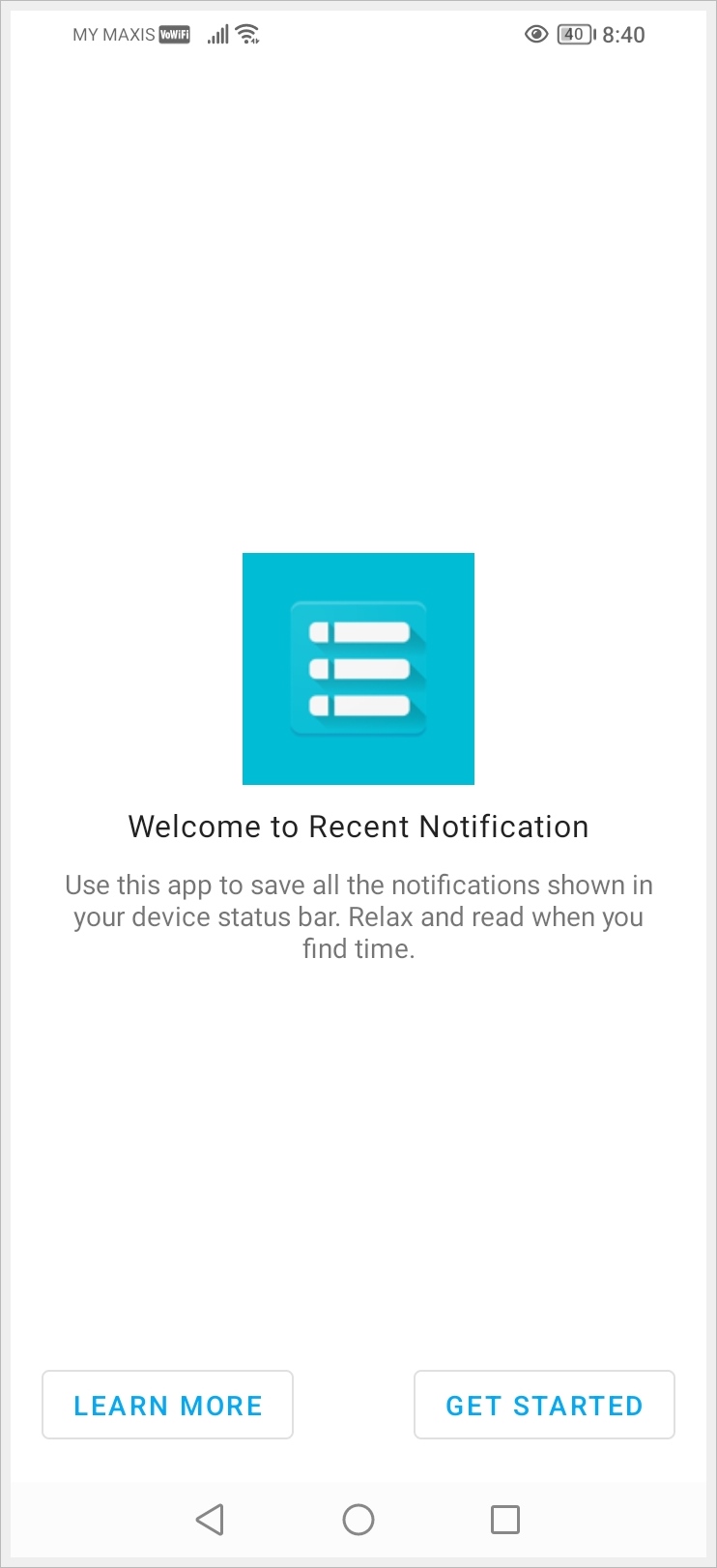
Step-3: Grant Necessary Permissions
Upon opening the app for the first time, it may request certain permissions. Grant the required permissions to enable the app to access your notification history.
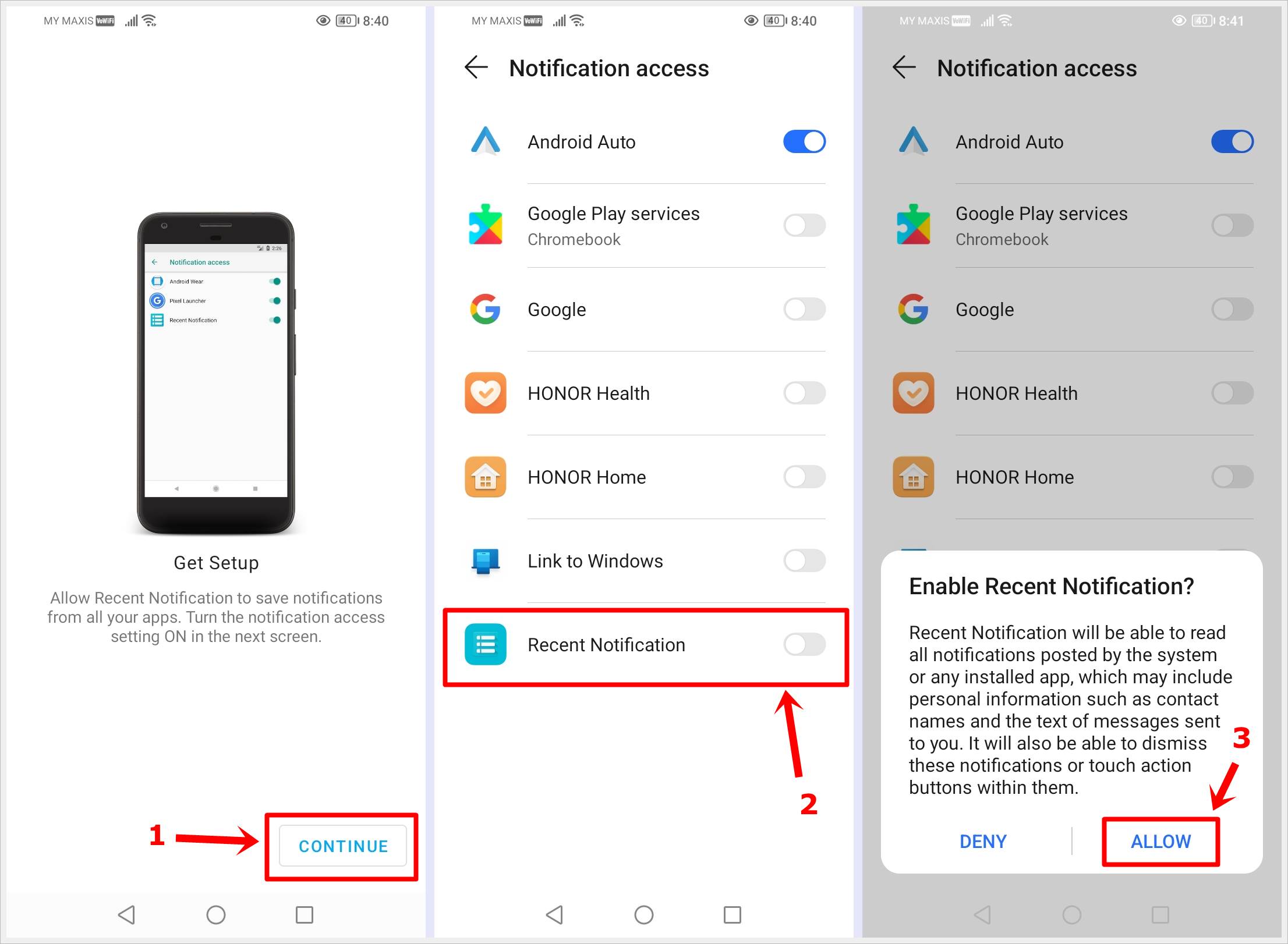
Step-4: Complete the Setup and Send a Test Notification
Follow the on-screen instructions to complete the setup, and then send a test notification to verify whether Recent Notification can run on your Android device without any issues.
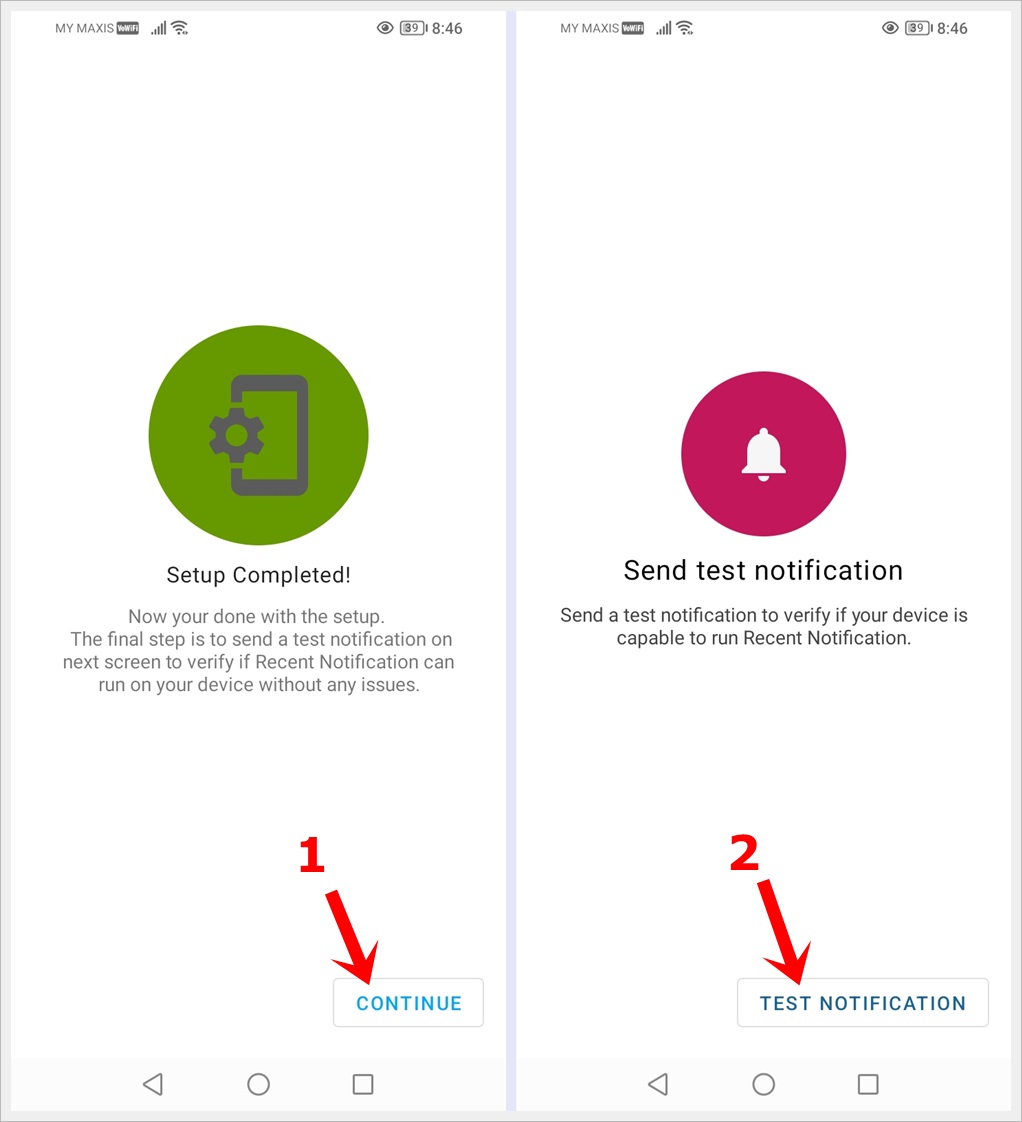
Step-5: Explore the Notification Log
- In the app interface, you’ll find a log of your recent notifications. This log includes details of notifications you may have dismissed.
- Scroll through the list to locate the specific notification you want to recover.
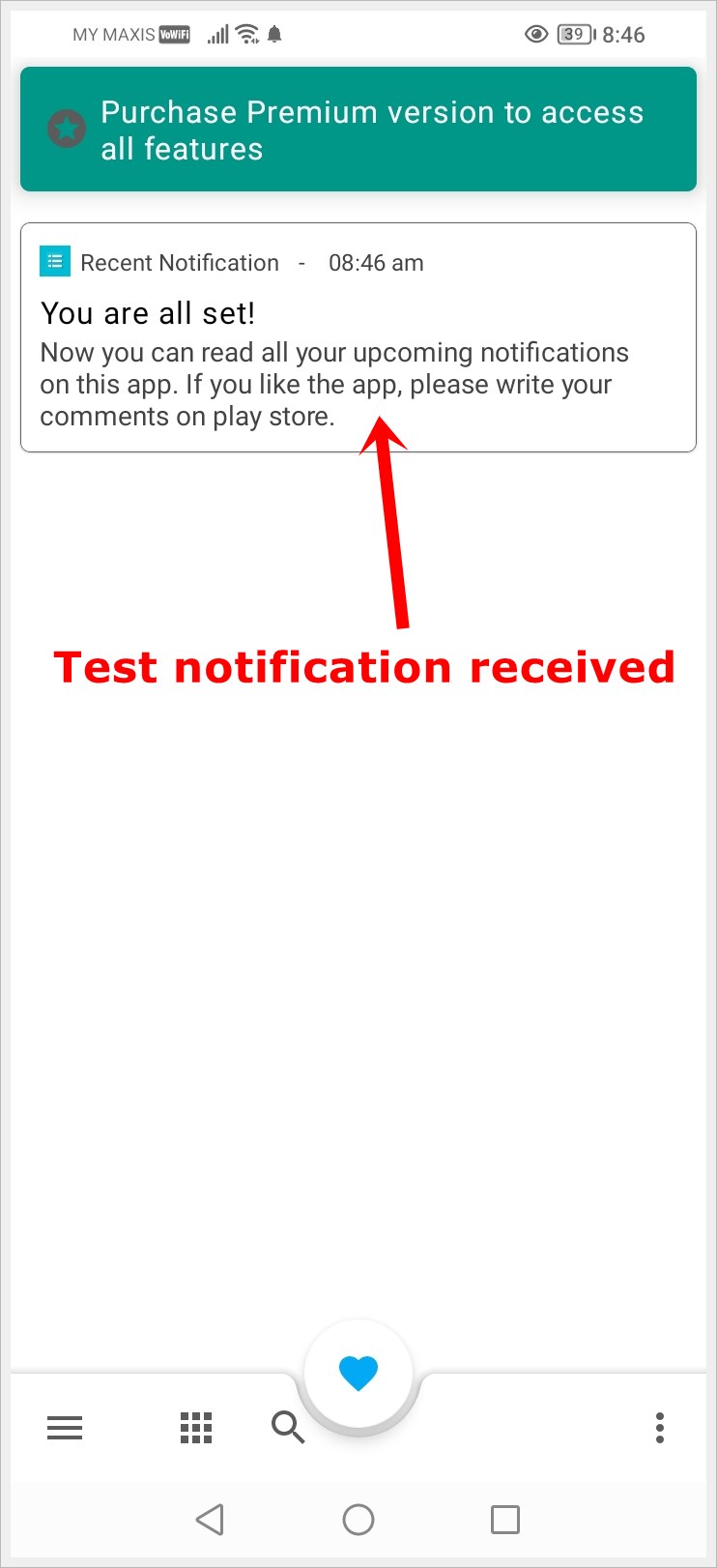
Step-6: Recover Notifications
- Tap on the desired notification entry to view more details.
- Depending on the app’s features, you may have options to take additional actions, such as opening the corresponding app or responding directly from the log.
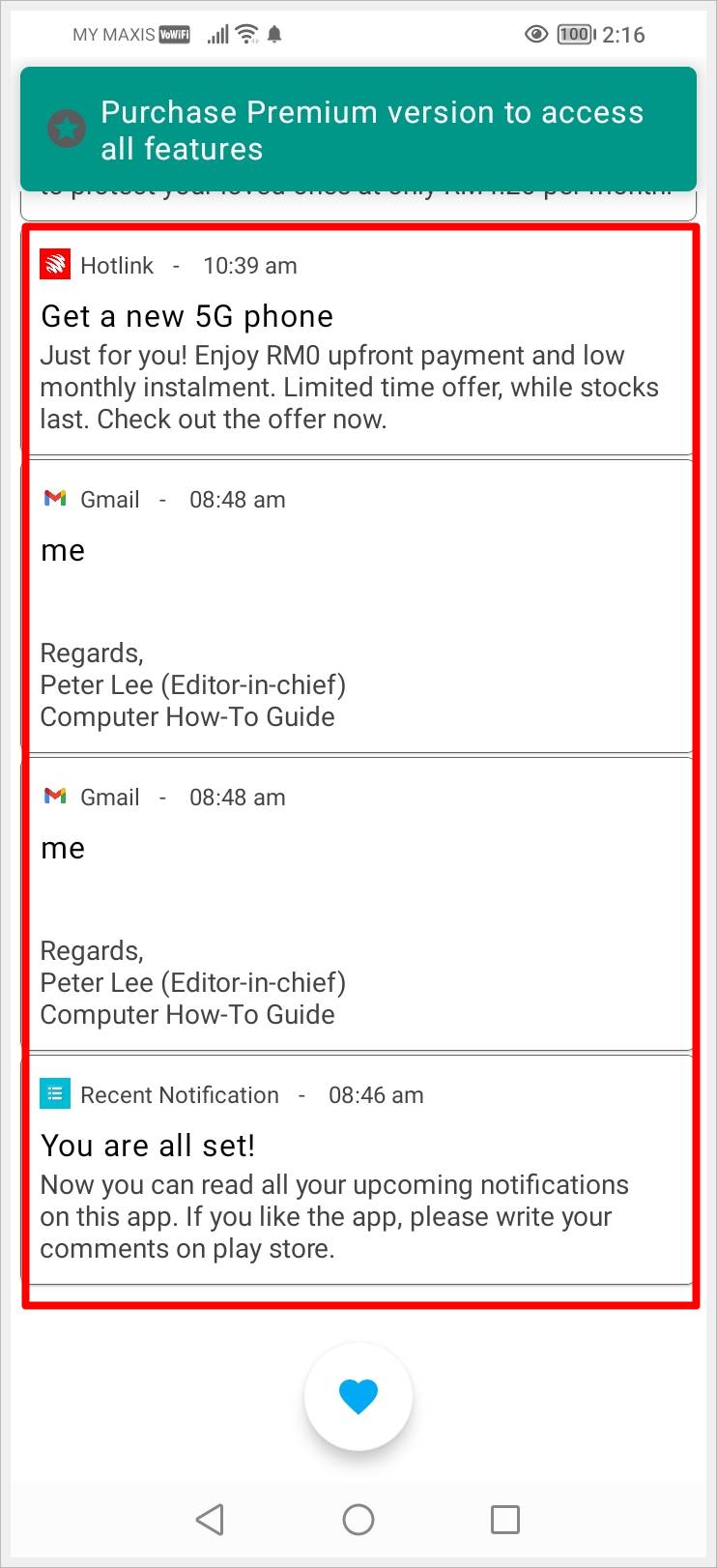
By following these steps, you can effectively use the Recent Notification app to recover deleted notifications on your Android device.
Read also: How to Fix “No permission to enable: Voice typing” on Android
3. Use The Notification History App
If you prefer a dedicated app for managing your notification history, you can use a third-party Notification History app available on the Google Play Store. Follow these steps to effectively use this app:
Step-1: Download and Install the “Notification History” App
- Open the Google Play Store on your Android device.
- In the search bar, type Notification History and find the app in the search results.
- Tap on the app, then press the Install button to download and install it on your device.
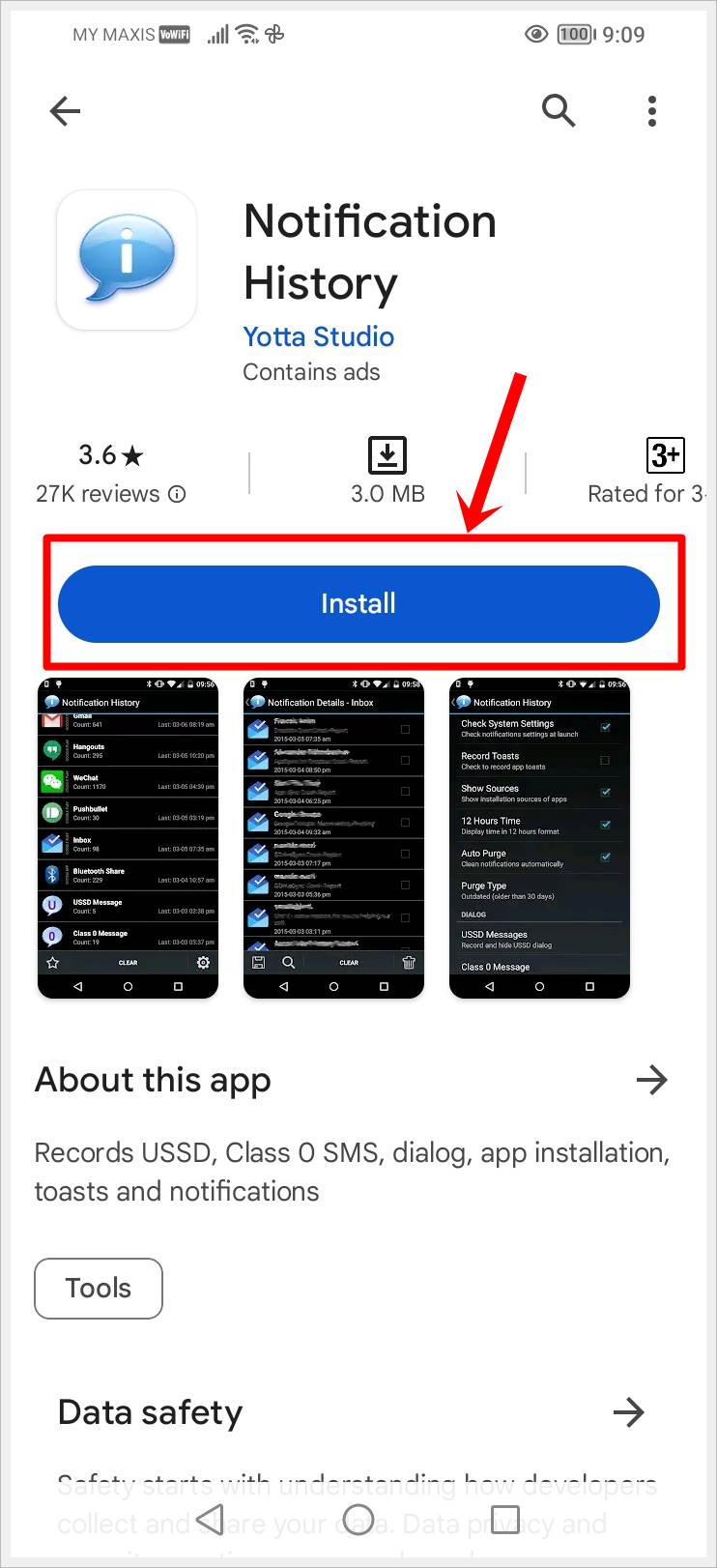
Step-2: Grant Necessary Permissions
Upon finishing installing the app for the first time, it may request certain permissions. Allow the app to access your notification history and other required features by tapping the Accept button.
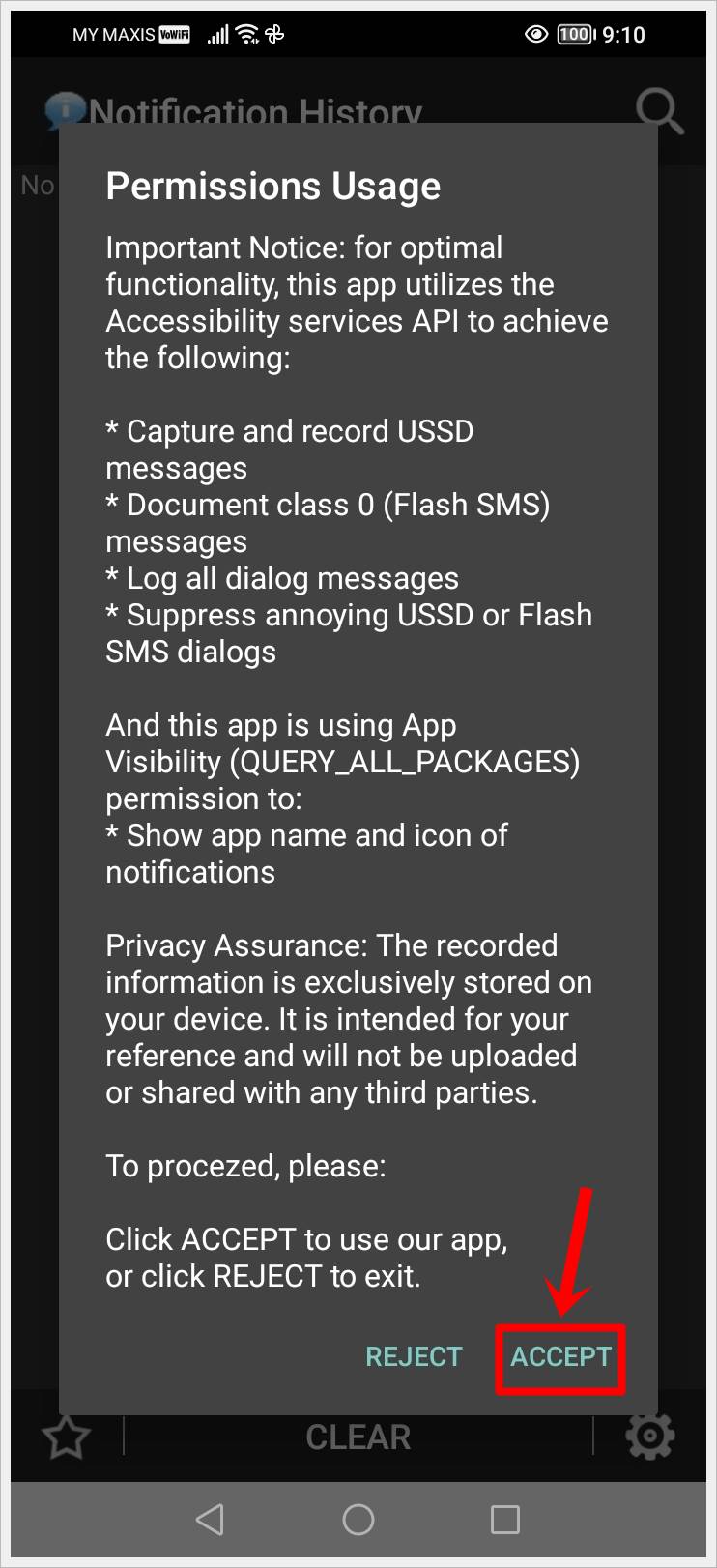
Step-3: Enable Accessibility Service in System Settings
Next, tap on the Accessibility Service option and follow the screenshots below to enable Notification History in accessibility service to record toasts.
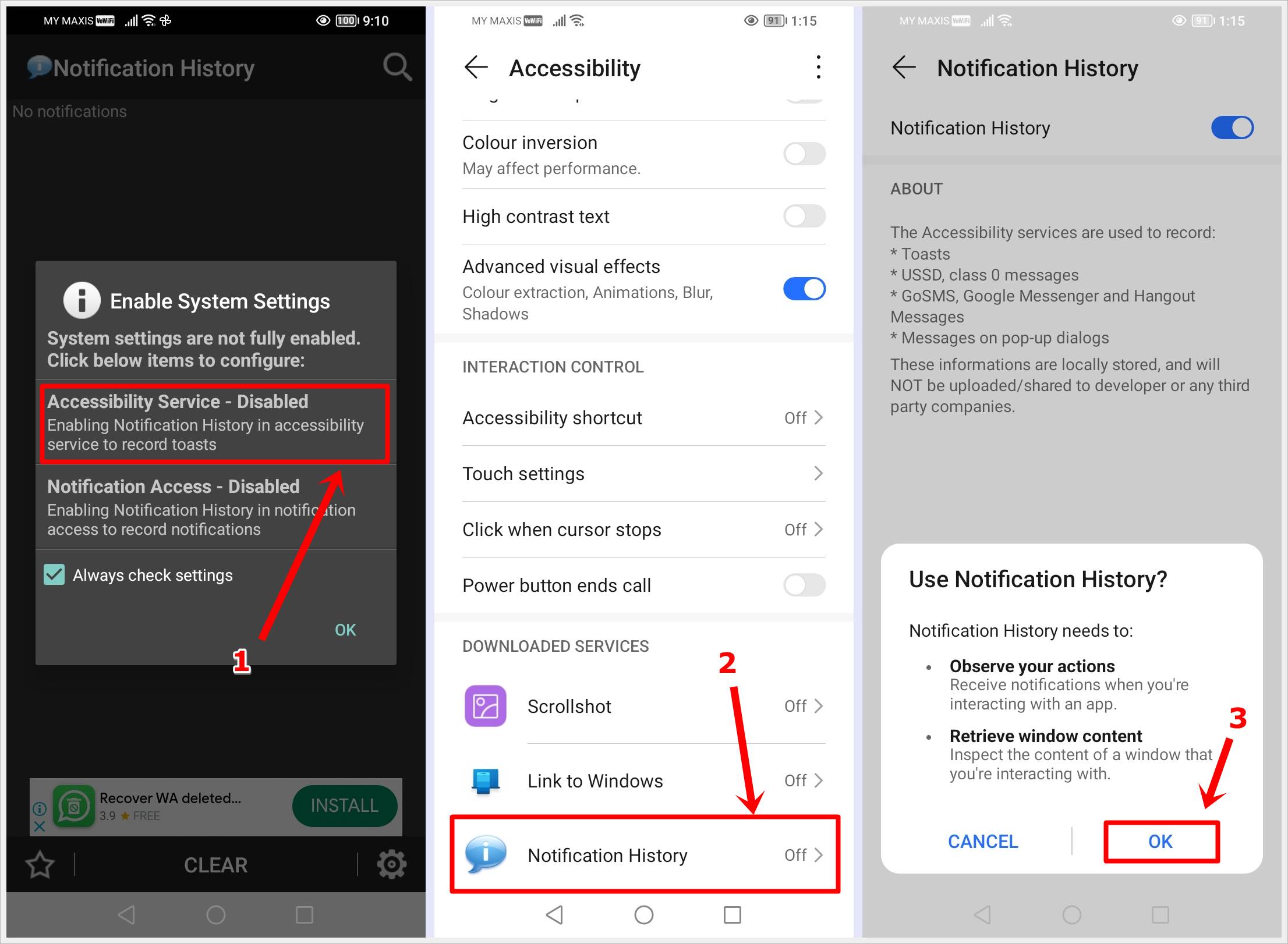
Step-4: Enable Notification Access in System Settings
Now, tap the Notification Access option and follow the screenshots below to enable Notification History in notification access to record notifications.
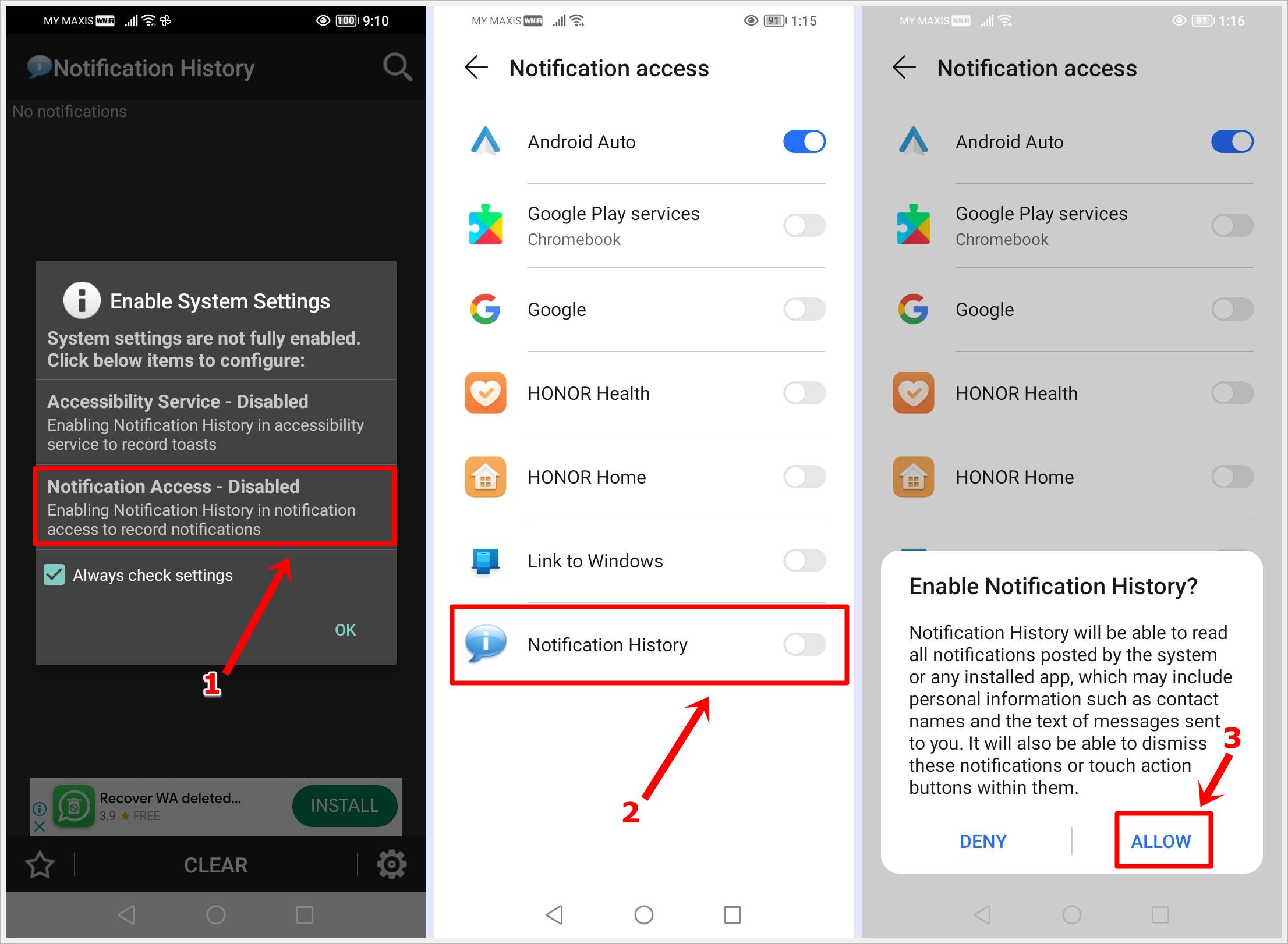
Step-5: Complete the Setup
Tap the OK button to complete the setup.
Familiarize yourself with the app’s layout, as it may offer additional features such as search, filtering, or sorting options.

Step-6: Recover Notifications
- Scroll through the list to find the specific notification you want to recover.
- Tap on the desired notification entry to view more details.
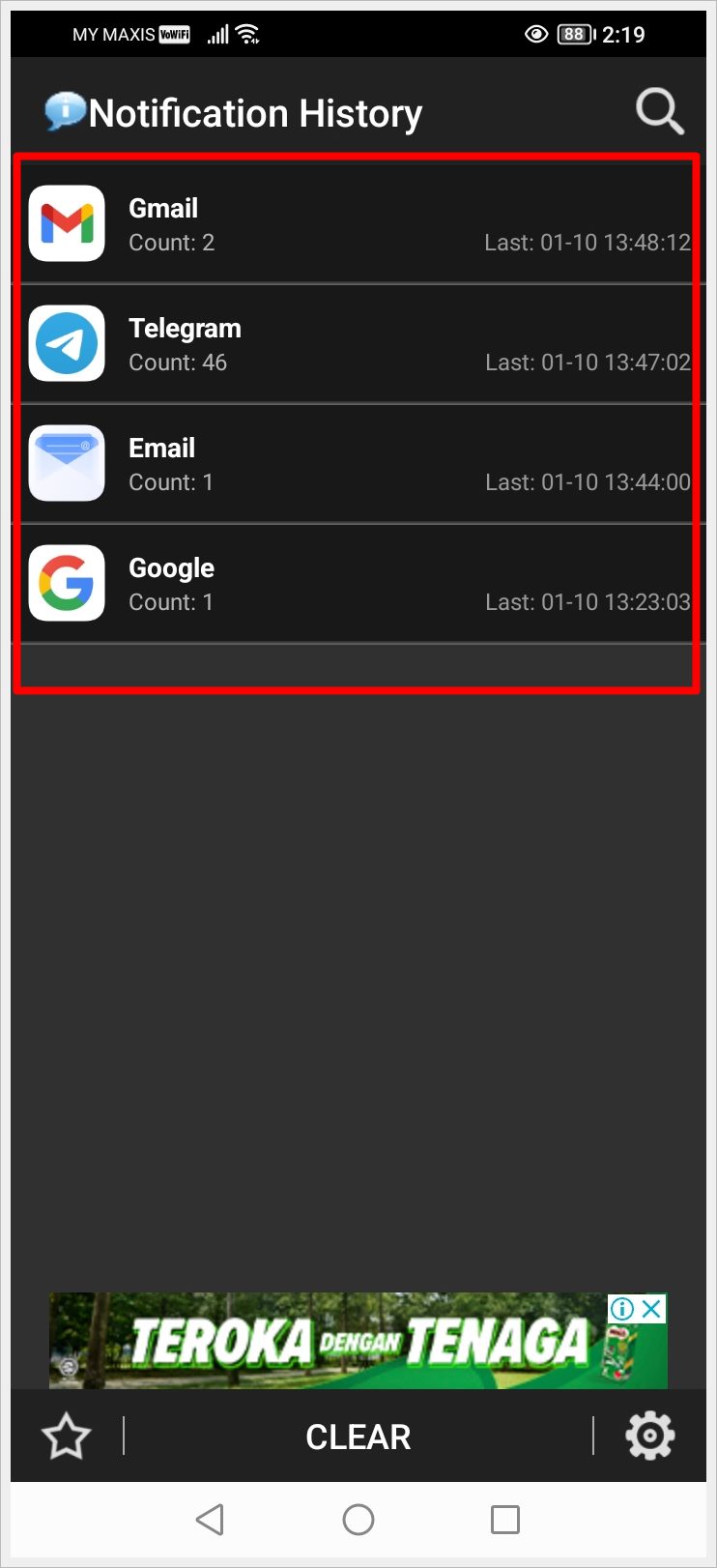
By following these steps, you can effectively use the Notification History app to recover and manage deleted notifications on your Android device.
Pro Tip: Learn how to restore deleted phone numbers on Android with easy steps. Recover contacts via Google, Samsung Cloud, and more.
Read also: How to Enable or Disable Safe Mode on Your Android Phone
Frequently Asked Questions (FAQs)
Can I recover notifications that were dismissed a long time ago using the built-in Notification History?
No, the built-in Notification History on Android is designed to store notifications for the last 24 hours only. Notifications that were dismissed a long time ago may not be available in the history log. Consider using third-party apps with longer log durations for more extensive coverage.
Are there any potential privacy concerns associated with using Notification History apps?
While reputable apps prioritize user privacy, it’s crucial to be cautious. Notification History apps may have access to sensitive information. Always review app permissions, choose apps from trusted sources, and be mindful of the data you allow them to access.
Can I customize the duration for which Notification History stores notifications?
Built-in Notification History on Android doesn’t usually offer customization options for log duration. However, certain third-party apps may allow you to adjust the duration settings according to your preferences. Explore the settings within the chosen app for customization options.
Read also: How to Fix an Android Phone That Keeps Restarting
Final Thoughts
Recovering deleted notifications on Android is a breeze with these simple methods. Whether you prefer built-in features like Notification History or opt for third-party apps like Recent Notification and Notification History, you now have the tools to manage and retrieve your notifications efficiently.
Don’t let accidental dismissals cause you to miss out on important information. By following these steps, you’ll be well-equipped to stay connected and informed on your Android device. Your notifications, your control!
Meanwhile, explore our comprehensive guide on how to fix the issue of not receiving verification codes on Android and HONOR phones. This might also help recover deleted notifications on your Android!
