Losing phone numbers from your Android device can feel like losing keys to important doors – doors that lead to business opportunities, friends, and family. Whether you accidentally deleted a phone number or lost several contacts after a device malfunction, the good news is that restoring these precious digits is often possible and easier than you might think. In this guide, we’ll walk you through the steps to restore deleted phone numbers on your Android phone, ensuring you’re never more than a few taps away from reconnecting with your contacts.

Understand Where Android Stores Contacts
Before diving into the recovery process, it’s essential to understand where your Android device stores contacts. Android phones typically save contacts in two places: the device’s internal memory and your synced Google account. This dual storage system can be your saving grace in recovering lost contact information.
Pro Tip: Did you know you can identify a person by their phone number? Discover simple, trustworthy, and ethical methods to find a person’s name using a mobile number.
How to Restore Contacts from Google Account
The most straightforward method to retrieve deleted phone numbers on your Android is through your Google account if you had synced your device with it before the loss. Here’s how:
1. Go to the Google Accounts page on your phone.
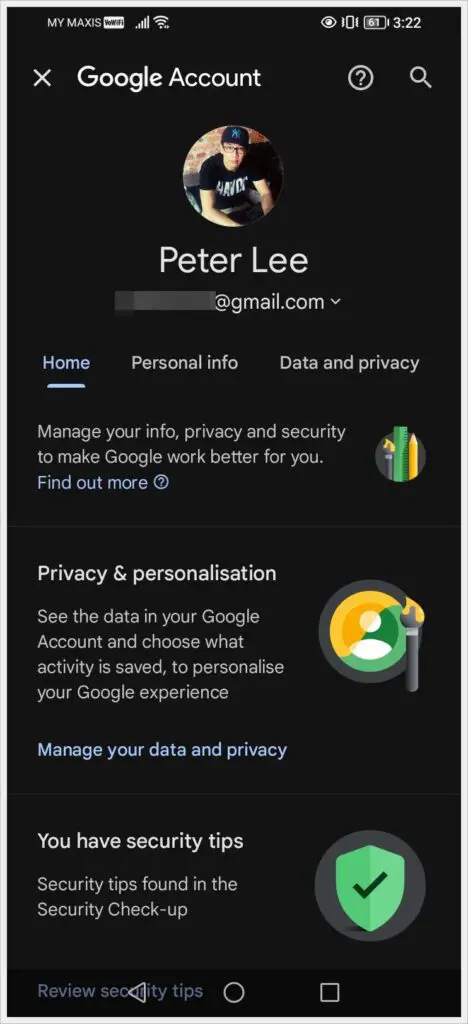
2. Tap the menu at the top and open “People and Sharing.”
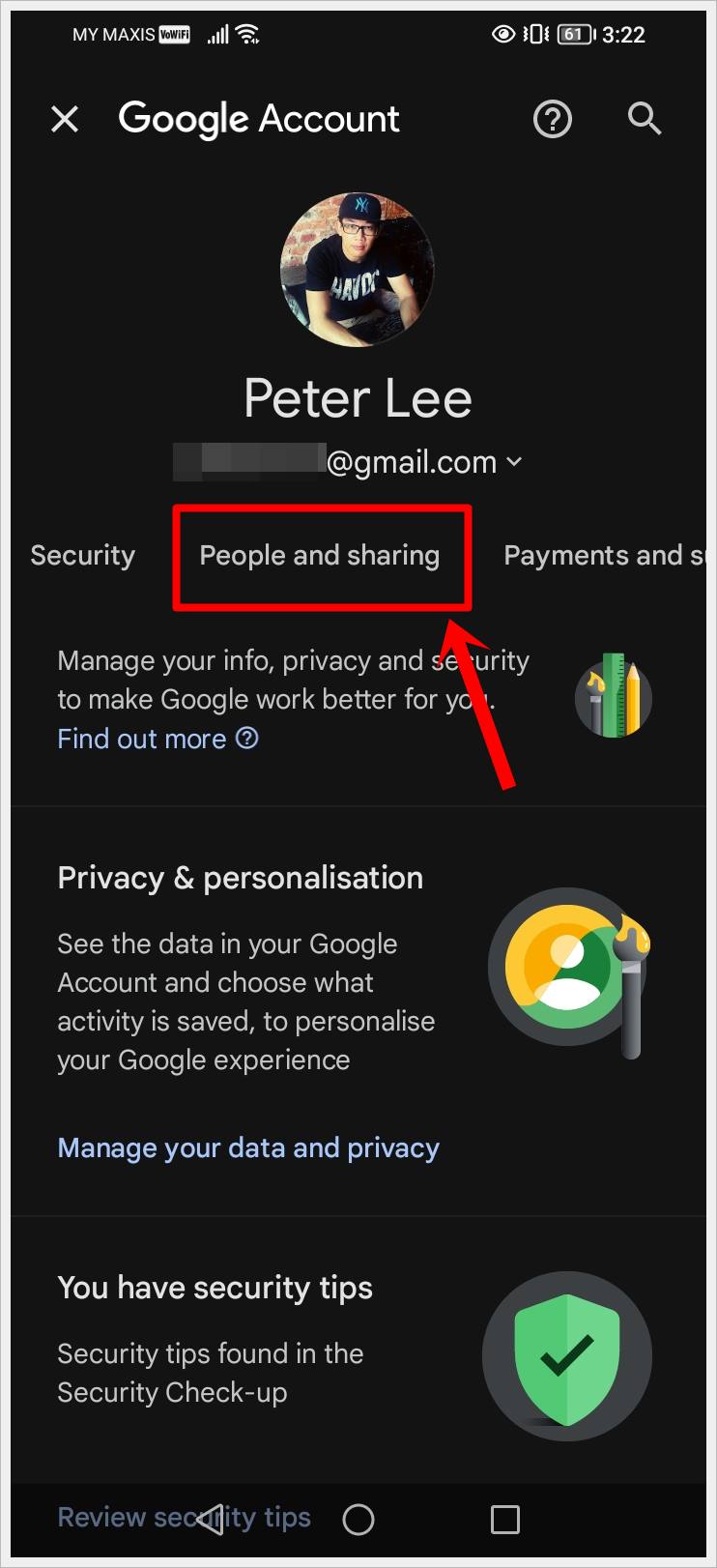
3. Scroll down to the Contacts section and open your contacts by tapping on it or
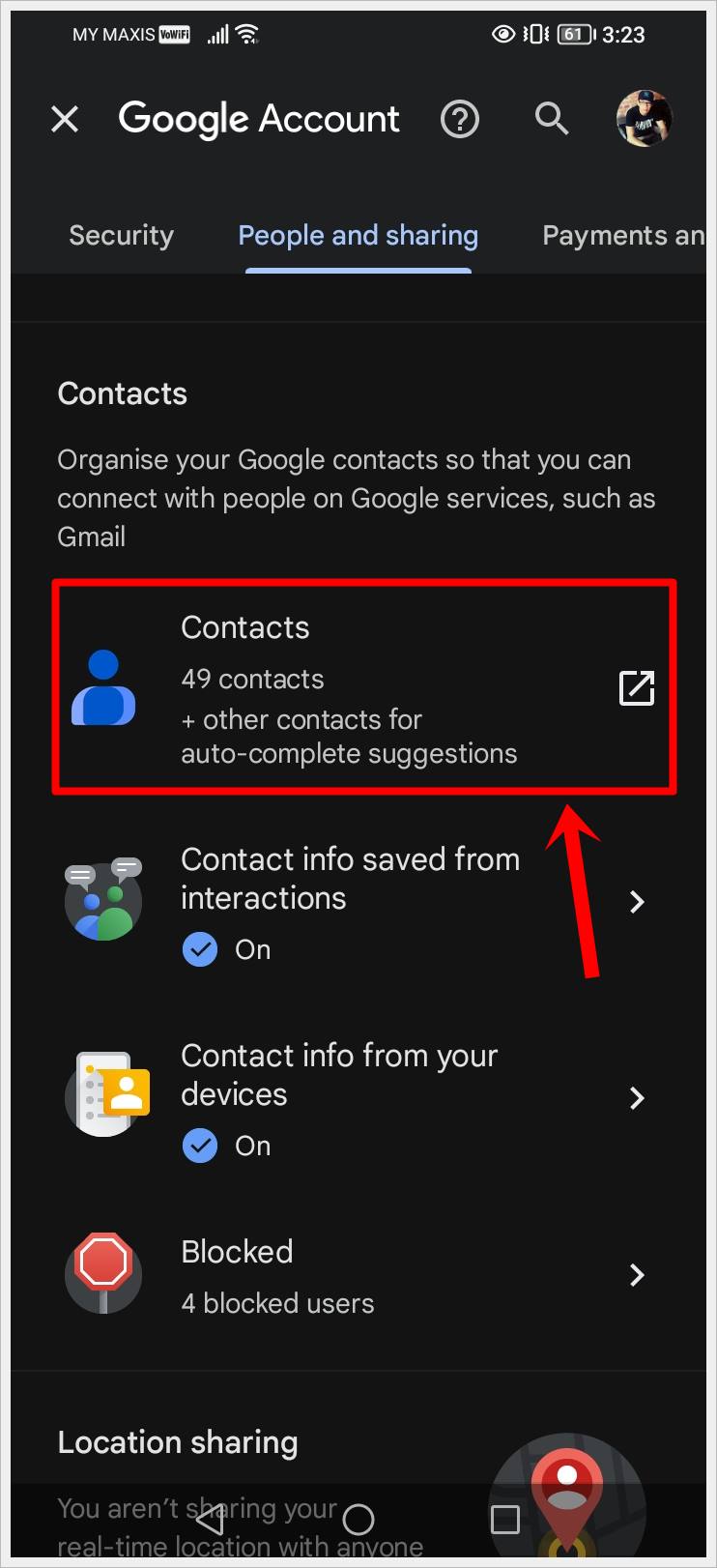
4. You’ll see a list of all contacts saved to your Google account. Open the side menu (3-Horizontal-Lines) and select “Bin” to recover recently deleted numbers.
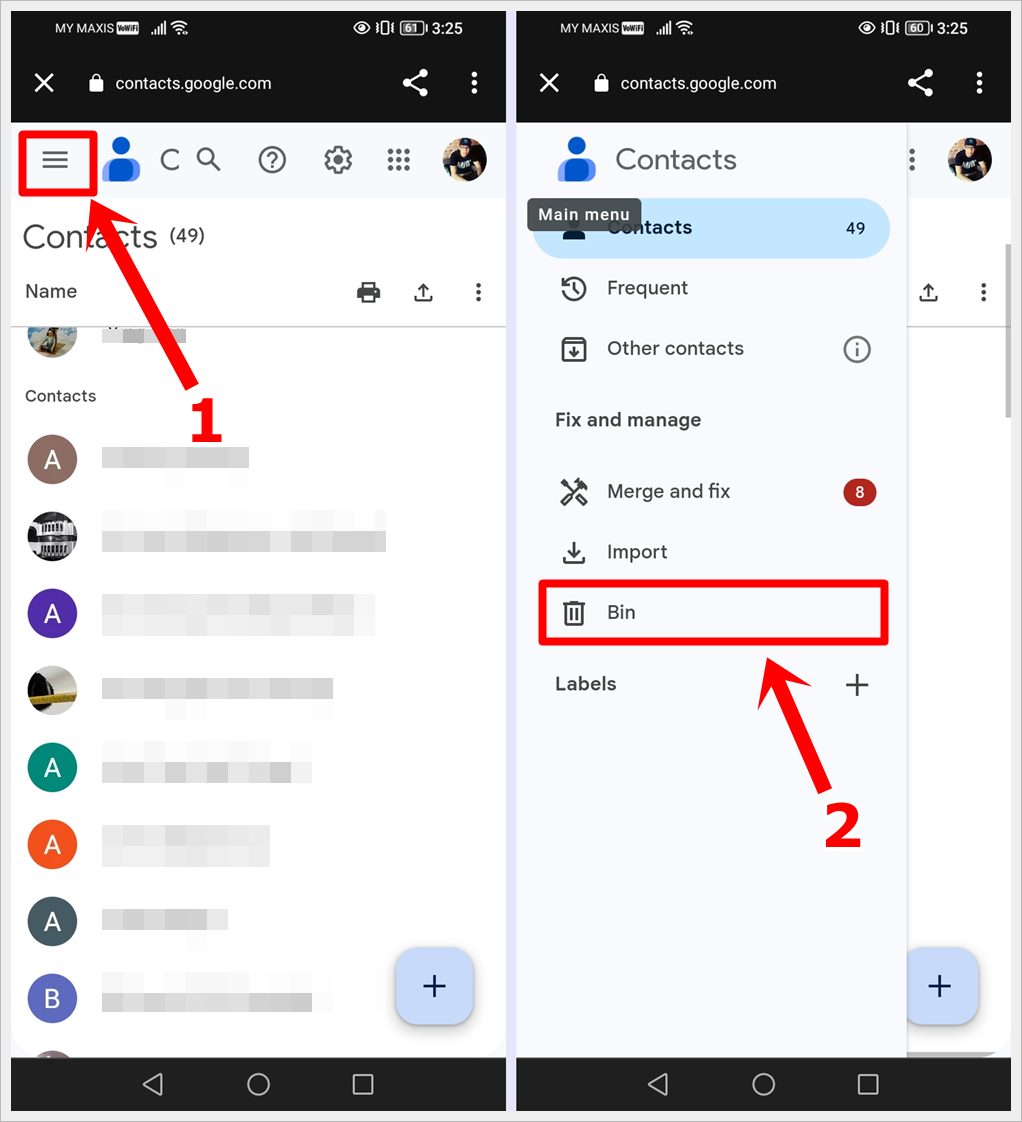
5. Here, you’ll find a list of deleted contacts, with details on where they were deleted from and the deletion date.
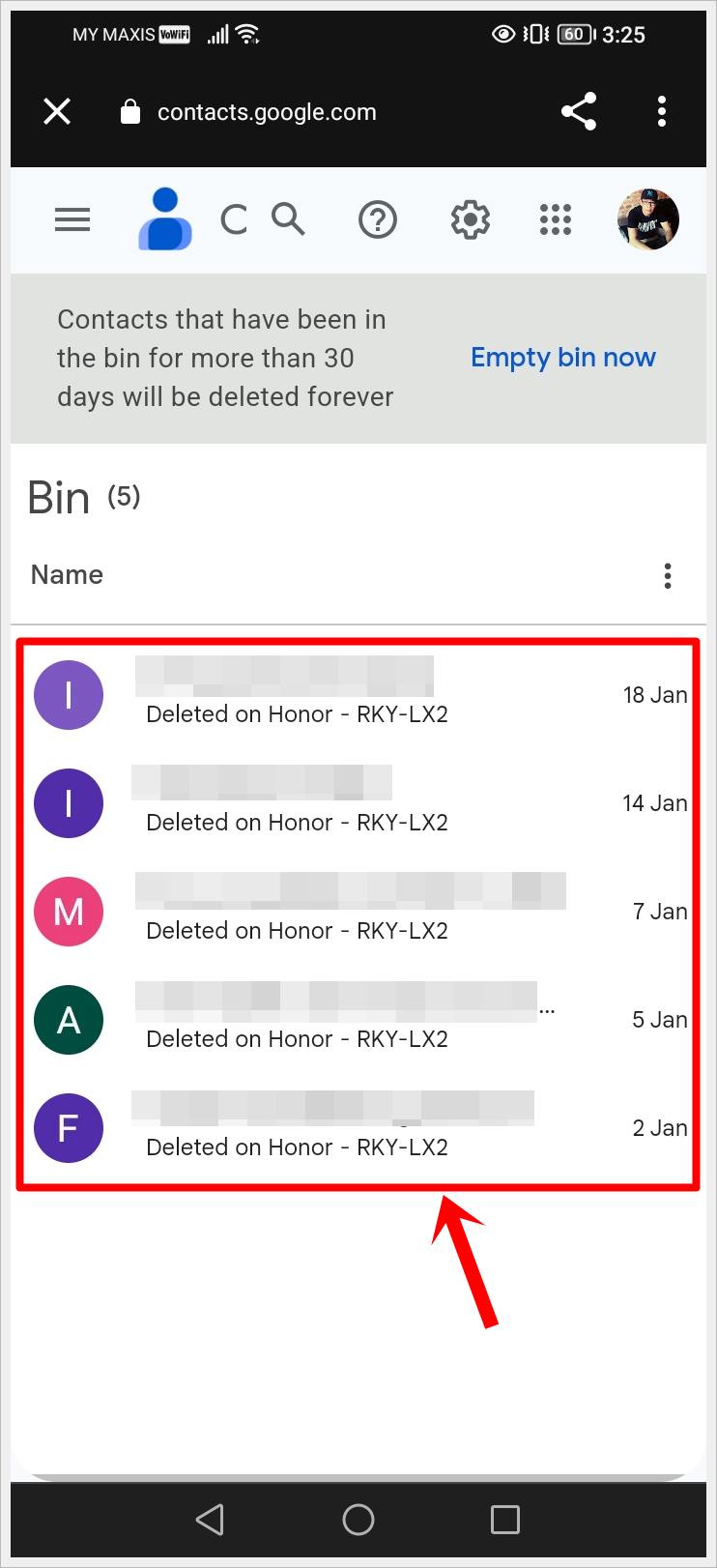
6. Tap the contact you want to recover. A menu will pop up with options to “Delete forever” or “Recover” the contact. Choose “Recover” to restore the details, including the phone number, to your contacts list.
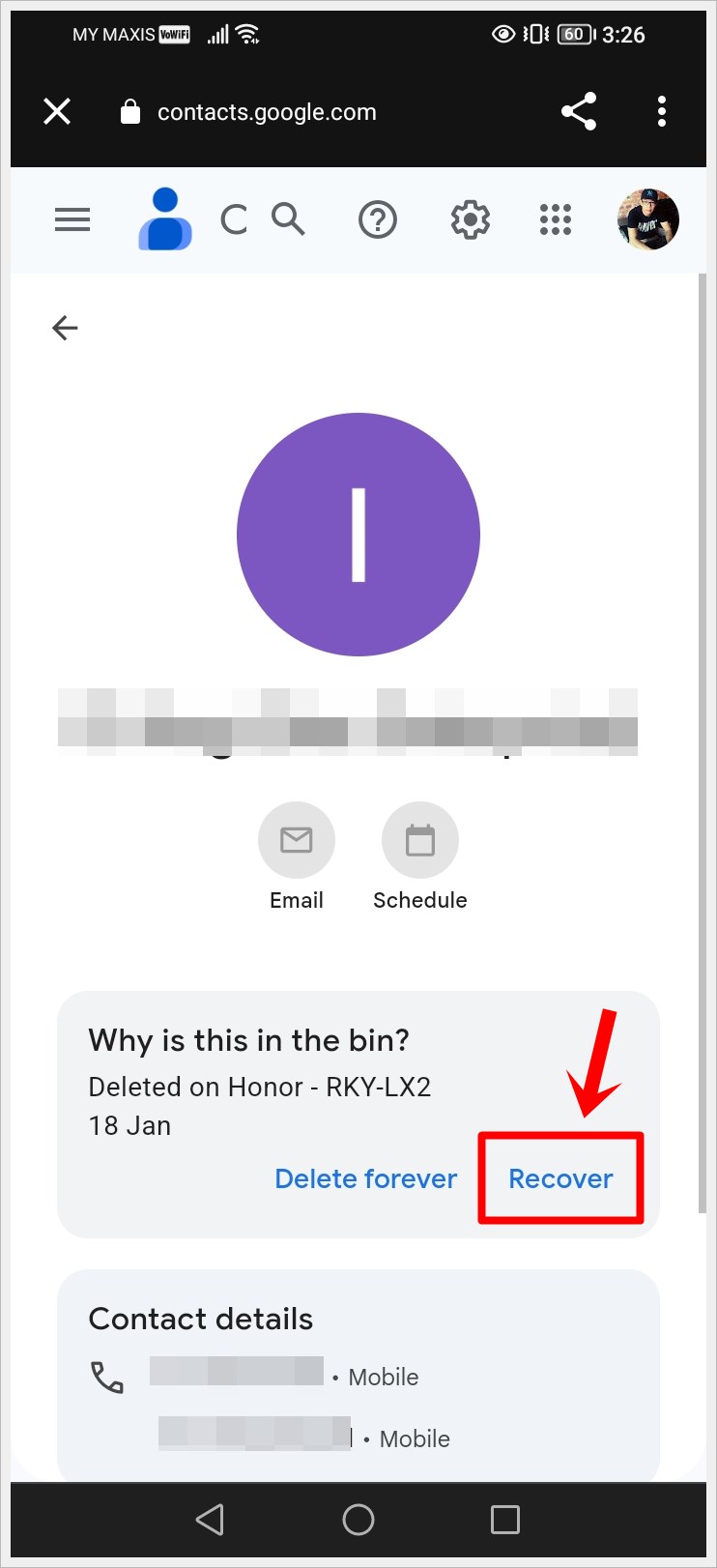
7. To confirm the restoration of the phone number, open the Phone app, select Contacts, and search for the number or contact name.
Read also: 15 Fixes for Android and Honor Phones Not Receiving Verification Codes
How to Restore Deleted Phone Numbers from Backups
If you regularly back up your Android device, whether through Google’s built-in backup system or a third-party service, you may be able to restore your deleted contacts from a previous backup. Here’s how:
1. Access your device’s Settings app.
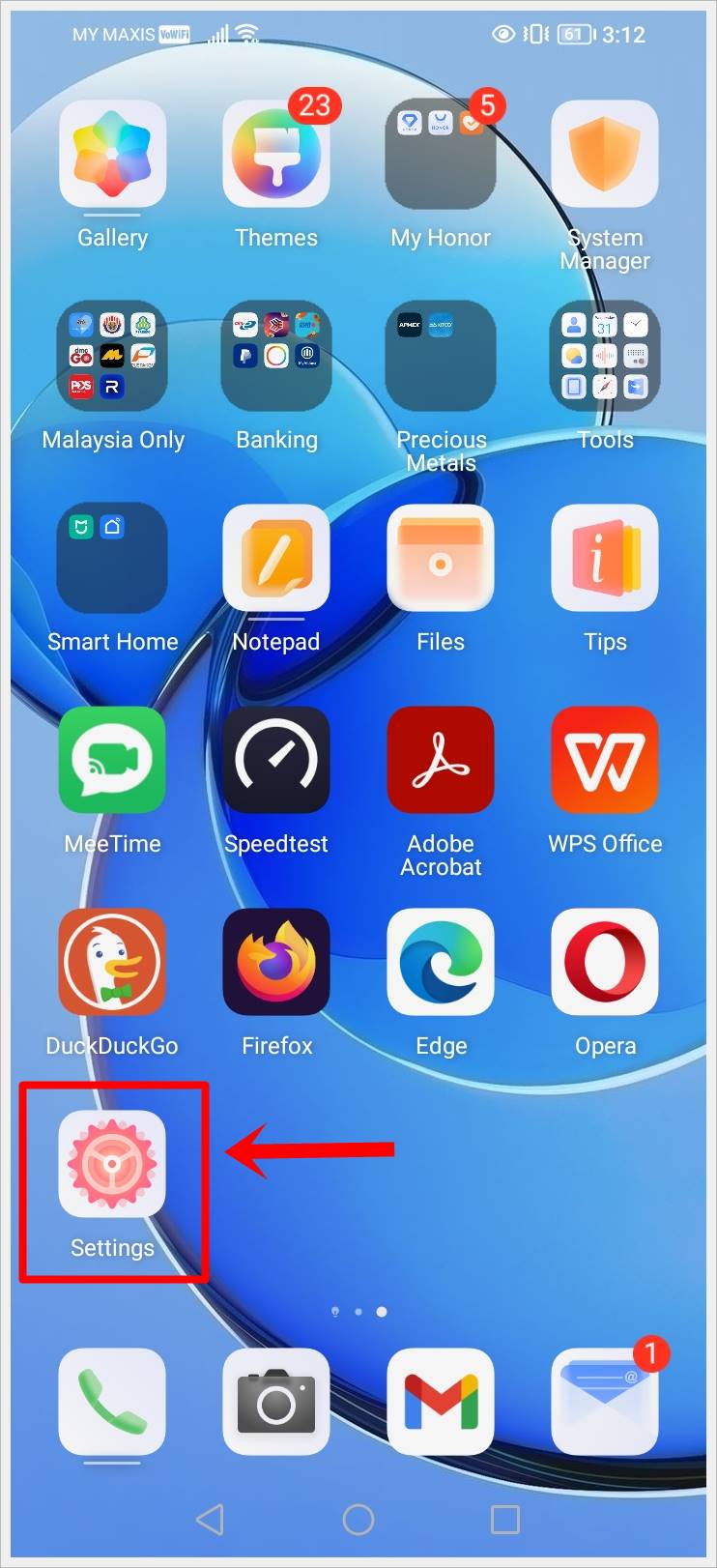
2. Navigate to the “Google” section.
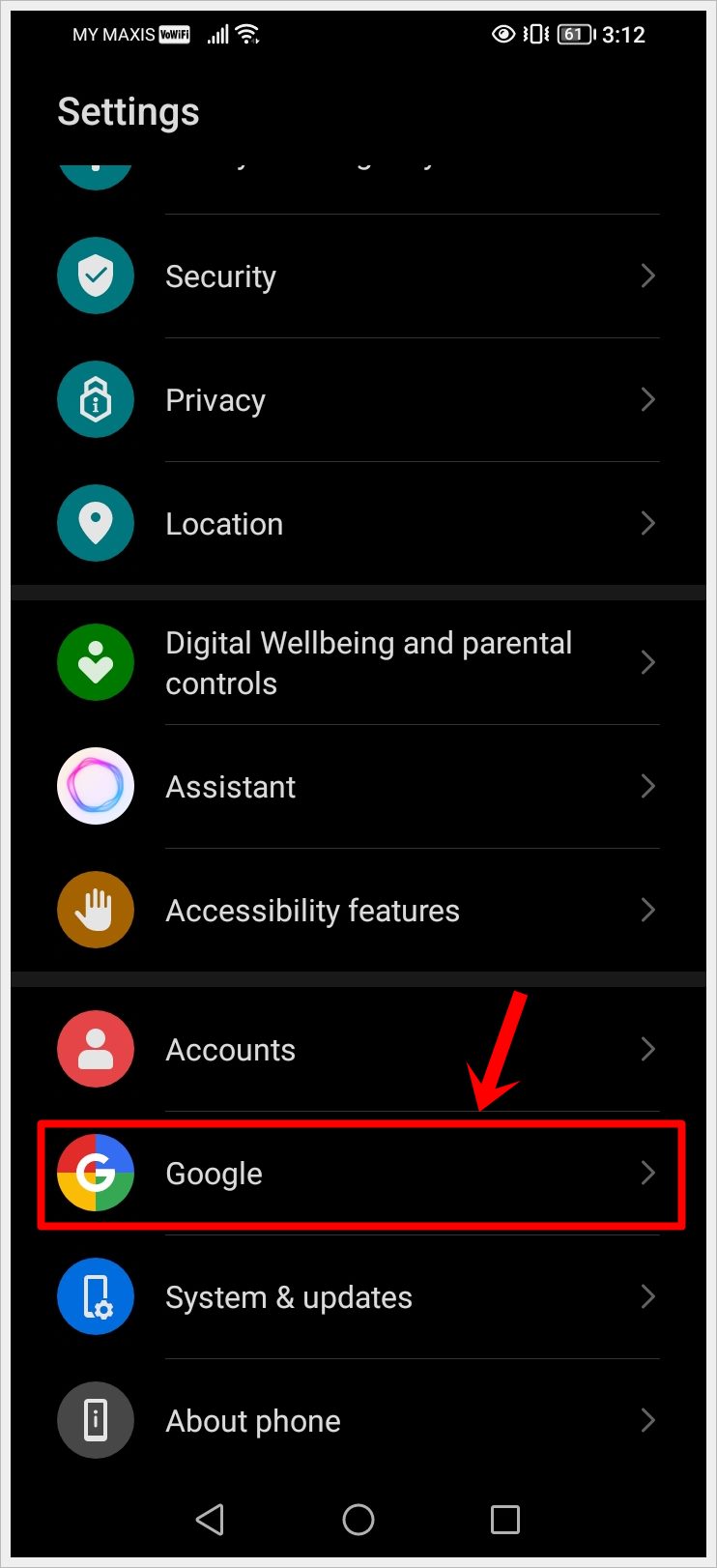
3. Tap on the “All Services” tab and then scroll down to select “Set up and Restore.”
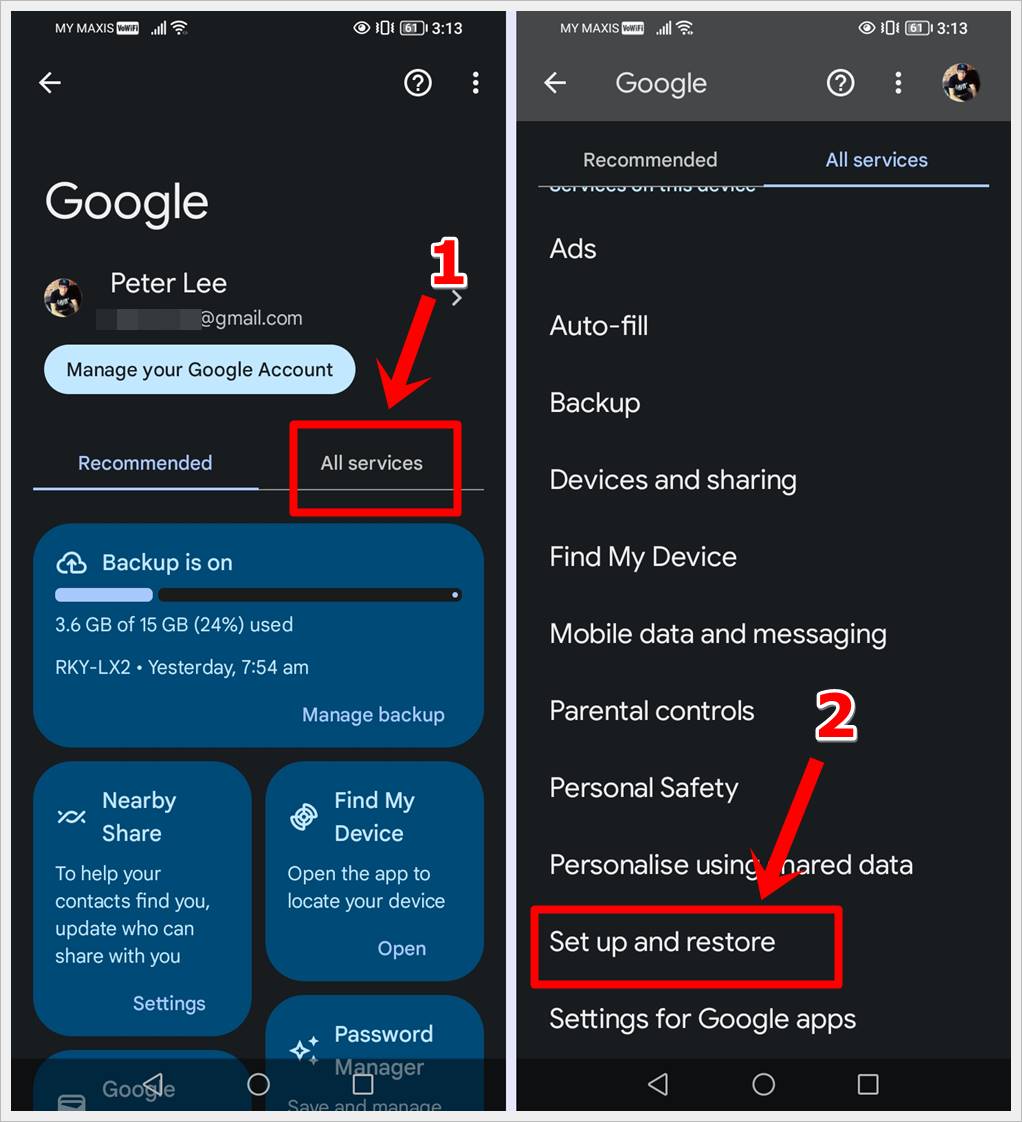
4. Tap on “Restore Contacts.”
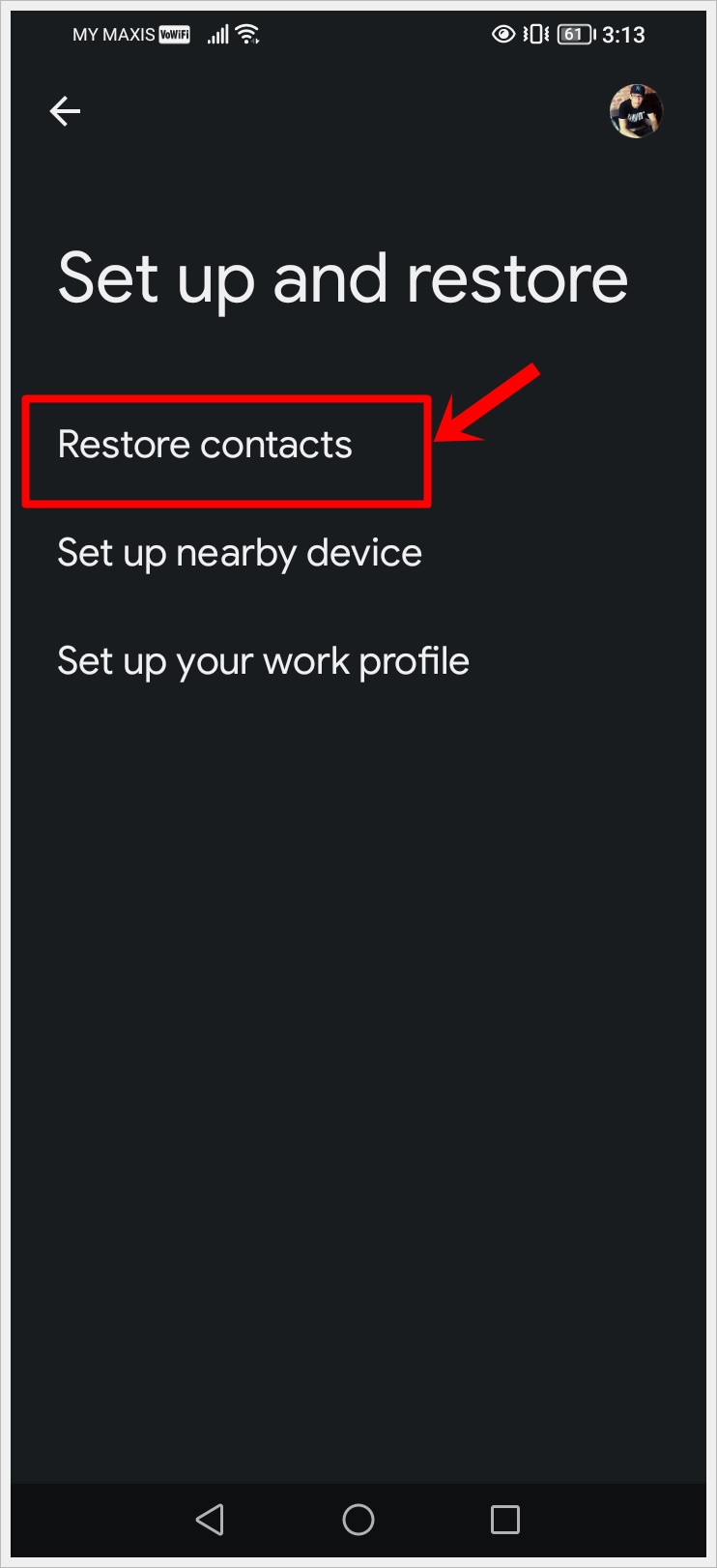
5. Proceed by tapping “Restore,” and it will restore your contacts.
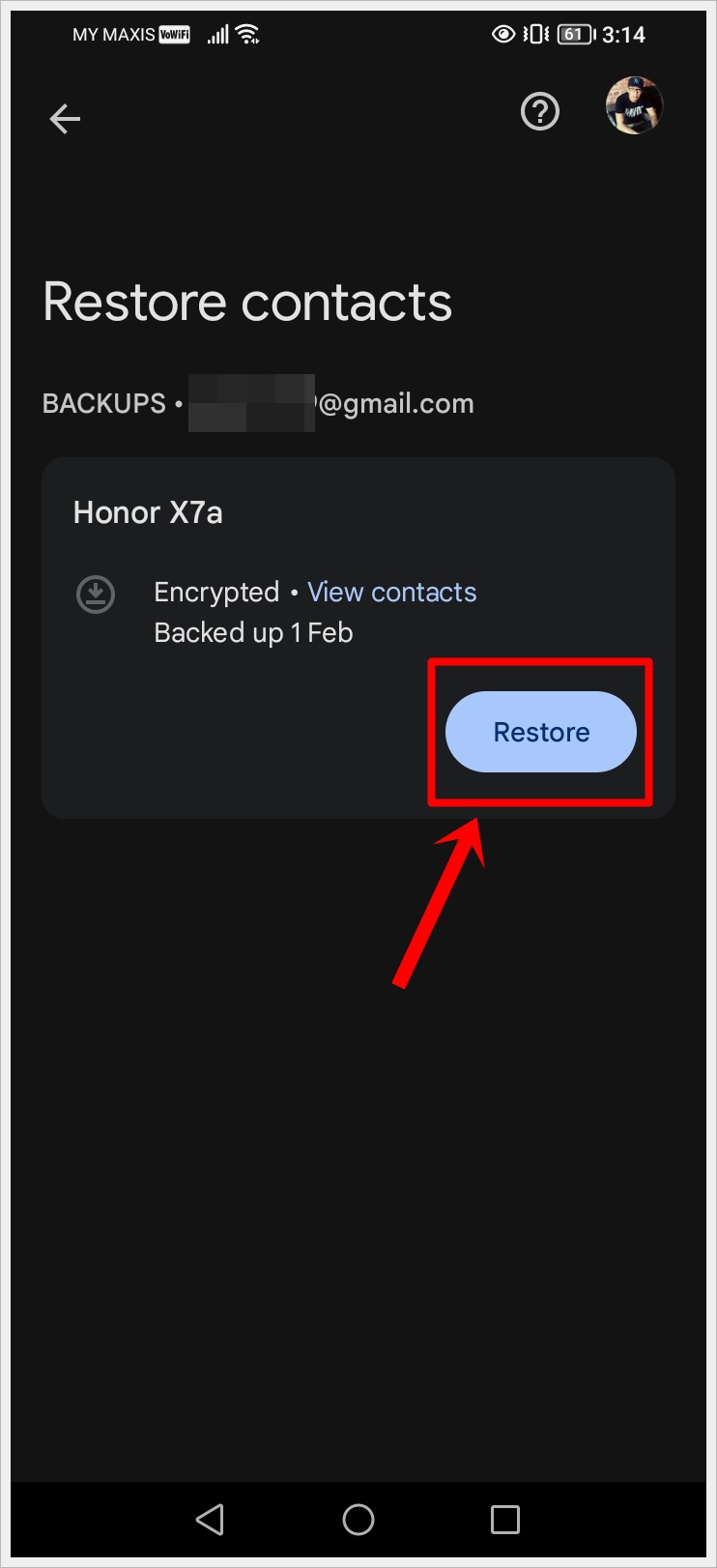
6. To prevent duplicate entries, your device will restore only those contacts that are not already present. Additionally, your restored contacts will synchronize with your current Google Account and other connected devices.
How to Restore Deleted Contacts on a Samsung Galaxy Phone with Samsung Cloud
If you own a Samsung Galaxy phone, you can take advantage of Samsung Cloud to back up and restore your contacts seamlessly. Follow these steps to restore deleted contacts from Samsung Cloud:
1. Open the Settings app on your Samsung Galaxy phone.
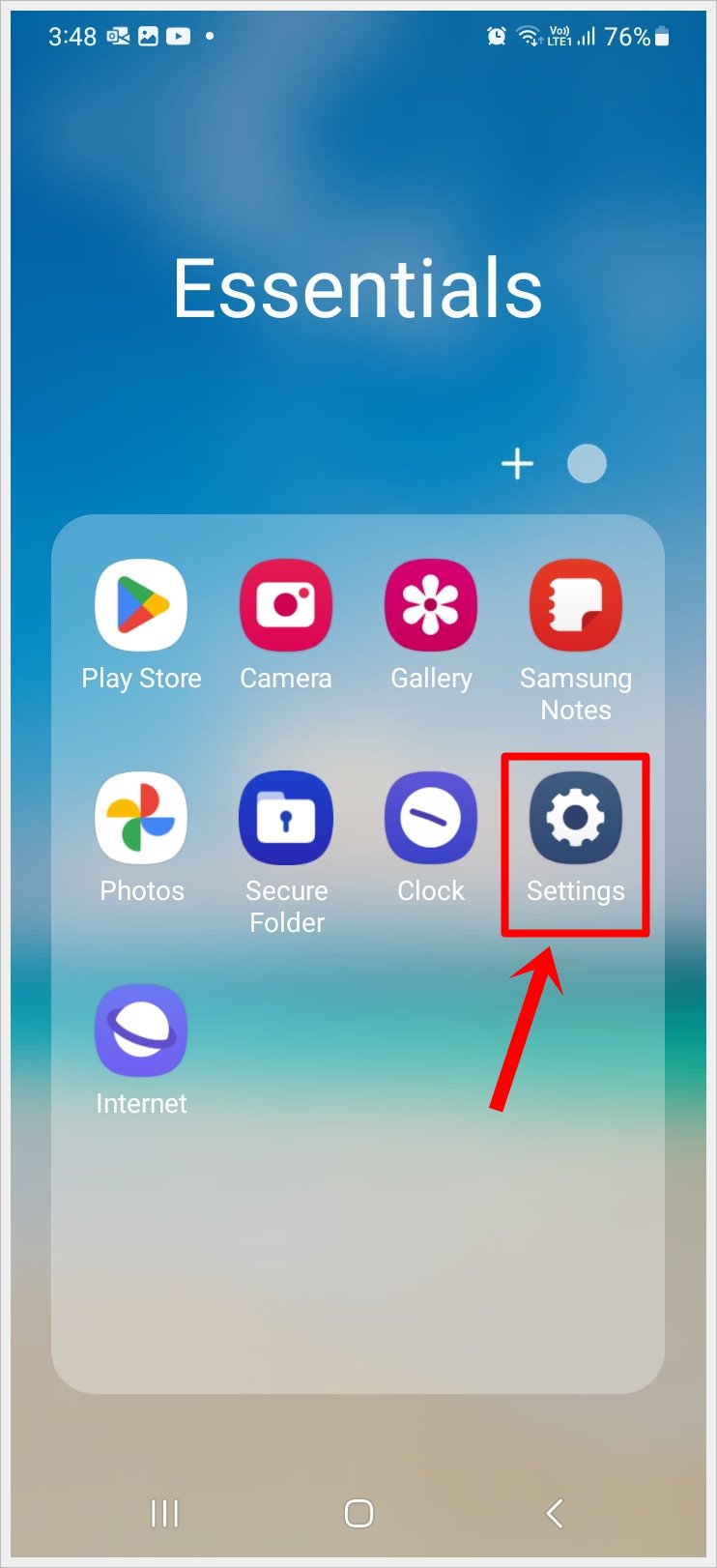
2. Tap on your Samsung Account.
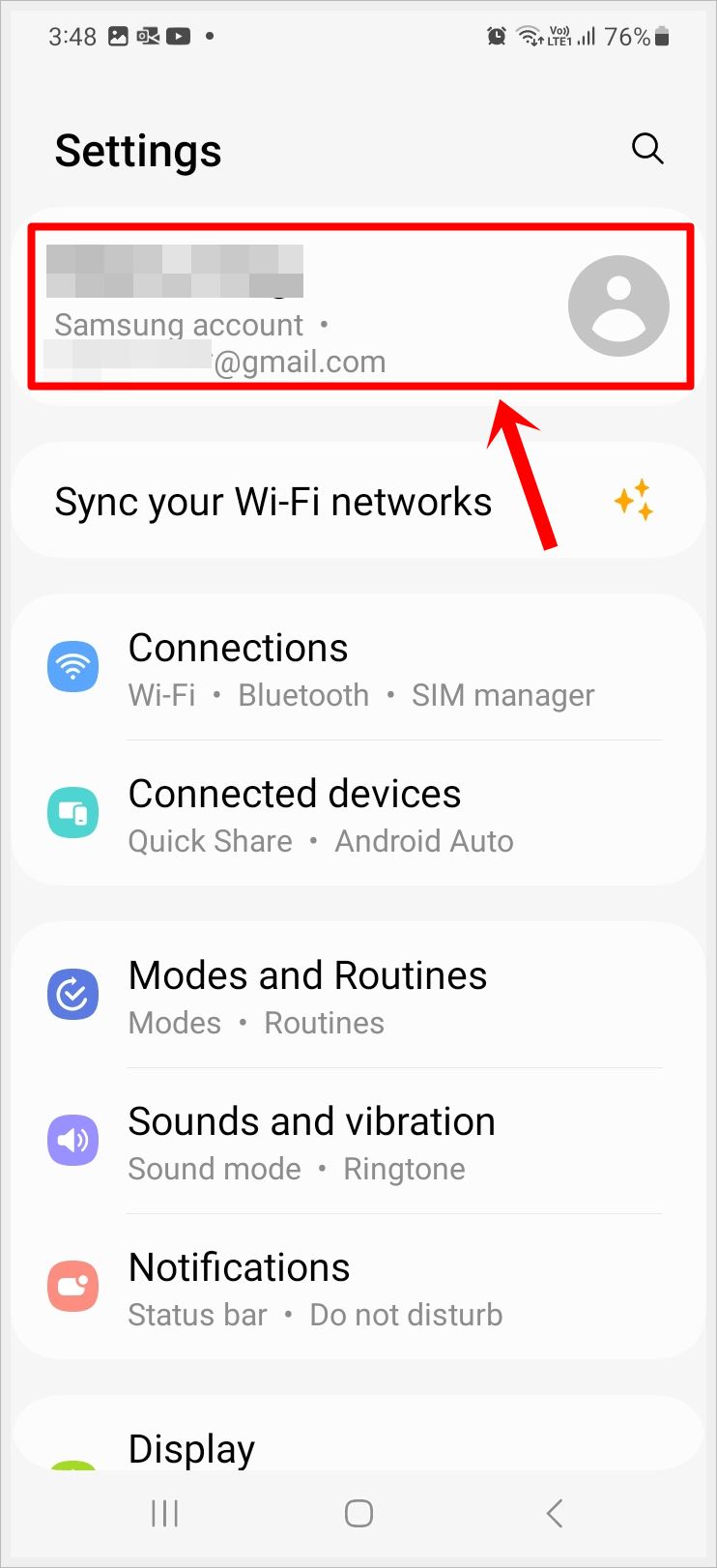
3. Next, scroll down to the “Apps and Features” section and tap on the “Samsung Cloud” option to access your cloud storage settings.
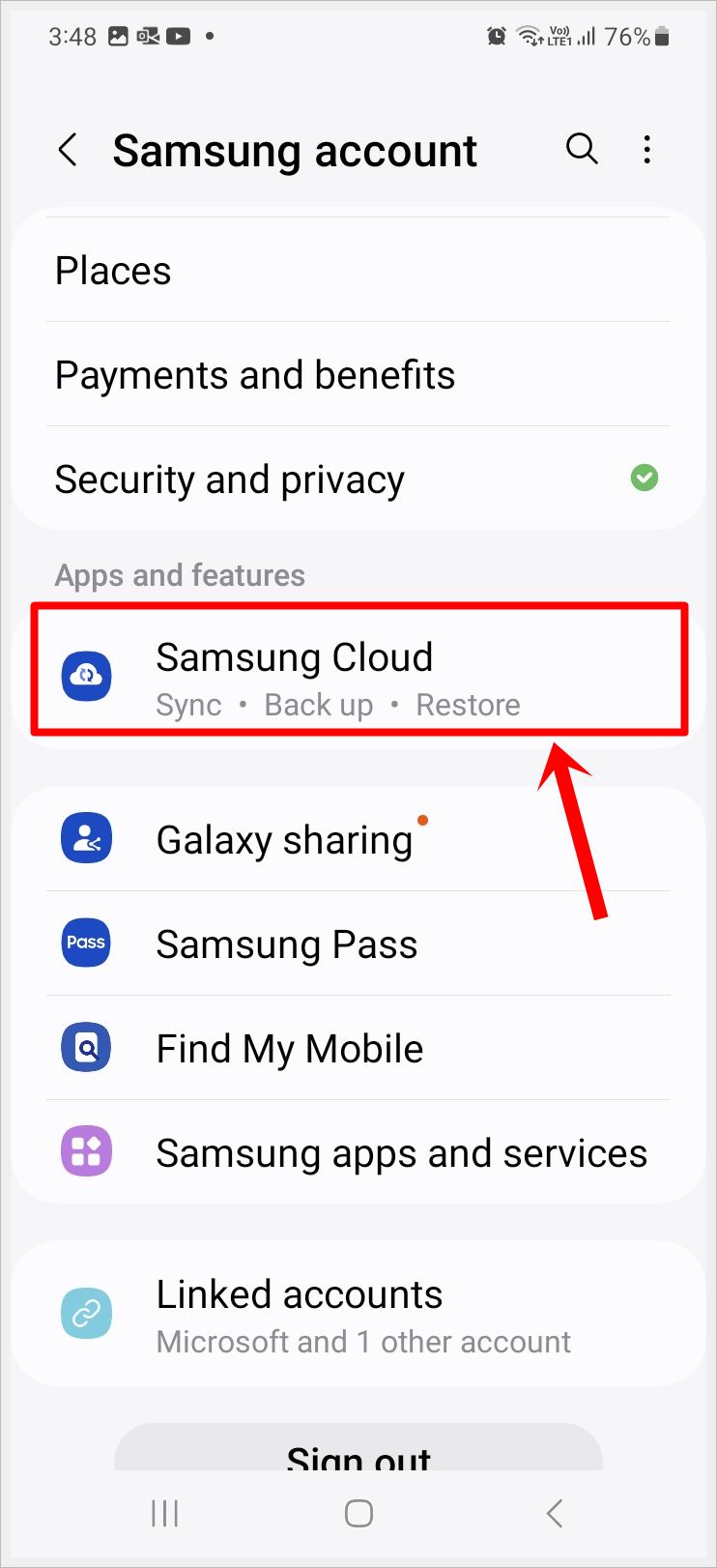
4. In Samsung Cloud settings, locate and tap on “Restore Data,” followed by choosing the device.
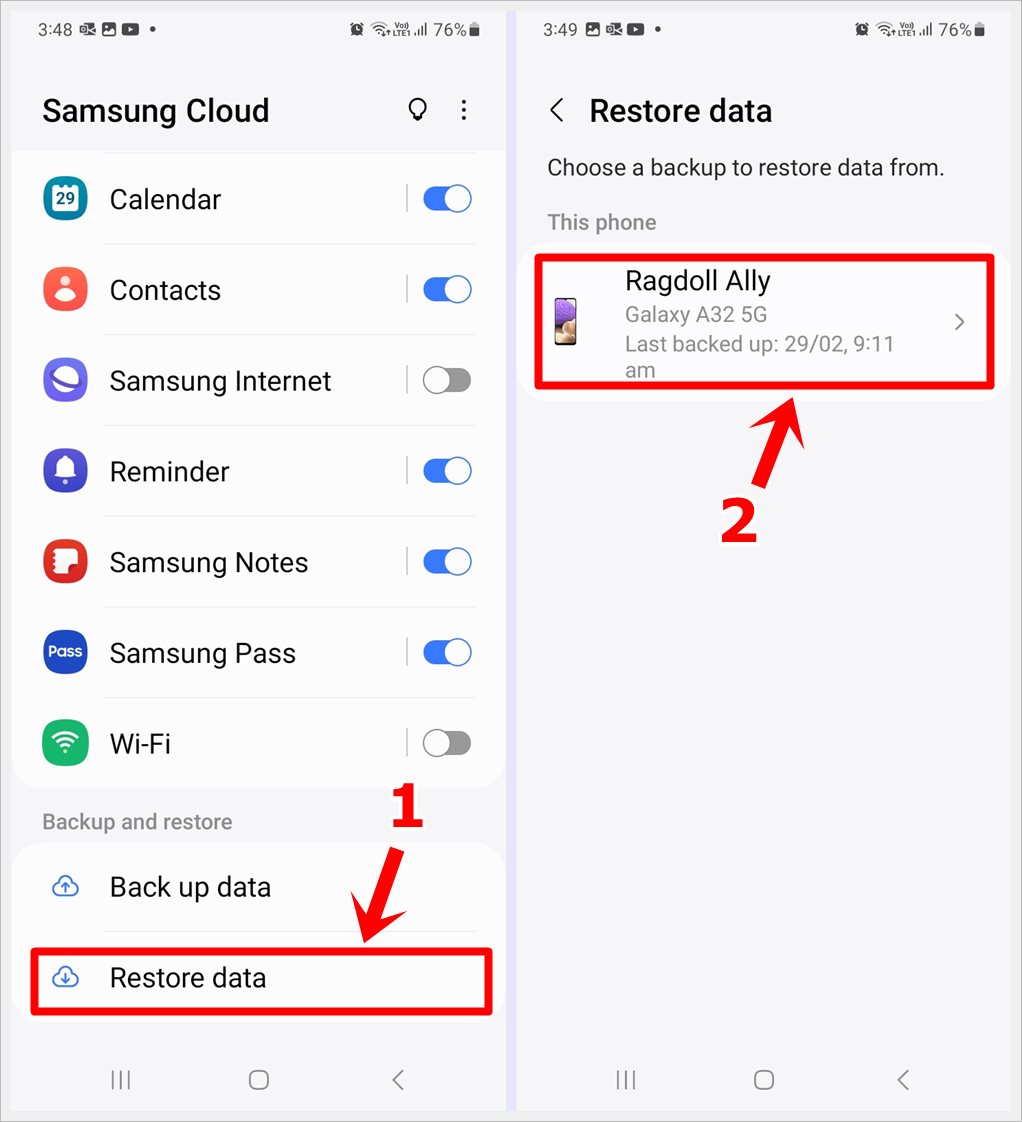
5. Select “Contacts” from the list of available data types as the data you want to restore, and tap the “Restore” button at the bottom to start the process.
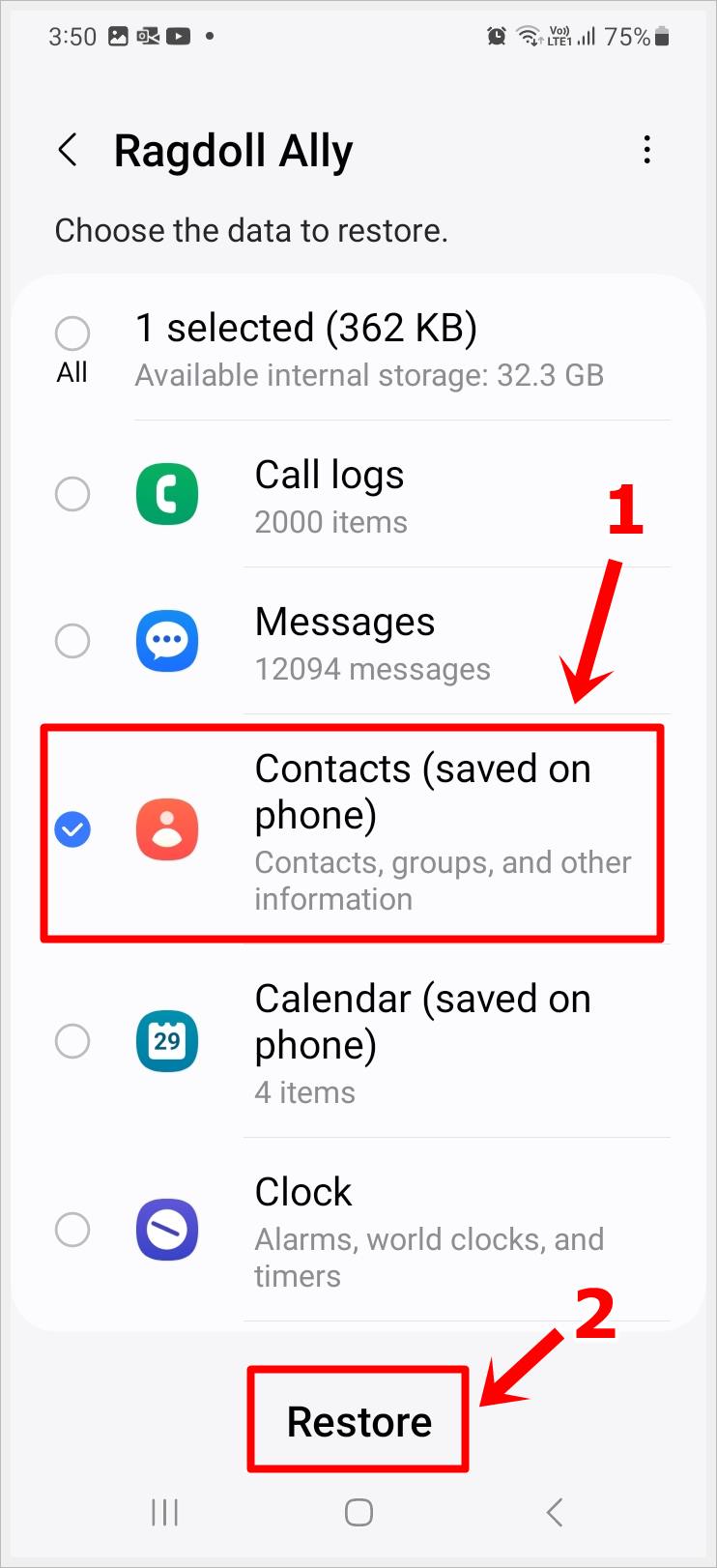
6. Finally, tap on the “Done” button to successfully restore your contacts.
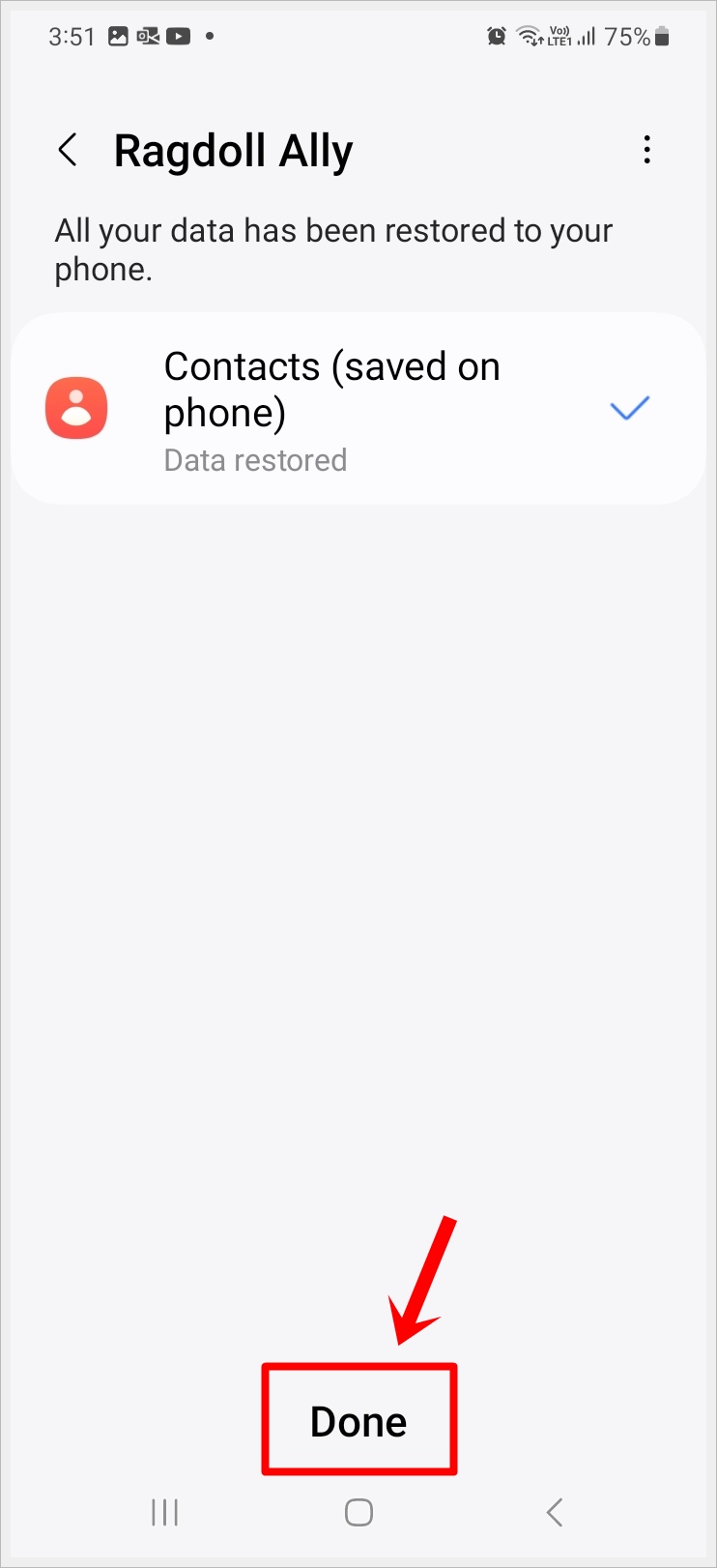
Pro Tip: Have you ever swiped away an important notification on your Android device by accident, only to regret it later? Discover effective methods for recovering deleted notifications on Android, guaranteeing you never miss crucial updates again.
Frequently Asked Questions (FAQs)
1) Can you get deleted contacts back on Samsung?
Yes, you can recover deleted contacts on Samsung devices using various methods such as Samsung Cloud, Google account sync, or third-party recovery tools.
2) How do I restore accidentally deleted contacts on my Android phone?
You can restore accidentally deleted contacts on your Android phone by utilizing backups, such as those stored in Google accounts, Samsung Cloud, or local device backups. Additionally, third-party data recovery tools can often help retrieve lost contacts.
3) Can we recover deleted contacts from Google account?
Yes, you can recover deleted contacts from your Google account. Google provides a feature where deleted contacts are moved to the “Trash” or “Bin” for a certain period before being permanently deleted. You can access this feature through Google Contacts on the web or your Android device to restore deleted contacts.
Conclusion
Losing contacts on your Android phone is stressful, but recovery is possible. Whether you use Samsung or another Android device, methods like Google account sync and Samsung Cloud can help to restore deleted phone numbers or contacts. Regular backups are crucial for prevention. Act quickly and choose the right method for your situation. Keep your contacts safe and stay connected effortlessly!
