Are you tired of seeing your beautiful photos lose their quality when you send them through WhatsApp? You’re not alone. Many users face this issue, but there are effective ways to share high-resolution images without compromising on quality. In this guide, we’ll walk you through simple steps to ensure your images look just as stunning when shared on WhatsApp.
Why Does WhatsApp Reduce Image Quality?
Before diving into the solutions, it’s essential to understand why WhatsApp compresses images. The primary reasons are:
- Speed: Smaller files send faster.
- Storage: Reduced file sizes save storage space on both the sender’s and receiver’s devices.
- Data Usage: Compression helps in conserving mobile data.
However, this can be frustrating for those who want to share images in their original quality. Fortunately, there are ways to bypass this compression.
Methods to Share Photos on WhatsApp Without Losing Quality
1. Use WhatsApp Document Feature
One of the easiest ways to share high-quality images is by using the document feature. Here’s how:
- Open WhatsApp: Navigate to the chat where you want to send the image.
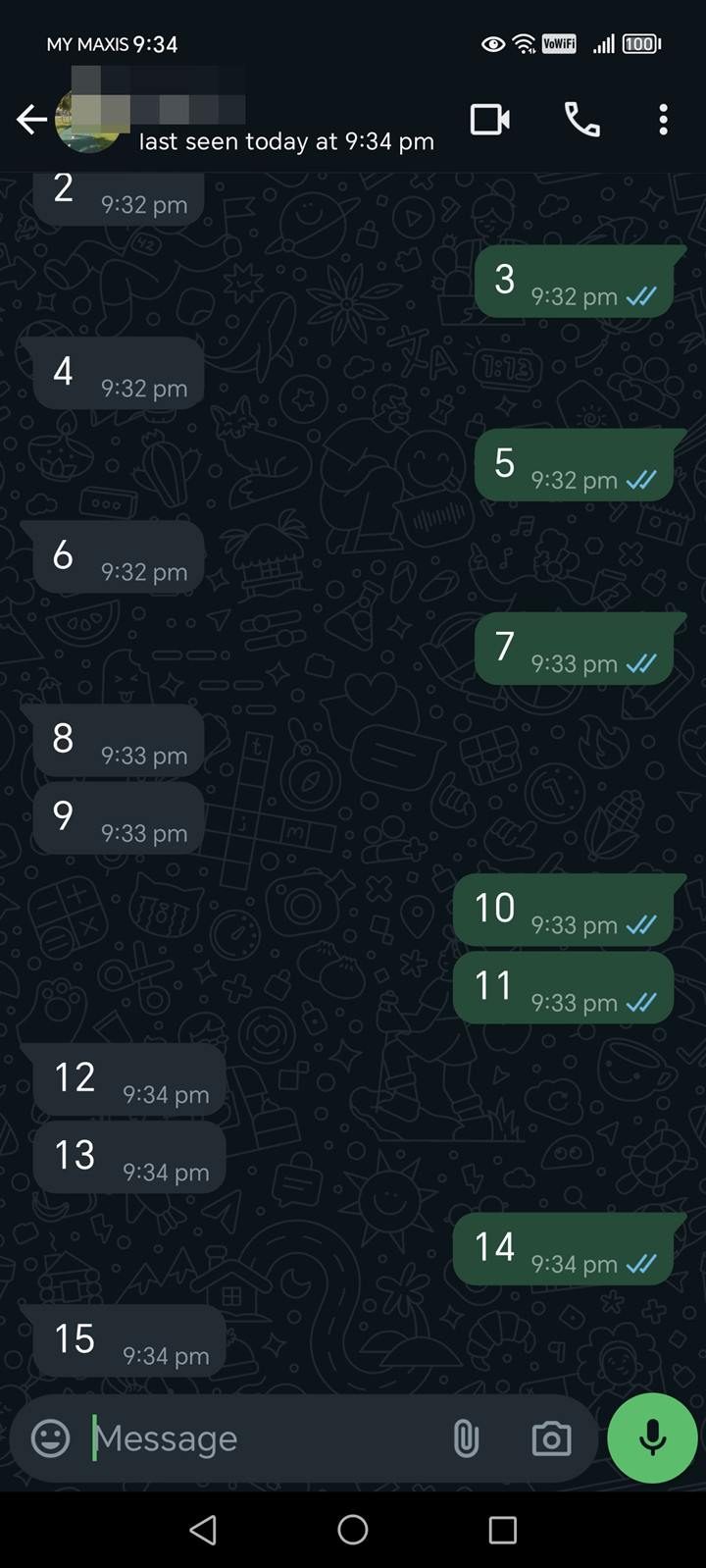
- Select the Attachment Icon: Tap on the paperclip icon in the message box.
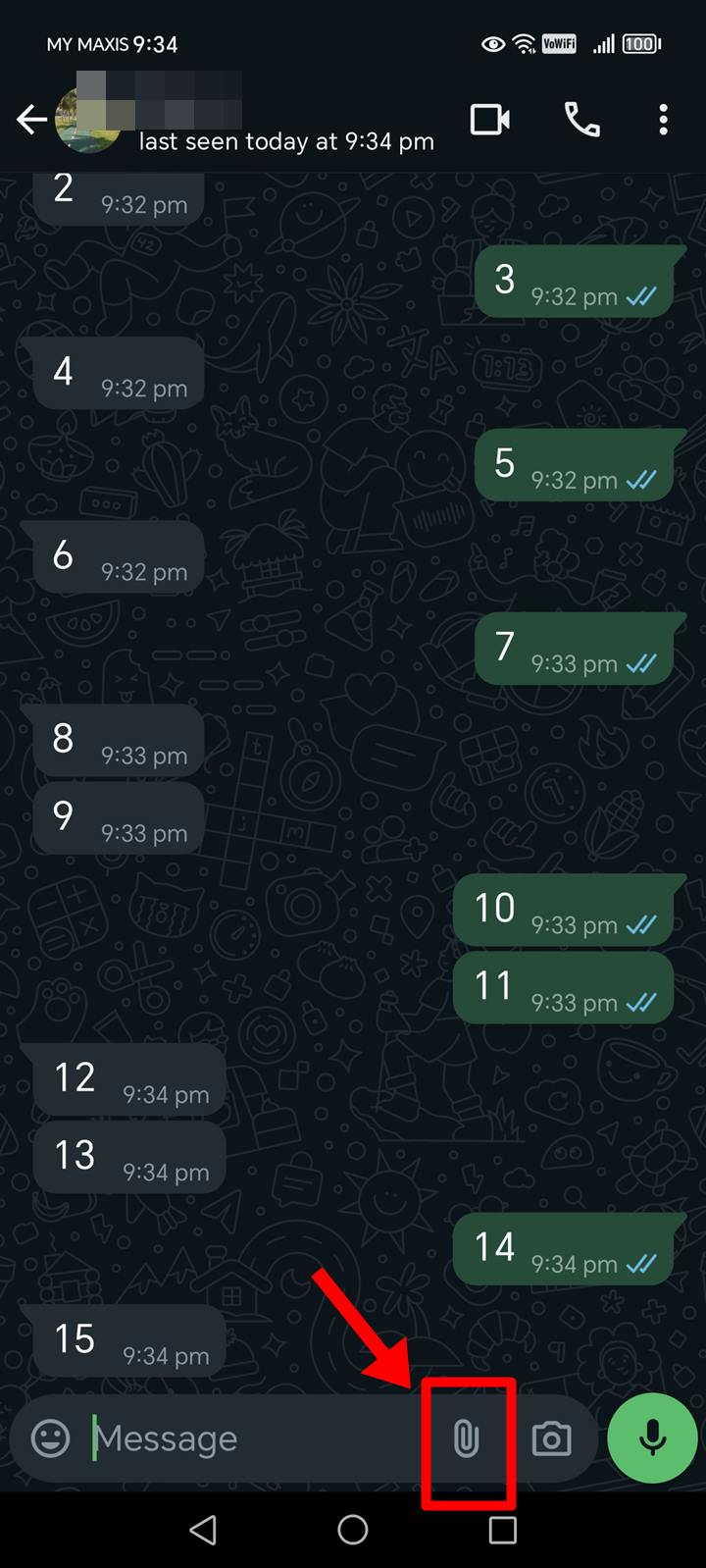
- Choose ‘Document’: Instead of selecting ‘Gallery’, choose the ‘Document’ option.
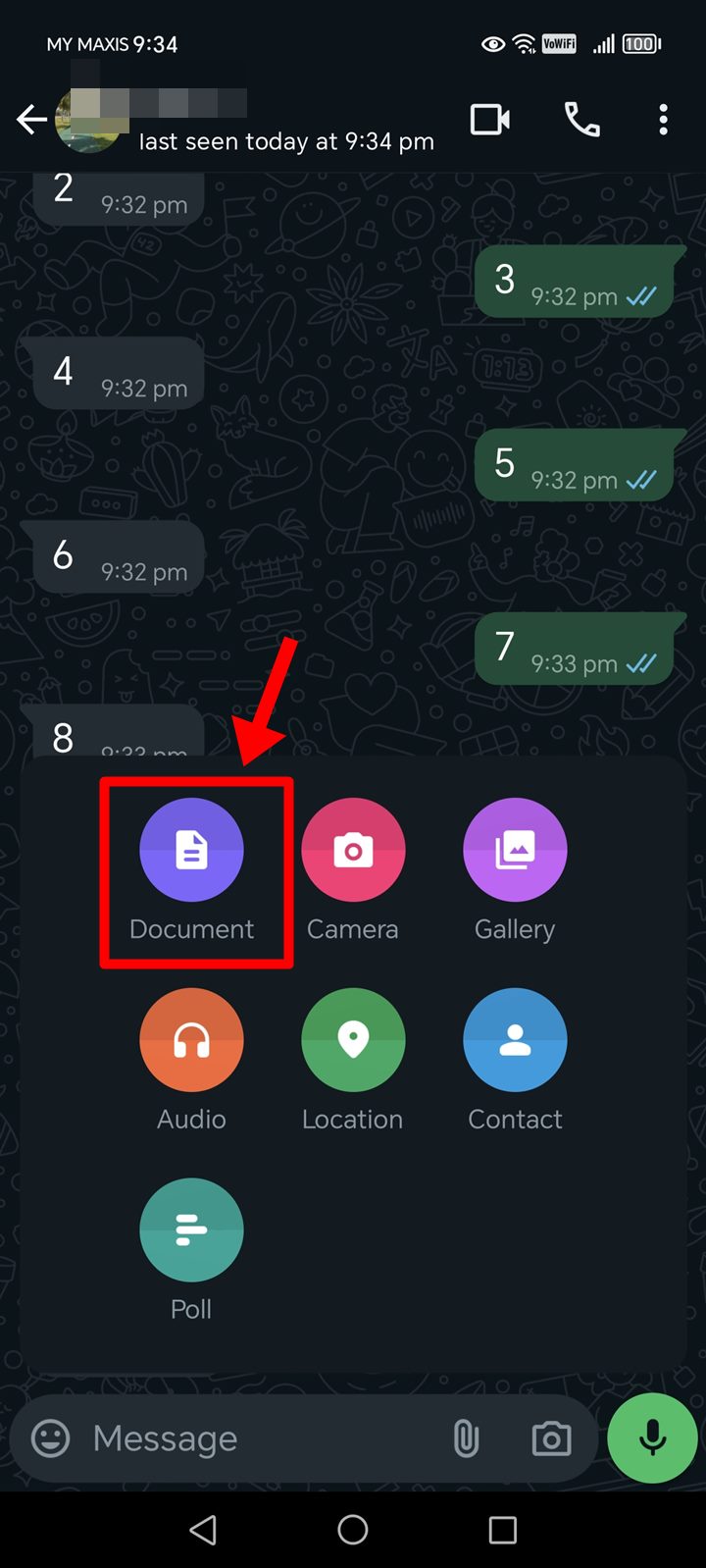
- Find Your Image: Browse to the location of your high-quality image and select it.
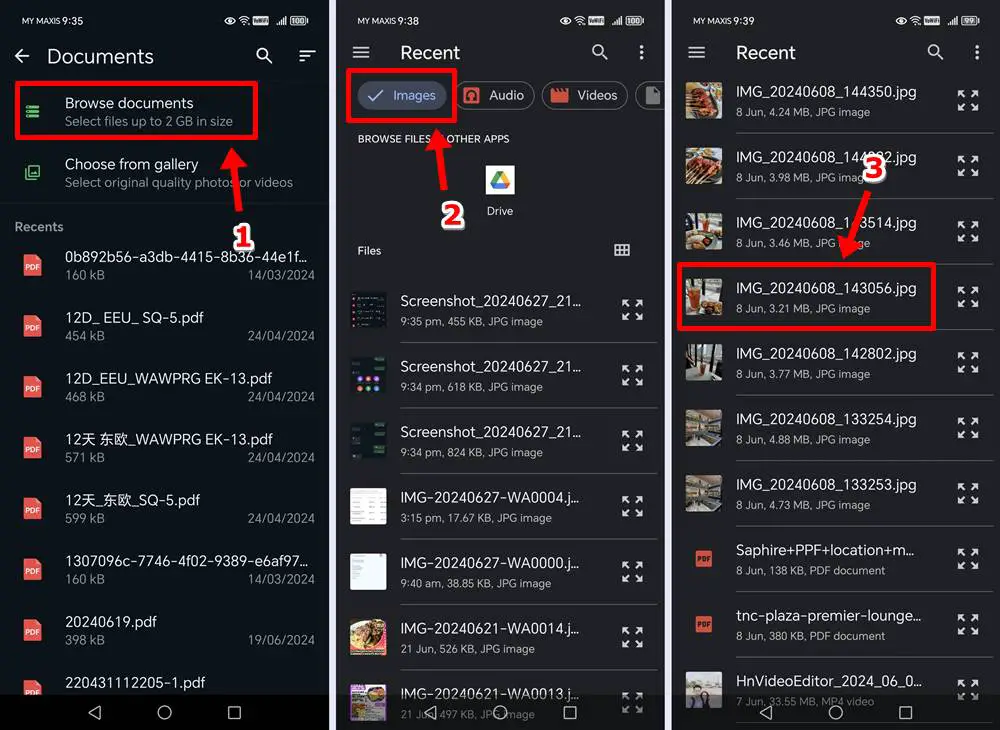
- Send: Tap ‘Send’ to share the image as a document.
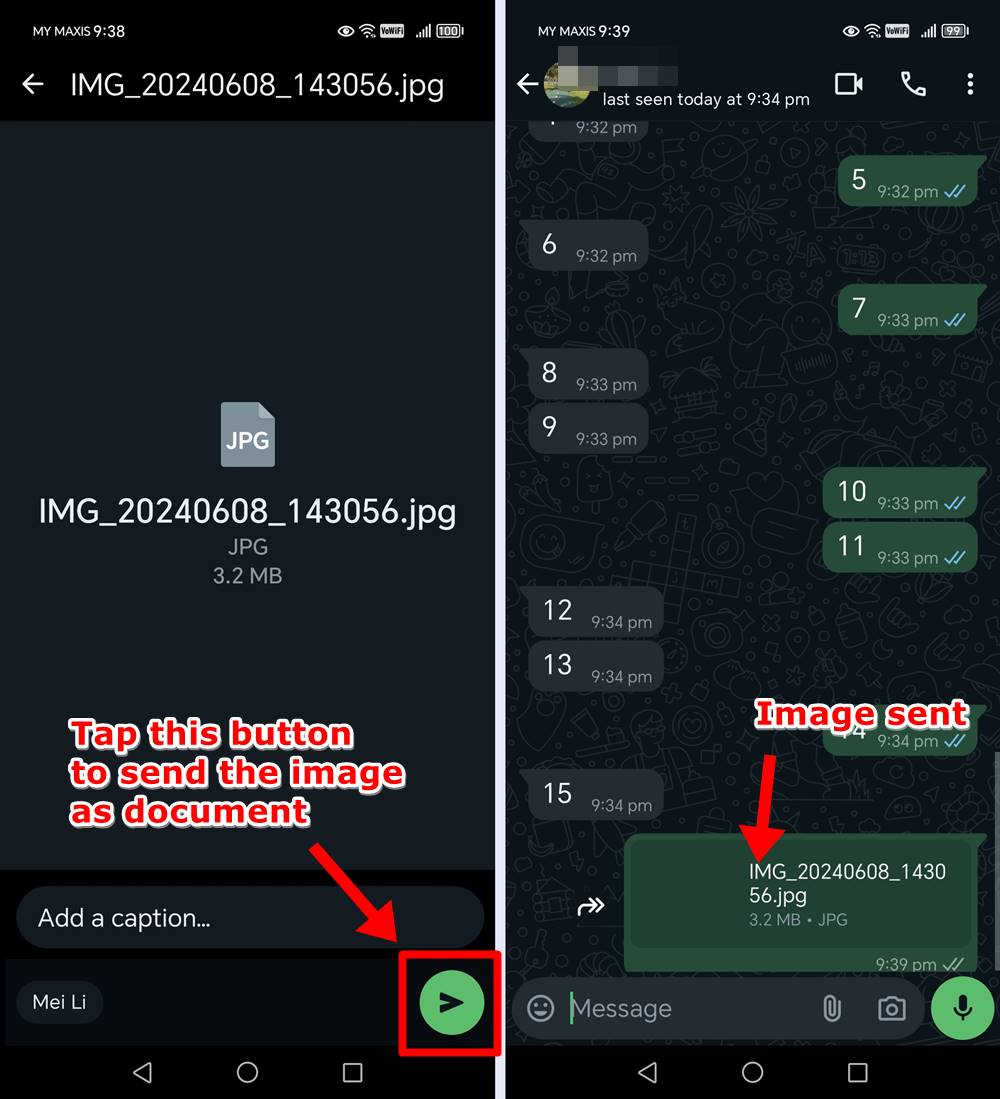
This method preserves the original quality since WhatsApp doesn’t apply compression to documents.
Read also: Meanings of Various WhatsApp Symbols and Icons (Explained)
2. Use Google Drive or Dropbox Links
Another effective method is to use cloud storage services like Google Drive or Dropbox:
- Upload Your Image: First, upload the high-quality image to your Google Drive or Dropbox account.
- Get the Shareable Link: Generate a shareable link for the uploaded image.
- Share the Link on WhatsApp: Send the link via WhatsApp. The recipient can download the image in its original quality.
3. Zip Your Images
Zipping your images before sending can also help retain their quality:
- Compress the Images: Use a file compression tool to zip your high-quality images.
- Send the Zip File: Share the zip file via WhatsApp using the document feature.
- Receiver Extracts the Images: The recipient can then unzip the file to access the high-quality images.
4. Change WhatsApp Settings to Share Photos Without Losing Quality
You can change your WhatsApp settings to allow your images to be sent in HD quality. Here’s how:
- Go to WhatsApp Settings: Open WhatsApp and navigate to ‘Settings’.
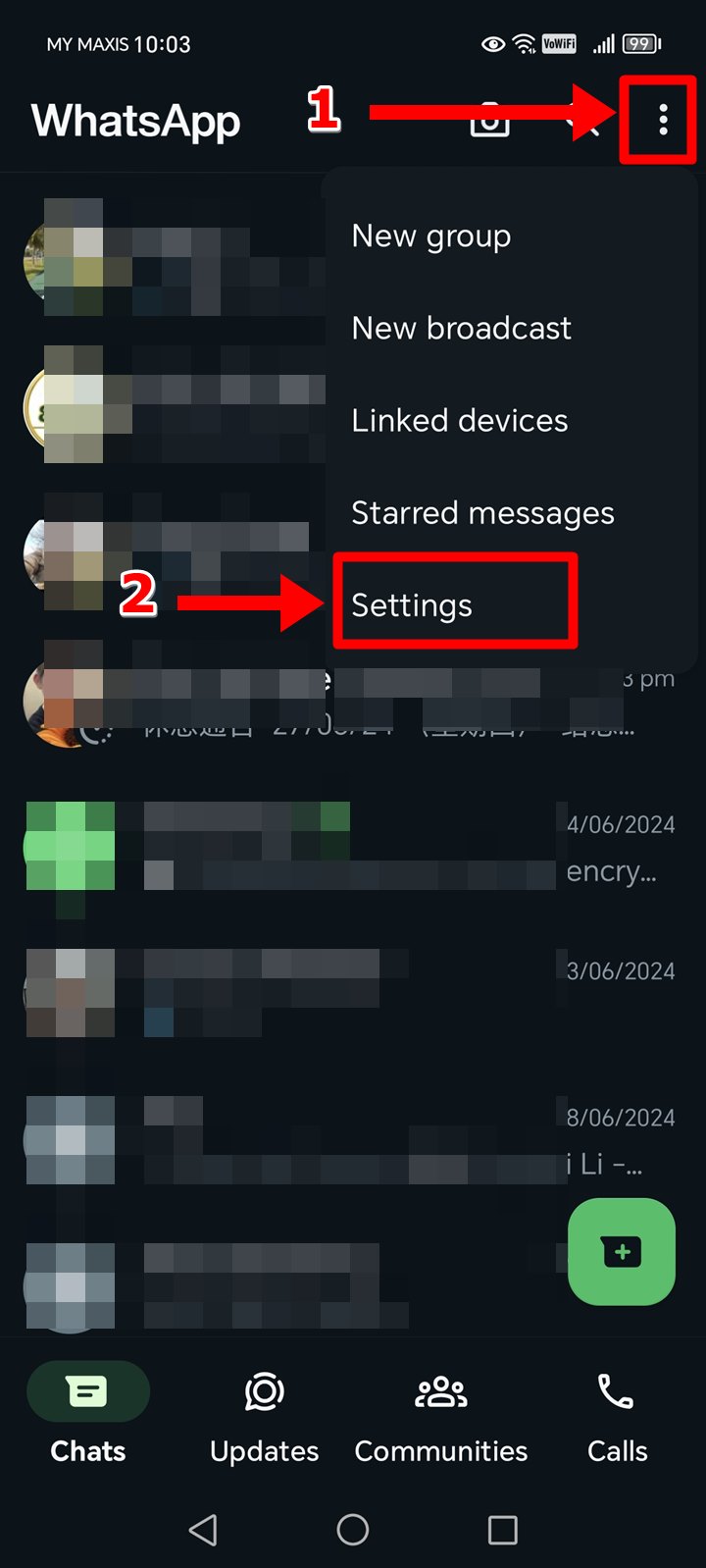
- Select ‘Storage and Data’: Tap on ‘Storage and Data’.
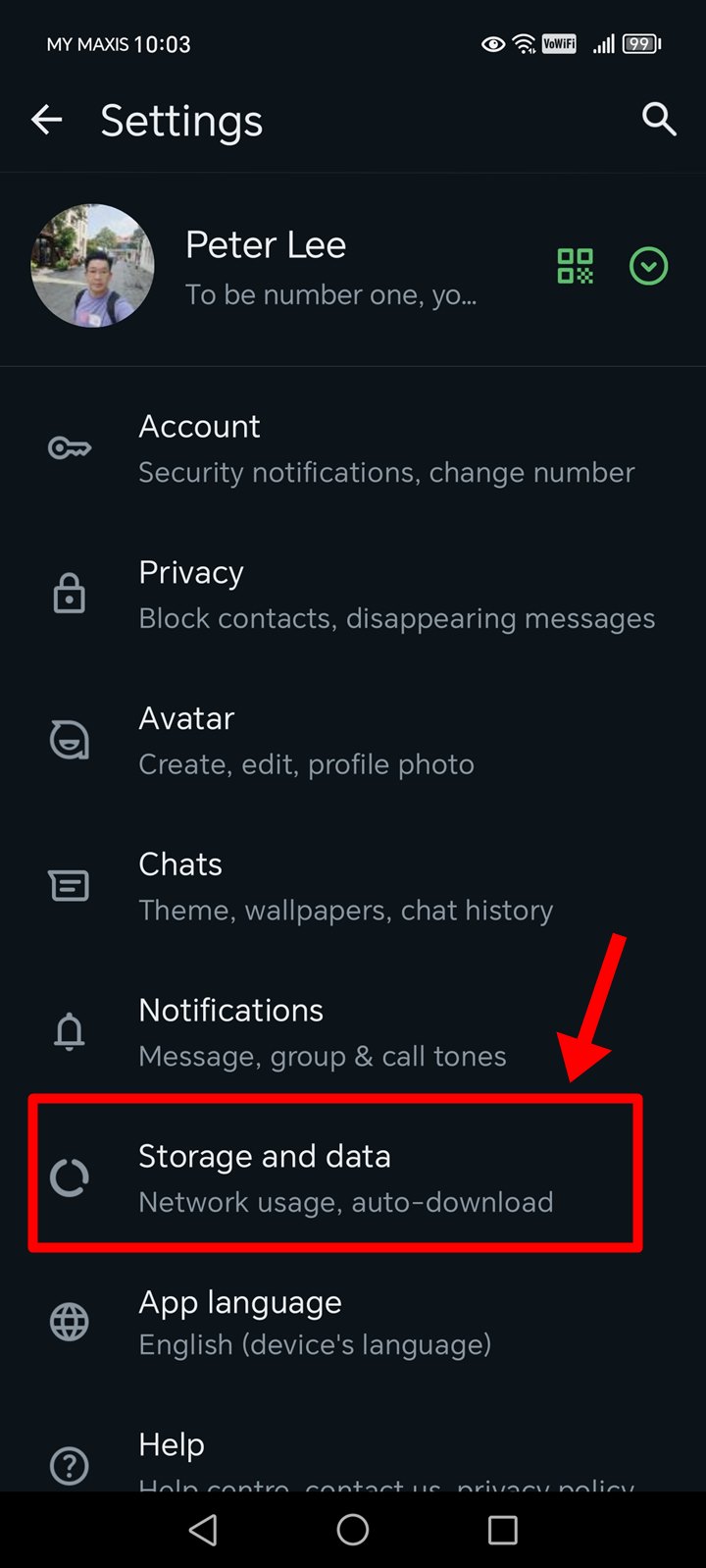
- Choose ‘Media Upload Quality’: Under ‘Media upload quality’, select ‘HD quality’ and tap ‘Save’.
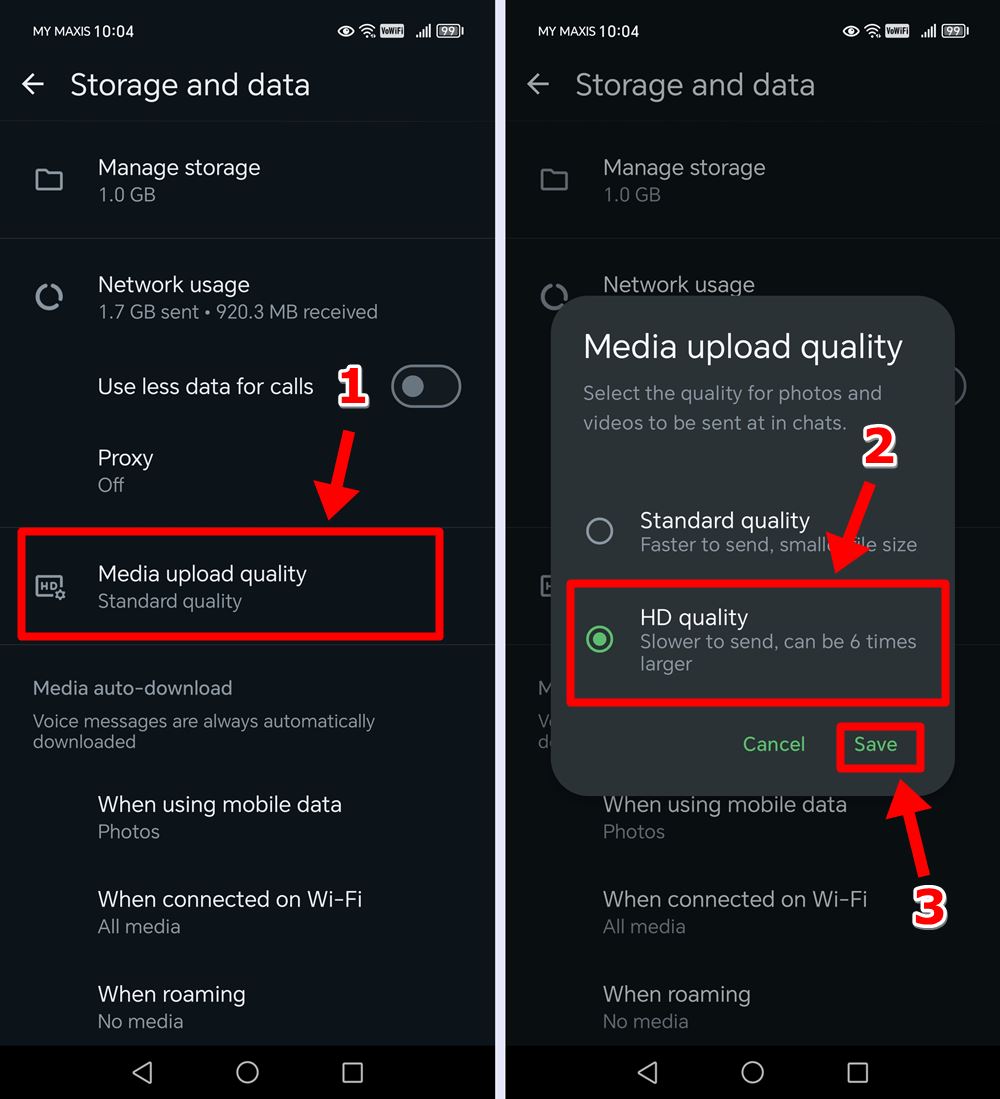
This setting ensures that WhatsApp uses the highest possible quality for image uploads, though some compression still occurs.
Tips for Maintaining Image Quality
- Avoid Multiple Edits: Each time an image is edited and saved, it can lose quality. Try to minimize edits.
- Use High-Resolution Cameras: Start with the highest quality possible by using a good camera.
- Check Resolution Settings: Ensure your camera or phone is set to the highest resolution settings before taking photos.
Frequently Asked Questions (FAQs)
1) How do I fix low quality photos on WhatsApp?
To fix low quality photos on WhatsApp, send them as documents instead of regular photos. This prevents WhatsApp from compressing the images. Simply tap on the attachment icon, choose ‘Document’, and select your photo. Alternatively, you can upload the image to cloud storage services like Google Drive or Dropbox and share the link.
2) How do I make my WhatsApp picture less blurry?
To make your WhatsApp picture less blurry, avoid sending it through the default photo sharing option, which compresses the image. Instead, send the image as a document by tapping the paperclip icon and selecting ‘Document’. You can also adjust your WhatsApp settings to use the ‘Best quality’ option for media uploads under ‘Storage and Data’ settings.
3) How do I send high resolution photos on WhatsApp?
To send high resolution photos on WhatsApp, use the document feature by selecting ‘Document’ instead of ‘Gallery’ when attaching the photo. You can also upload the high resolution images to a cloud service like Google Drive or Dropbox and share the link via WhatsApp. For Android users, another option is to change the media upload quality setting to ‘Best quality’ in WhatsApp’s settings under ‘Storage and Data’.
Read also: How to Edit 4K Videos Without Losing Quality
Conclusion
Sharing high-quality images on WhatsApp is possible with the right methods. Whether you use the document feature, cloud storage links, zip files, or adjust settings, these tips will help you maintain your image quality. Try these methods today and enjoy sharing your photos without compromising on quality!
