Gmail’s Two-Step Verification, or 2FA, is an essential security feature that adds an extra layer of protection to your email account. While it’s a powerful tool to safeguard your personal information, there may come a time when you need to turn it off for various reasons, such as convenience or changing your security preferences. In this guide, we’ll walk you through the steps to turn off Gmail 2FA on both desktop and mobile platforms.
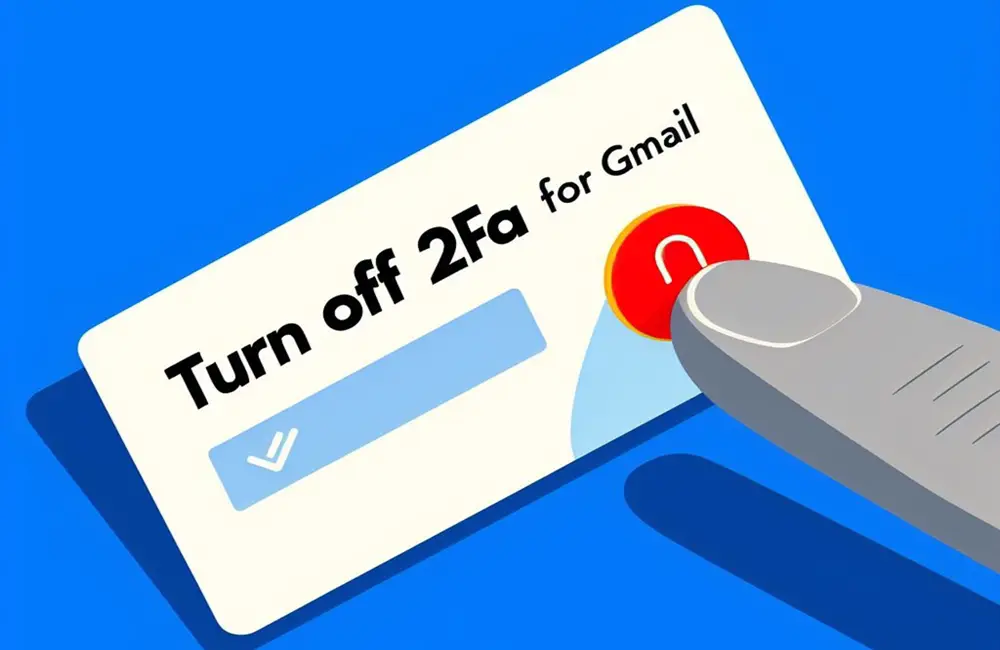
Why Would You Turn Off Gmail 2FA?
1. Convenience: 2FA can be inconvenient when you need quick access to your account.
2. Lost Second Factor: If you’ve lost your phone or security key, you may need to disable 2FA.
3. Temporary Access: To grant access to someone else for a specific purpose.
4. Changing Preferences: When your security needs change and you feel other measures are sufficient.
5. User Experience: For those who find 2FA a hassle for day-to-day use.
6. Technical Issues: As a last resort to resolve 2FA-related problems, but remember to re-enable it once issues are fixed.
While there are valid reasons to disable 2FA, it should be done with caution, and you should reconsider enabling it as needed to keep your Gmail account secure.
How to Turn Off Gmail 2FA on Desktop
1. Log In to Your Gmail Account
Open your preferred web browser and go to the Gmail website. Sign in using your email and password if you haven’t already.
2. Access Your Google Account
Click on your profile picture or the initial letter of your name located in the top right corner of the Gmail interface. In the drop-down menu, click “Manage your Google Account.”
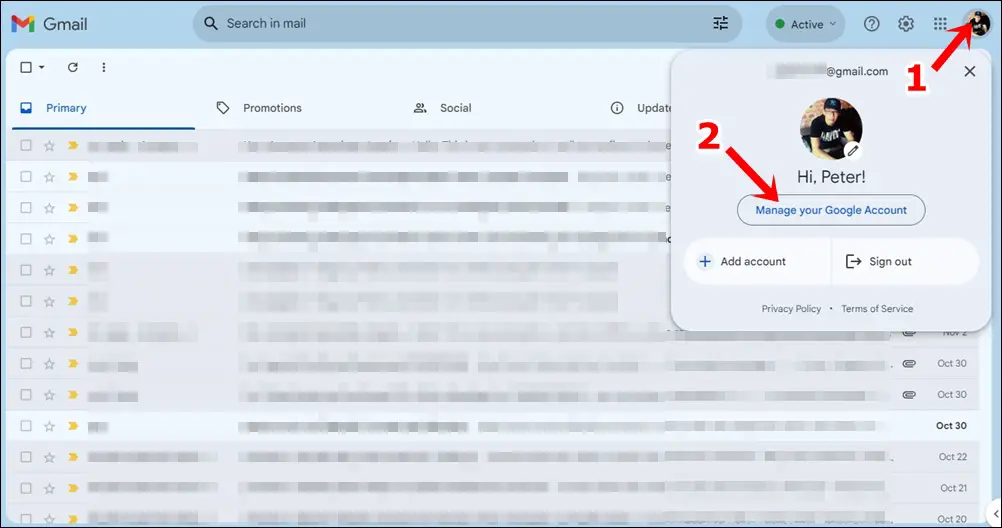
3. Security Settings
On the Google Account page, navigate to the “Security” tab on the left sidebar.
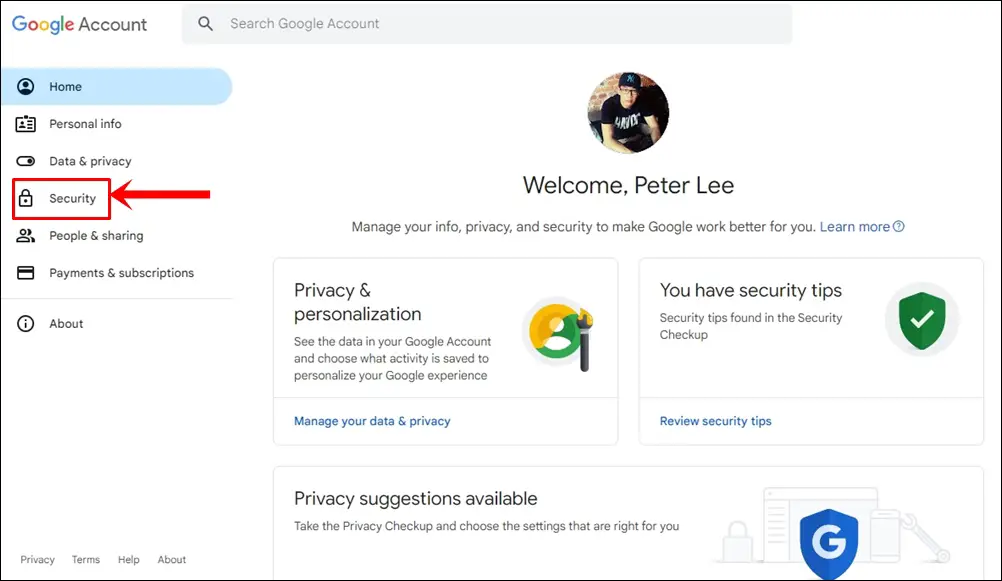
4. Signing In to Google
Scroll down until you find the “How you sign in to Google” section. Click on “2-Step Verification” to access your 2FA settings.
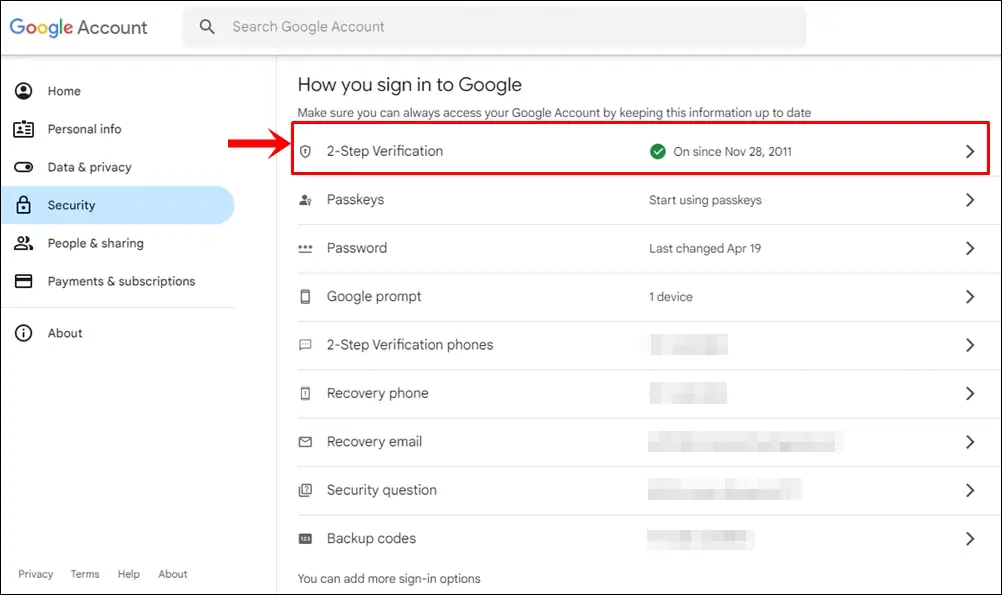
5. Turn Off Gmail 2-Step Verification on Desktop
You’ll be prompted to confirm your identity by re-entering your password. After verification, you can disable 2FA by clicking on the “TURN OFF” button.
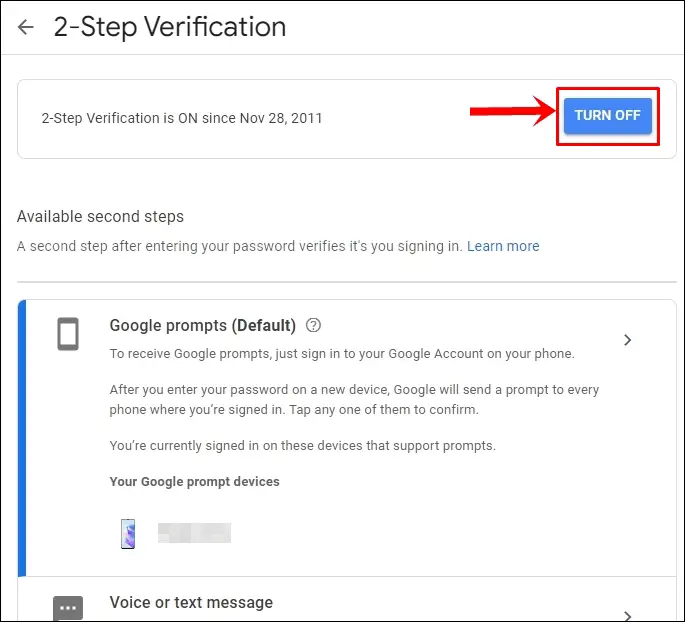
6. Confirm Your Decision
Google will ask you to confirm your choice. Select “TURN OFF” again, and 2FA will be disabled on desktop.
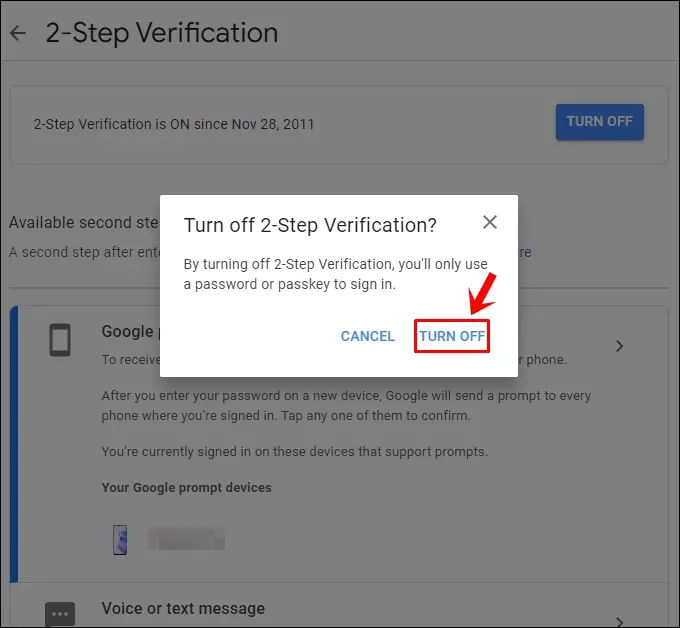
How to Turn Off Gmail 2FA on Mobile
1. Open the Gmail App
Launch the Gmail app (Android / iPhone) on your mobile device.
2. Access Your Google Account
Tap on your Profile Pic Icon and then tap on “Google Account.”
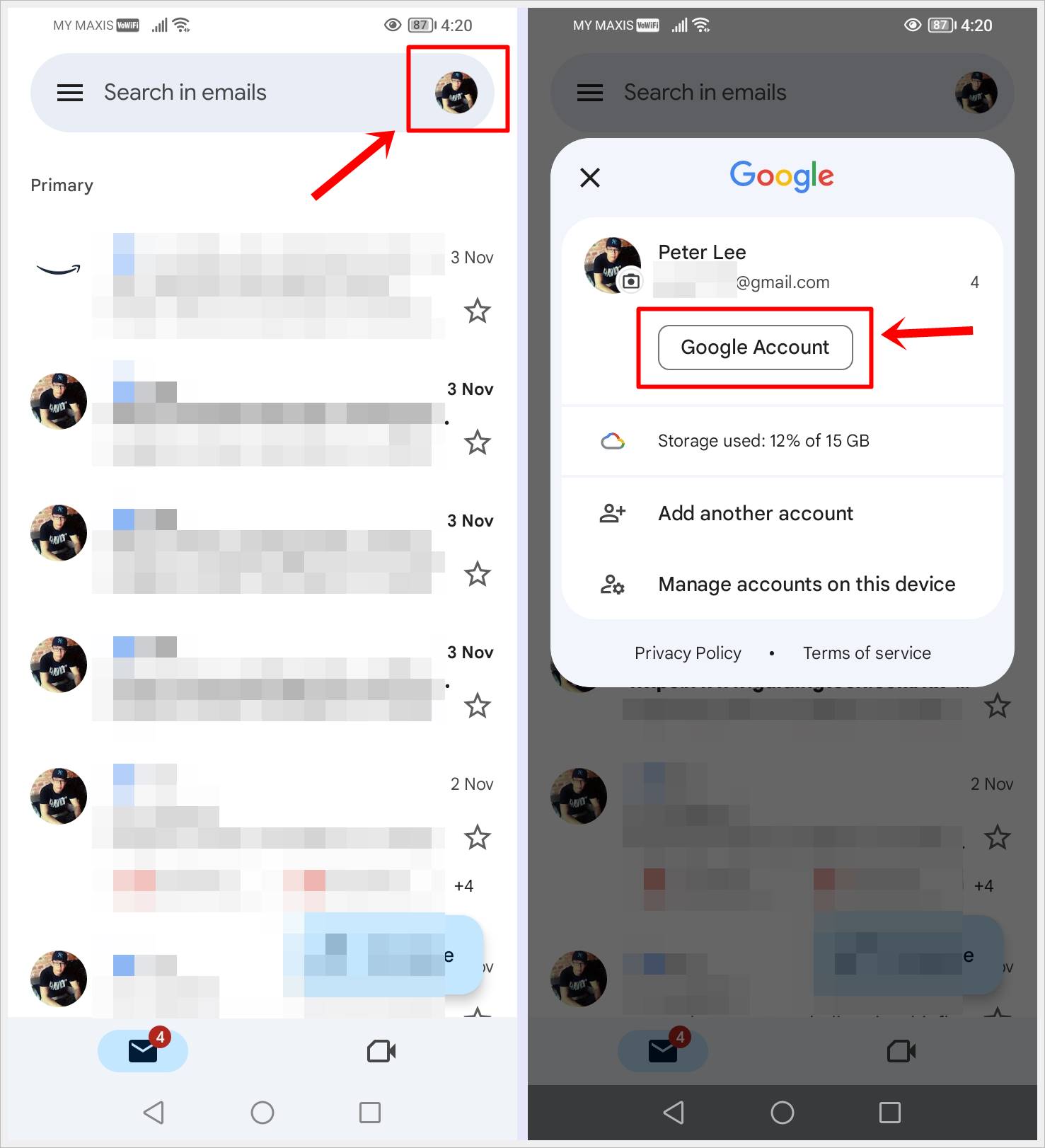
3. Look for the Security Tab
In the following screen, follow the steps in the screenshots below to find the Security Tab and tap on it.
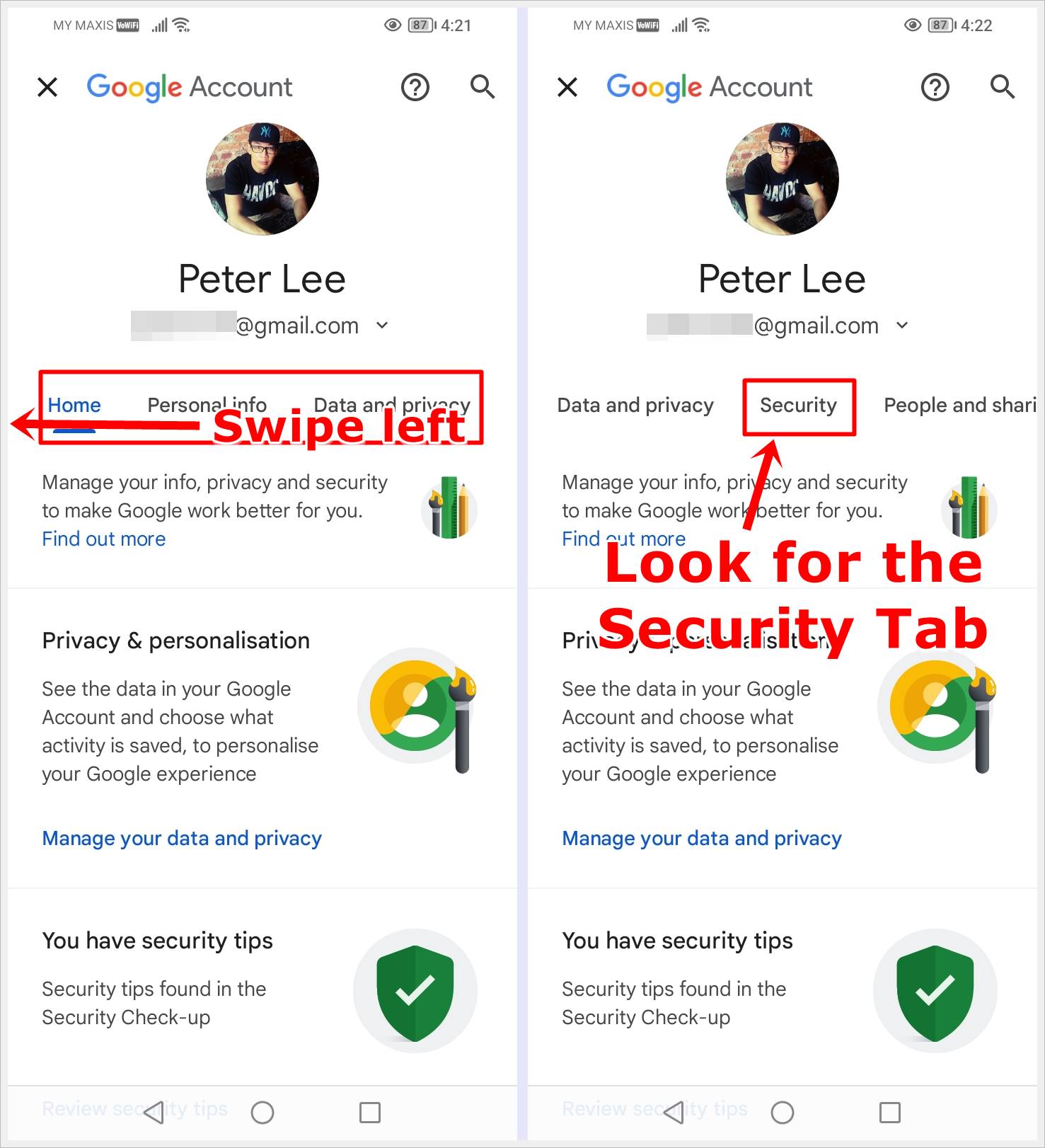
4. Signing In to Google
Scroll down until you find the “How you sign in to Google” section. Click on “2-Step Verification” and use your password or passkey to verify that it’s really you accessing your 2FA settings.
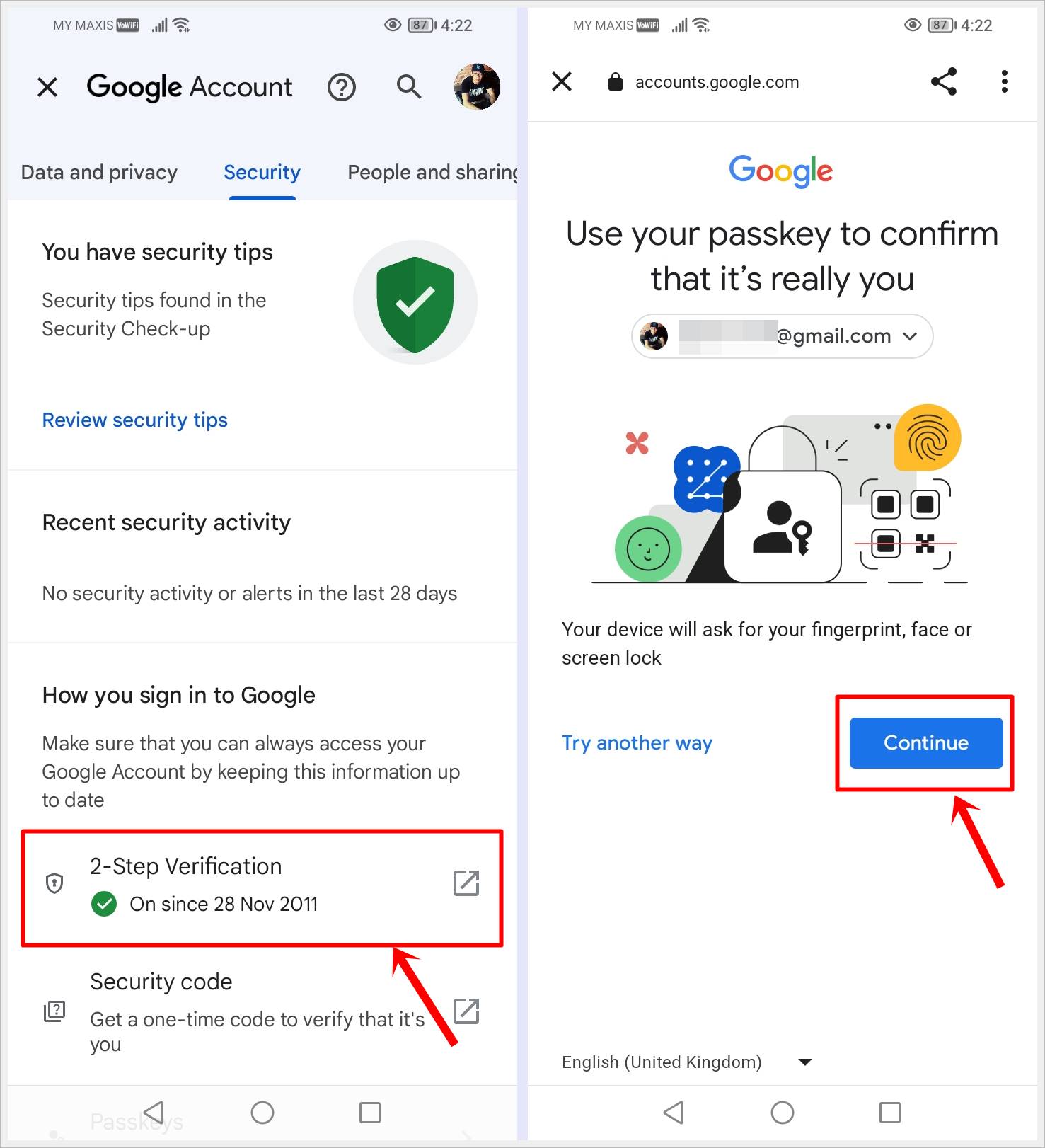
5. Turn Off Gmail 2-Step Verification on Mobile
After verification, you can disable Gmail 2FA by clicking on the “TURN OFF” button. Google will prompt you to confirm your choice. Tap “TURN OFF” once more to complete the process.
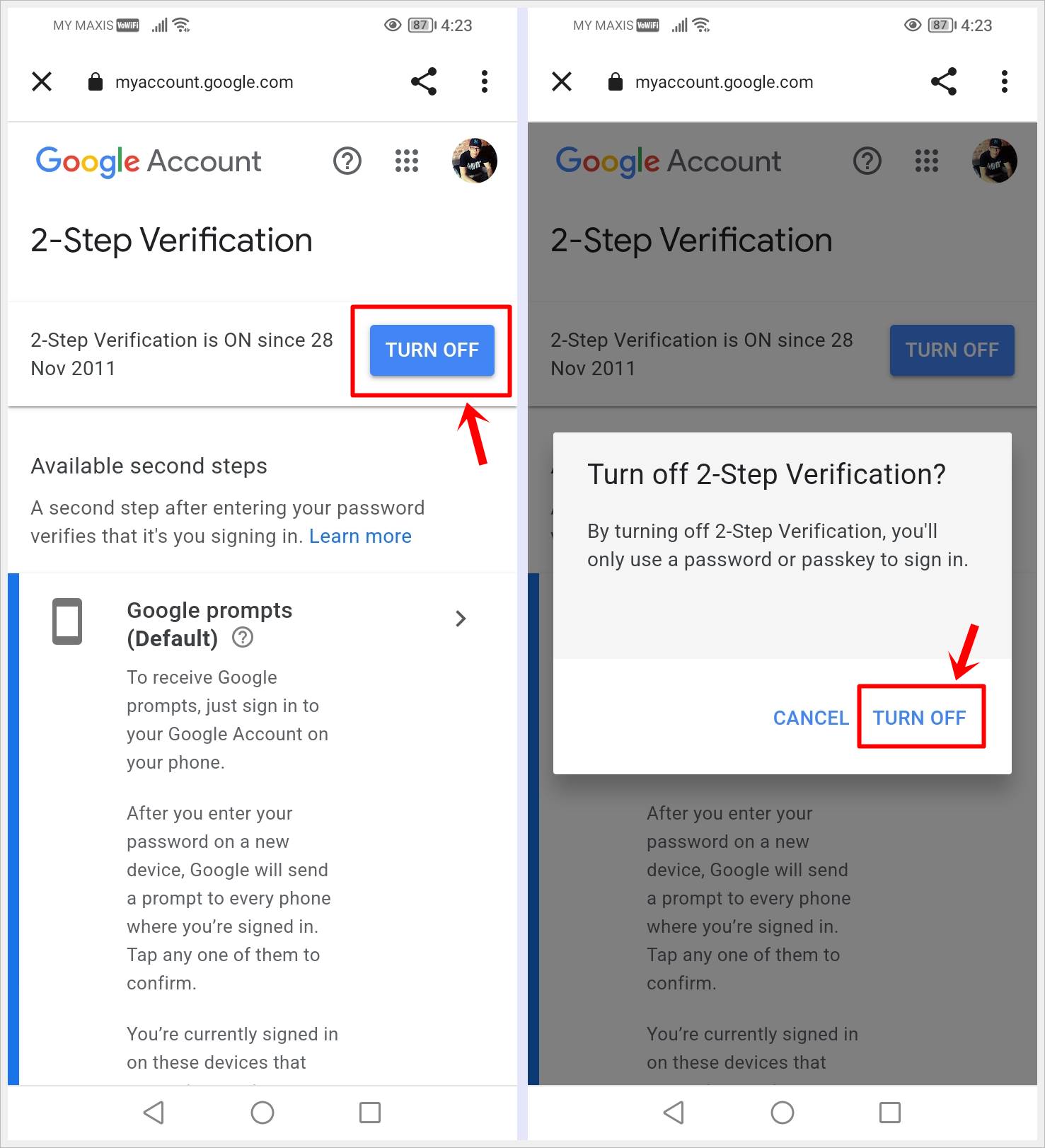
Read also: 3FA: Strengthening Security with Three-Factor Authentication
What Happens When You Turn Off 2FA in Gmail?
When you decide to turn off Two-Step Verification (2FA) in your Gmail account, it’s important to understand the implications.
Here’s what happens when you disable 2FA:
1. Reduced Security
The most significant change is the reduction in the security of your Gmail account. With 2FA, even if someone knows your password, they won’t be able to access your account without the second factor (e.g., a code sent to your phone). When you turn off 2FA, your account is more vulnerable to unauthorized access.
2. Increased Risk
Disabling 2FA means that anyone who gains access to your password can log in without the extra verification step. This increases the risk of unauthorized access in case your password is compromised.
3. No Extra Layer of Protection
2FA is a vital security layer that adds an extra barrier against phishing attempts and unauthorized logins. Without it, your account is more exposed to potential threats.
4. Quick Access, But at a Cost
While turning off 2FA can make accessing your Gmail account more convenient, it comes at the cost of reduced security. You’ll no longer need to enter a one-time code or use a second factor to log in, but this convenience can make your account an easier target for cybercriminals.
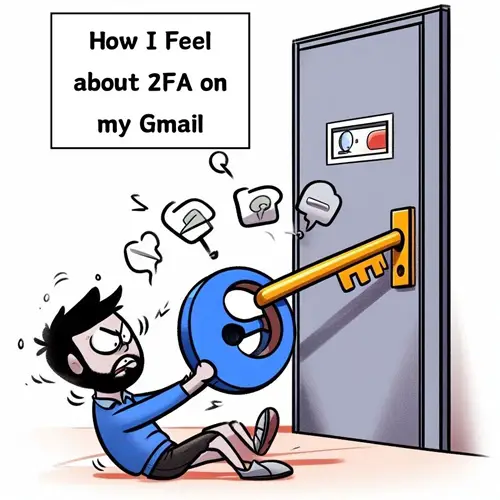
5. Ensure Alternative Account Recovery
Disabling 2FA doesn’t mean you should be left without account recovery options. It’s crucial to set up alternative ways to recover your Google account, such as providing a recovery email address and phone number. These can be used to regain access in case you forget your password or face account-related issues.
6. Regularly Reevaluate
If you do choose to disable 2FA, it’s crucial to regularly reassess your security needs and consider re-enabling it if security becomes a concern. Your email account contains sensitive information, and maintaining its security should be a top priority.
Read also: Gmail – Why They Are The Best At Keeping Your Inbox Organized
Conclusion
Turning off Two-Step Verification on your Gmail account is a decision that should not be taken lightly, as it can potentially compromise your email security. If you ever need to turn off 2FA, it’s crucial to follow the steps outlined above carefully and consider your security needs.
Remember to reevaluate your security preferences regularly and consider re-enabling 2FA if your circumstances change. Keeping your Gmail account secure should always be a top priority.
Note: For the security of your account, we recommend regularly reviewing and updating your settings to ensure your data remains protected.
