Dark mode is not just a trendy aesthetic feature; it also offers a more comfortable reading experience, reduces eye strain, and helps save battery life on your devices. If you’re an Instagram user, you’ll be pleased to know that you can activate dark mode on your Android, iPhone, and Desktop. In this article, we’ll guide you through the step-by-step process for each platform.
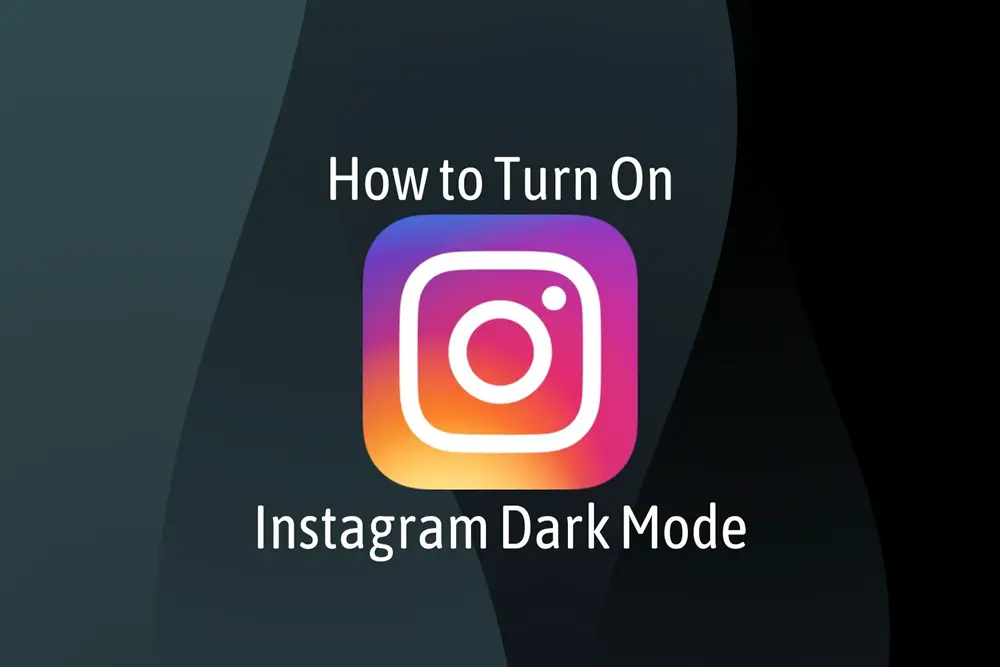
How to Turn On Instagram Dark Mode on Android
Before enabling dark mode on Instagram, ensure your app is updated to the latest version. This will ensure you have access to the latest features and options.
Activate Dark Mode on Android Phone’s Built-in Settings
1. Go to your phone’s settings.
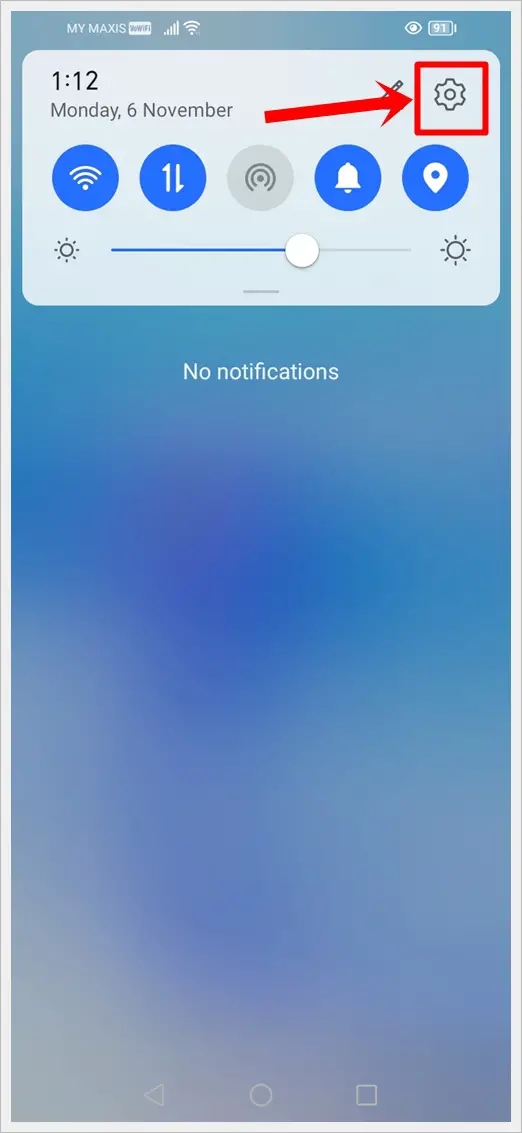
2. Scroll down and tap on “Display” or “Display & brightness” (this may vary based on your Android version).
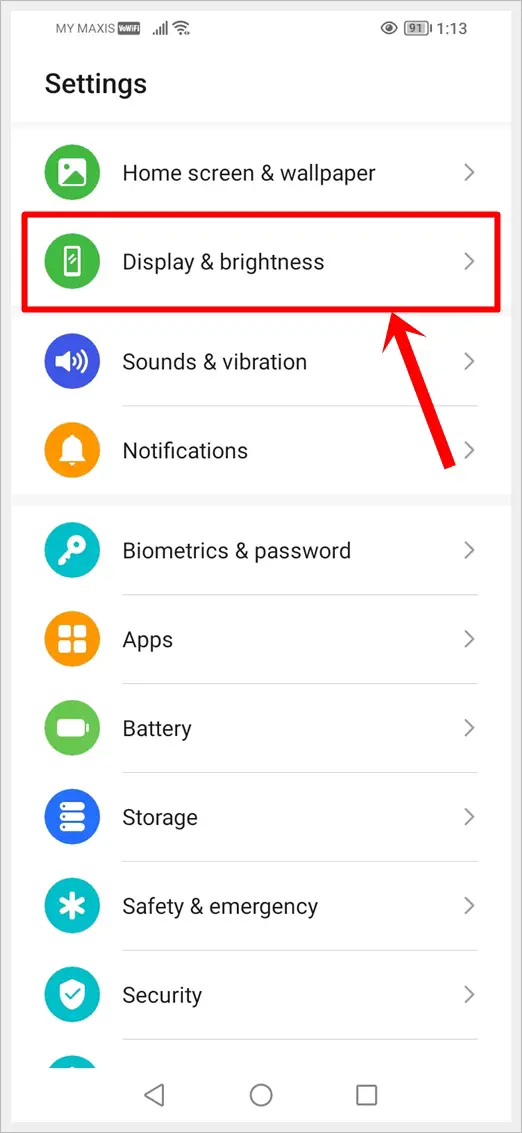
3. Look for the “Dark Mode” option and toggle it on.
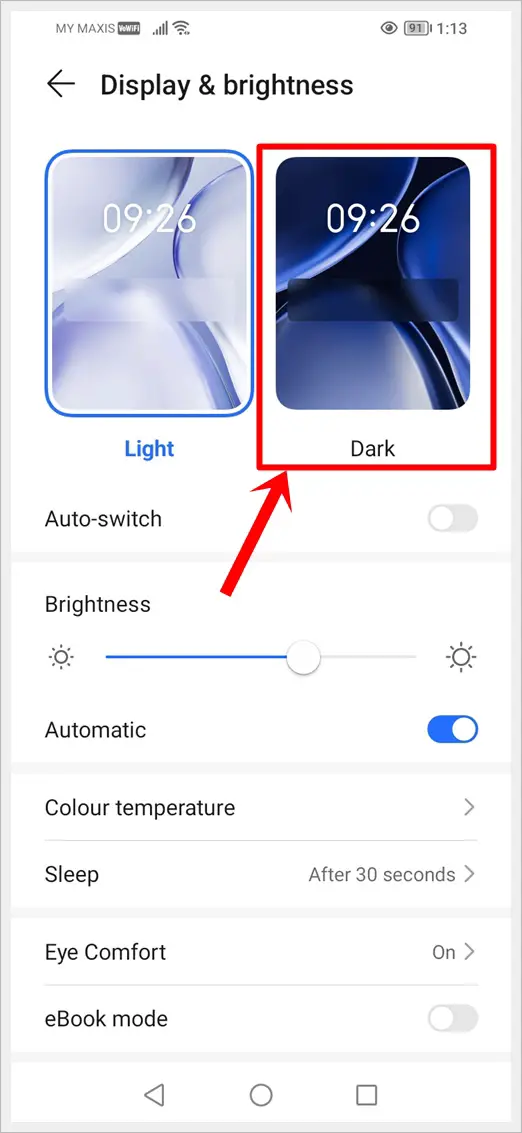
This method will enable dark mode for your entire Android phone. Any apps that support dark mode, including Instagram, will now be displayed in dark mode.
Read also: How to Activate Dark Mode on Snapchat [iOS and Android]
Instagram’s Exclusive Dark Mode for Android
For Android users, Instagram has an exclusive dark mode feature within the app.
Here’s how to activate it:
1. Open your Instagram app.
2. Tap on your profile picture in the bottom right corner to access your profile.
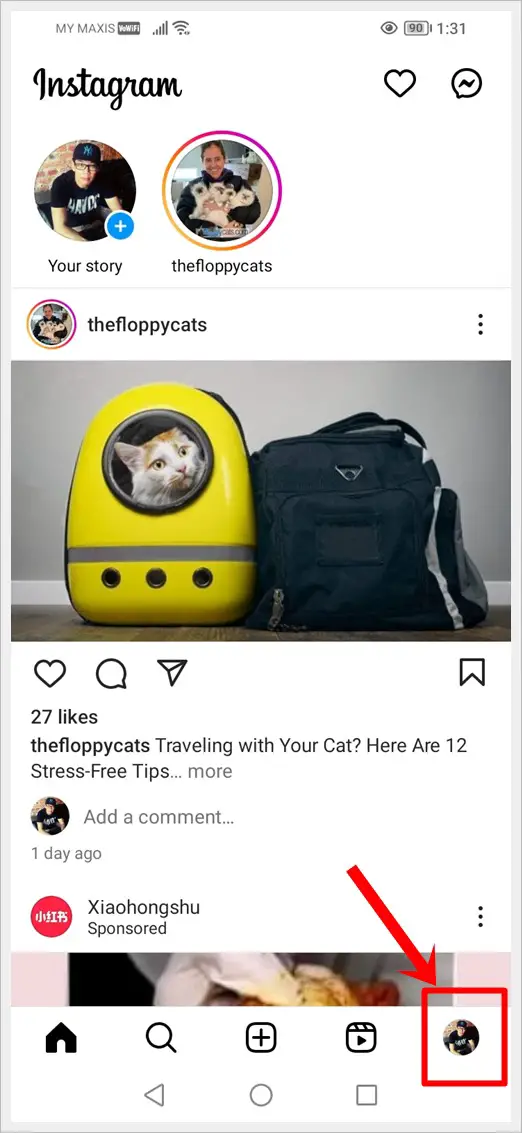
3. In the top-right corner, tap the three horizontal lines to open the menu.
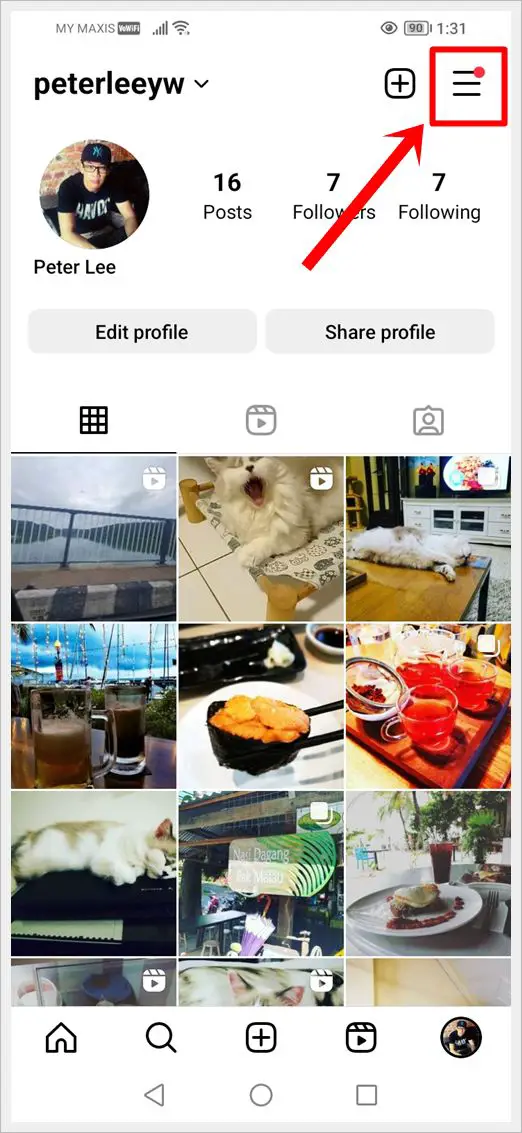
4. Tap on “Settings and privacy.”
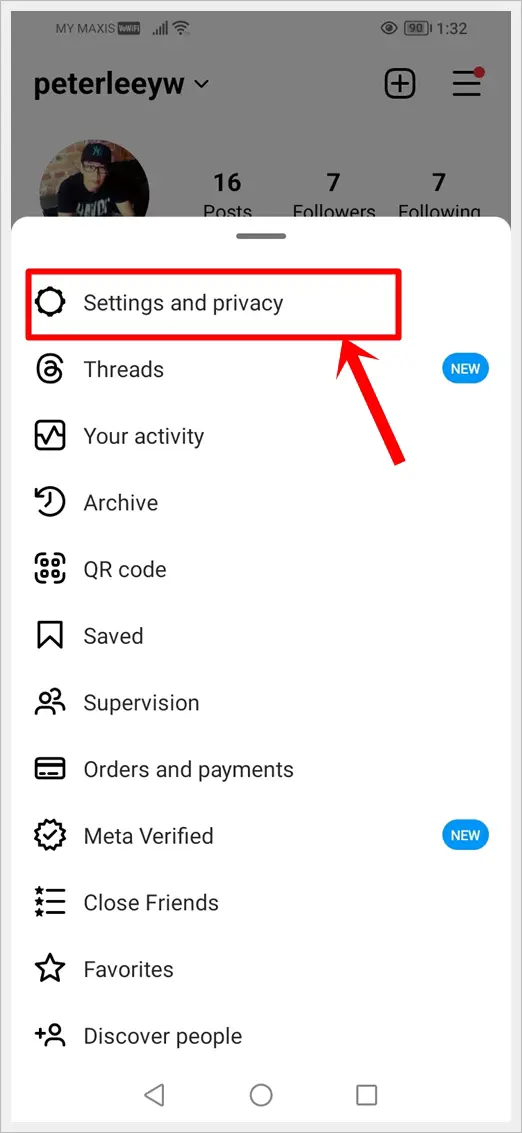
5. In “Settings and privacy,” scroll down to the “Your app and media” section and tap on “Accessibility.” Tap on “Dark mode” on the following screen.
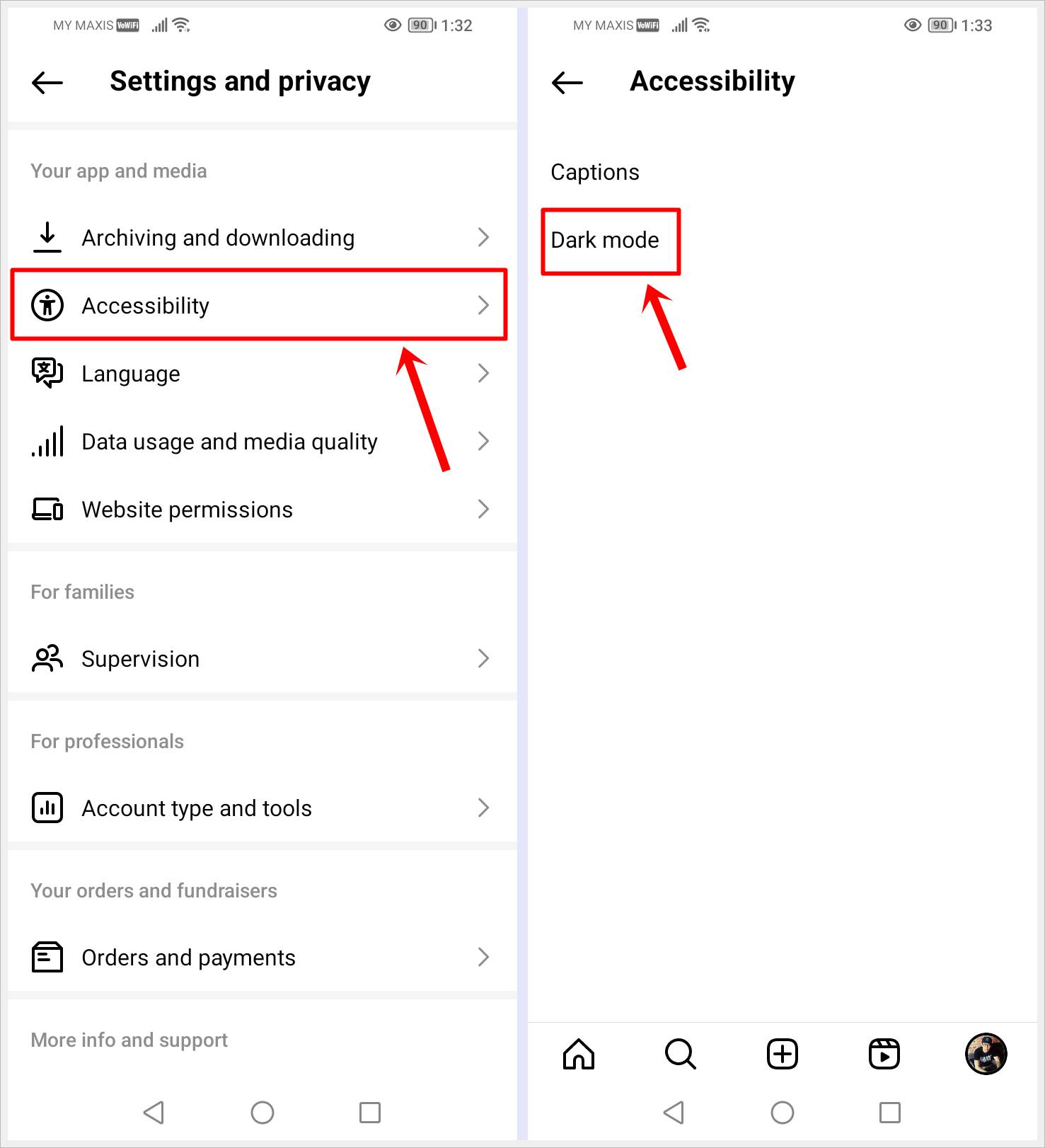
6. Choose “On” to enable dark mode.
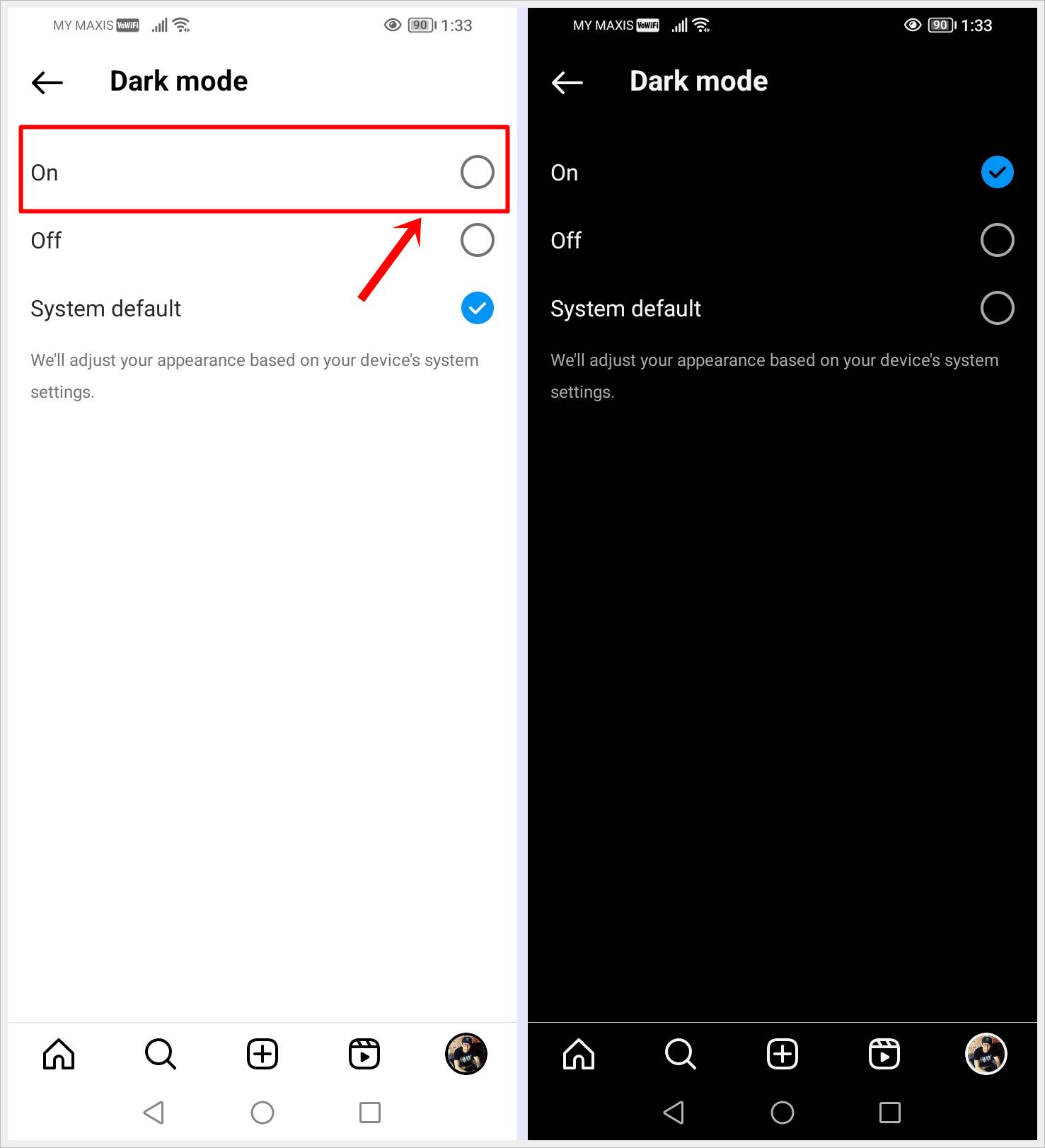
Now, your Instagram app on Android will appear in dark mode, offering a more comfortable browsing experience, especially in low-light conditions.
Pro Tip: Familiarize yourself with Instagram’s symbols and icons to navigate the platform more easily.
How to Turn On Instagram Dark Mode on iPhone
Just like on Android, make sure your Instagram app is up-to-date to ensure you have the latest features.
Activate Dark Mode on iPhone
Unfortunately, Instagram’s dark mode feature within the app is not available for iPhone users. However, you can still enable dark mode for Instagram by using your iPhone’s built-in settings.
Here’s how:
1. Go to your iPhone’s settings.
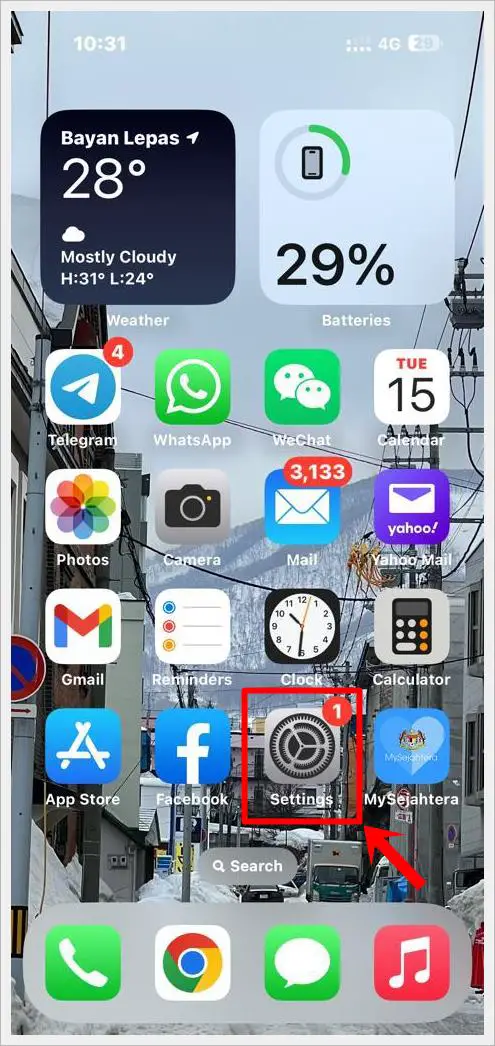
2. Scroll down and tap on “Display & Brightness.”
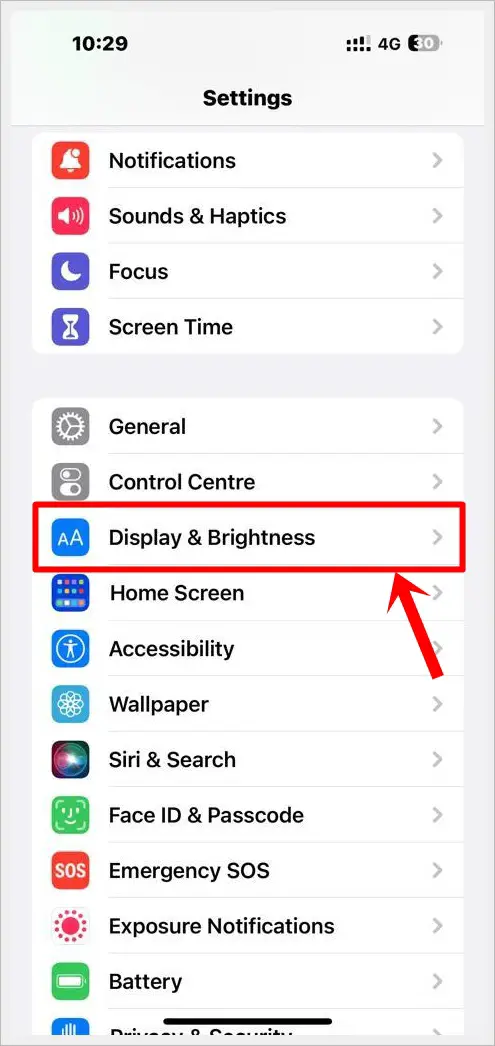
3. Under the “Appearance” section, select “Dark.”
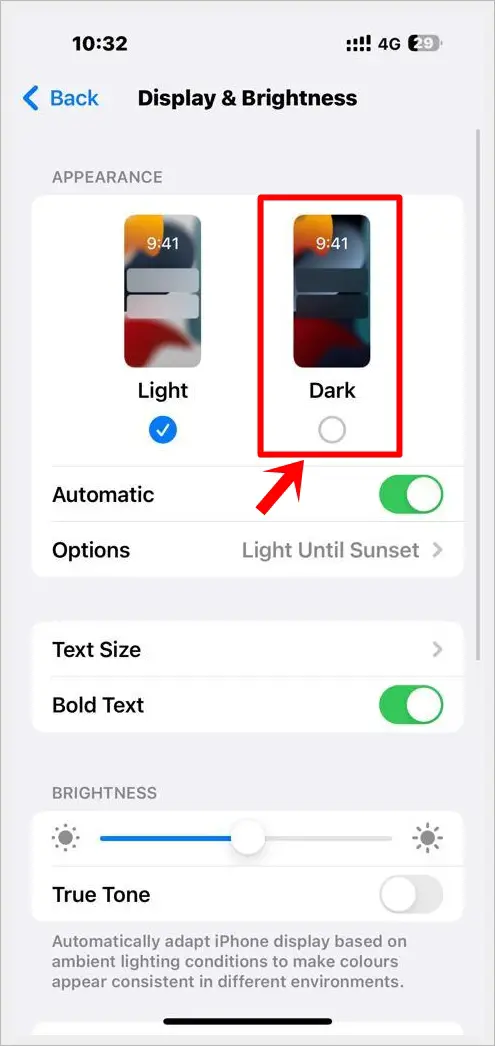
Your Instagram app on your iPhone will now appear in dark mode, offering a more relaxed browsing experience.
Please take note: This method enables dark mode for your entire iPhone. This means enabling dark mode using the iPhone’s built-in settings has a system-wide effect, not limited to Instagram alone.
How to Turn On Instagram Dark Mode on Desktop
If you’re using Instagram on your desktop browser, you have the option to customize your Instagram settings on the website itself and activate dark mode.
Follow these steps to do so:
1. Open your preferred web browser and go to Instagram.
2. On the Instagram homepage, locate the three-bar burger menu icon located at the bottom left of the site.
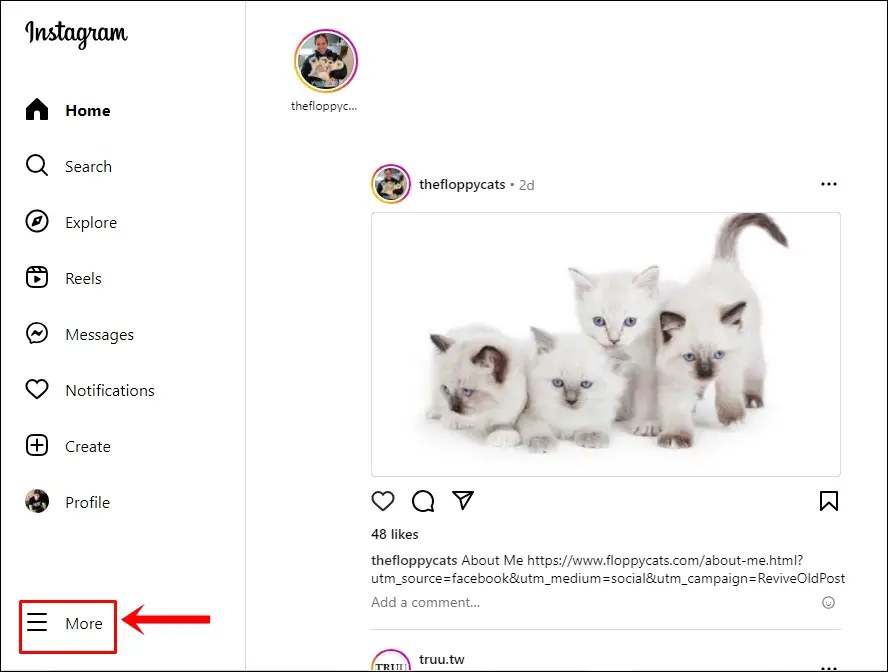
3. Click on the “Switch appearance” option within the menu.
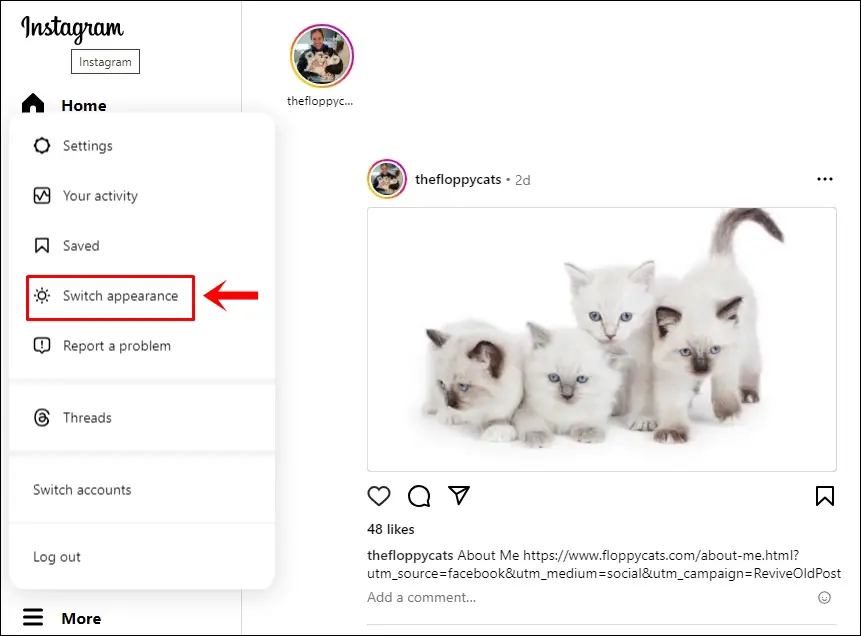
4. Now, simply toggle on the dark mode option to enable it.
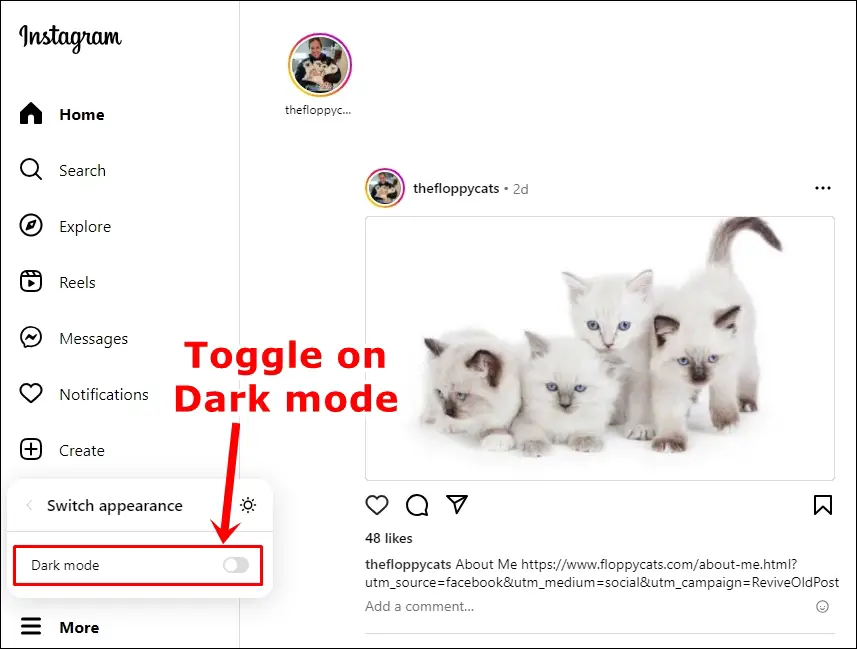
5. You have now turned on Instagram dark mode on desktop.

By following these steps, you can easily switch Instagram to dark mode when accessing it on your desktop browser. Enjoy a more visually comfortable browsing experience on Instagram.
Pro Tip: Discover how to enable dark mode on Notion for both desktop and mobile.
Conclusion
Enabling dark mode on Instagram is a simple process for Android, iPhone and desktop. This feature not only enhances your browsing experience but also reduces eye strain and conserves battery life on your devices. Give it a try and enjoy a more visually appealing Instagram experience, day or night.
Happy scrolling!
