Welcome to the world of monochrome! While vibrant colors can be captivating, there’s something timeless and elegant about the simplicity of black and white. In this guide, we’ll show you how to transform your Android or iPhone screen into a grayscale masterpiece. Whether you’re looking to reduce eye strain, save battery life, or simply enjoy a minimalist aesthetic, making your phone screen display black and white is a breeze.

Benefits of Using Black and White Display
1. Reduced Eye Strain
Smartphones have become integral to our daily lives, and the rising prevalence of eye strain has become a significant concern. Extended periods of staring at colorful screens can lead to discomfort, fatigue, and even headaches. Fortunately, one of the compelling benefits of transitioning to a black and white display is the notable reduction in eye strain.
Also read: How to Adjust Screen Settings to Ease Your Eyes
2. Battery Life Savings
In the ever-connected world of smartphones, managing battery life is a constant concern for users on the go. The transition to a black and white display not only offers a visually minimalist experience but also unlocks a hidden power-saving feature, allowing you to make the most out of your device’s battery life.
3. Combat Phone Addiction
These days, smartphone addiction is a growing concern. The captivating allure of colorful apps and notifications can contribute to excessive screen time. Thankfully, the switch to a black and white display offers a practical solution to foster mindful usage and break free from the chains of constant phone checking.
4. Reducing Blue Light
Blue light, emitted by electronic devices like smartphones, has been linked to disruptions in sleep patterns and can contribute to digital eye strain. Transitioning to a black and white display, therefore, offers the notable benefit of reducing blue light emission.
5. More Readable for Color Blind Individuals
The move to a black and white display not only enhances the experience for the general user but also caters to the needs of individuals with color vision deficiencies.
How to Turn Your Android Phone Screen to Black and White
If you’re using an Android phone and wish to activate the black and white display, follow these steps:
1. Open Settings.
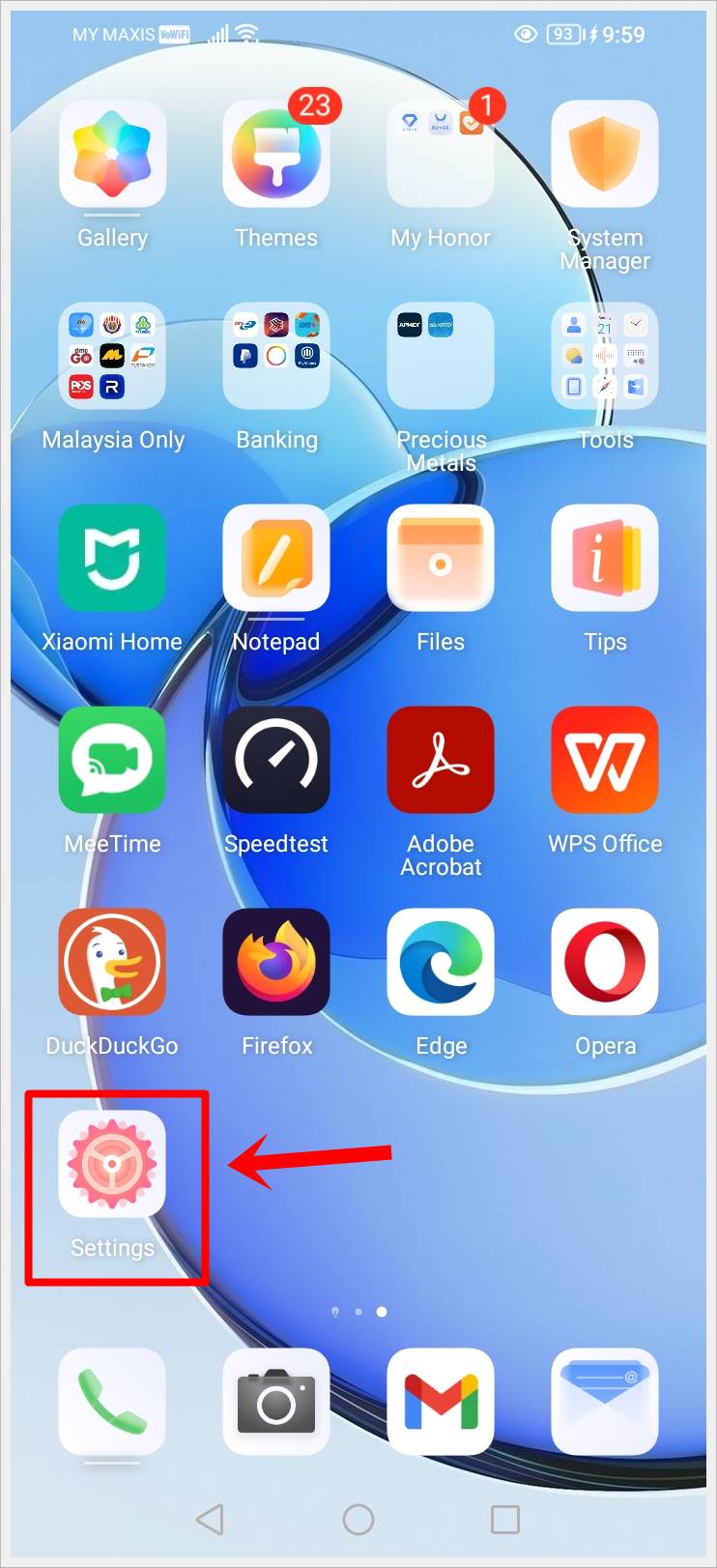
2. In Settings, scroll down and look for the About Phone option and tap on it.
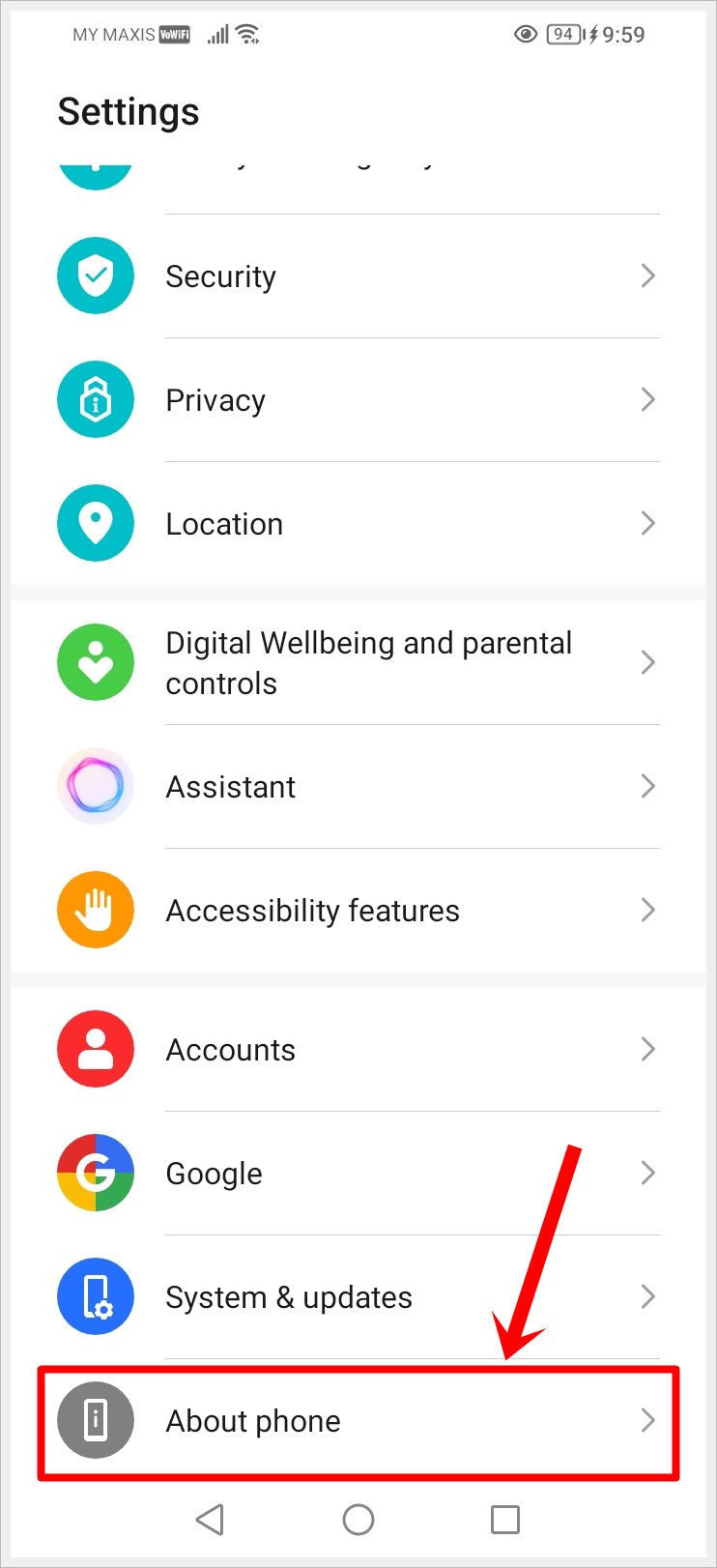
3. In About Phone, look for the Build Number option and tap on it 7 times to enable Developer Mode (Your phone may prompt you to enter your PIN during this step).
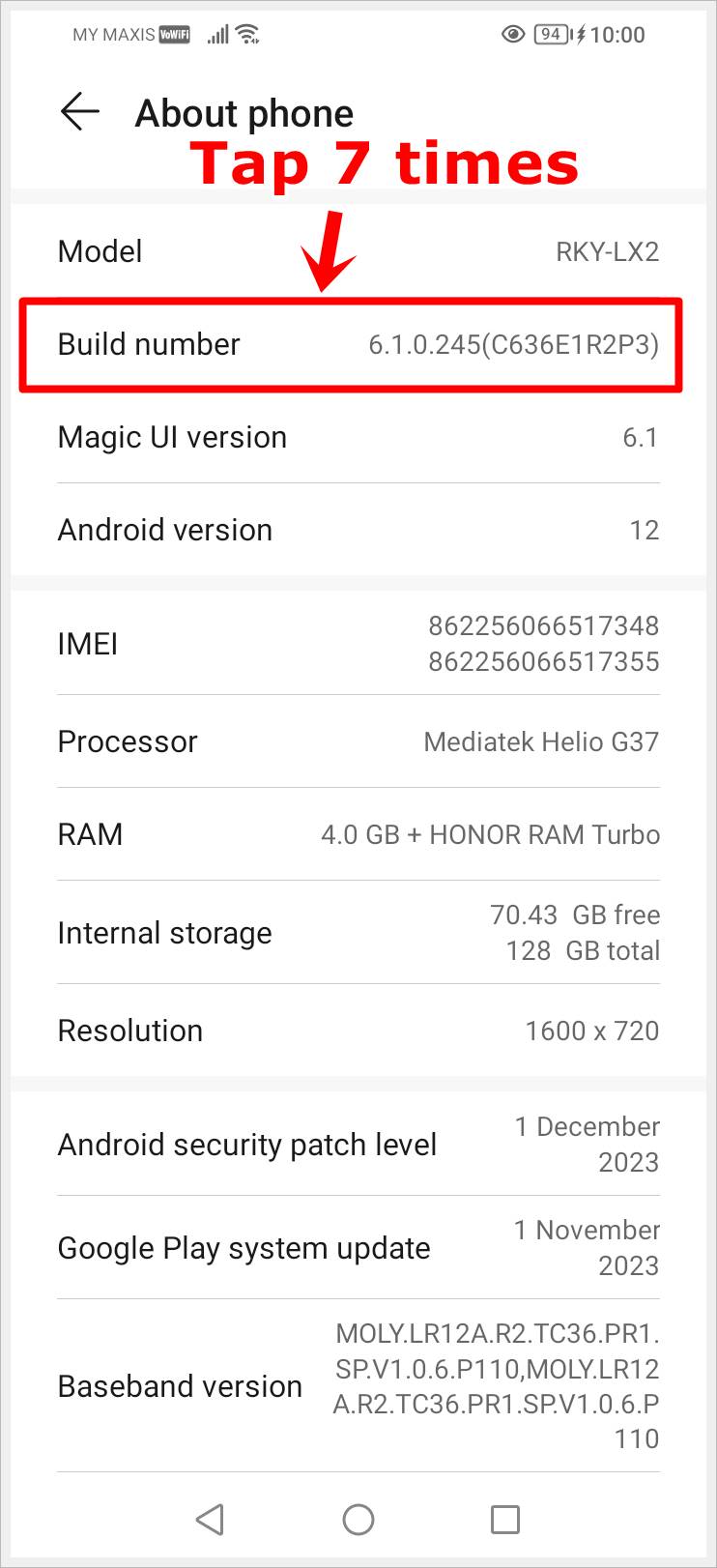
4. With Developer Mode now enabled, go back to Settings and tap on the System & Updates option, followed by the Developer Options option.
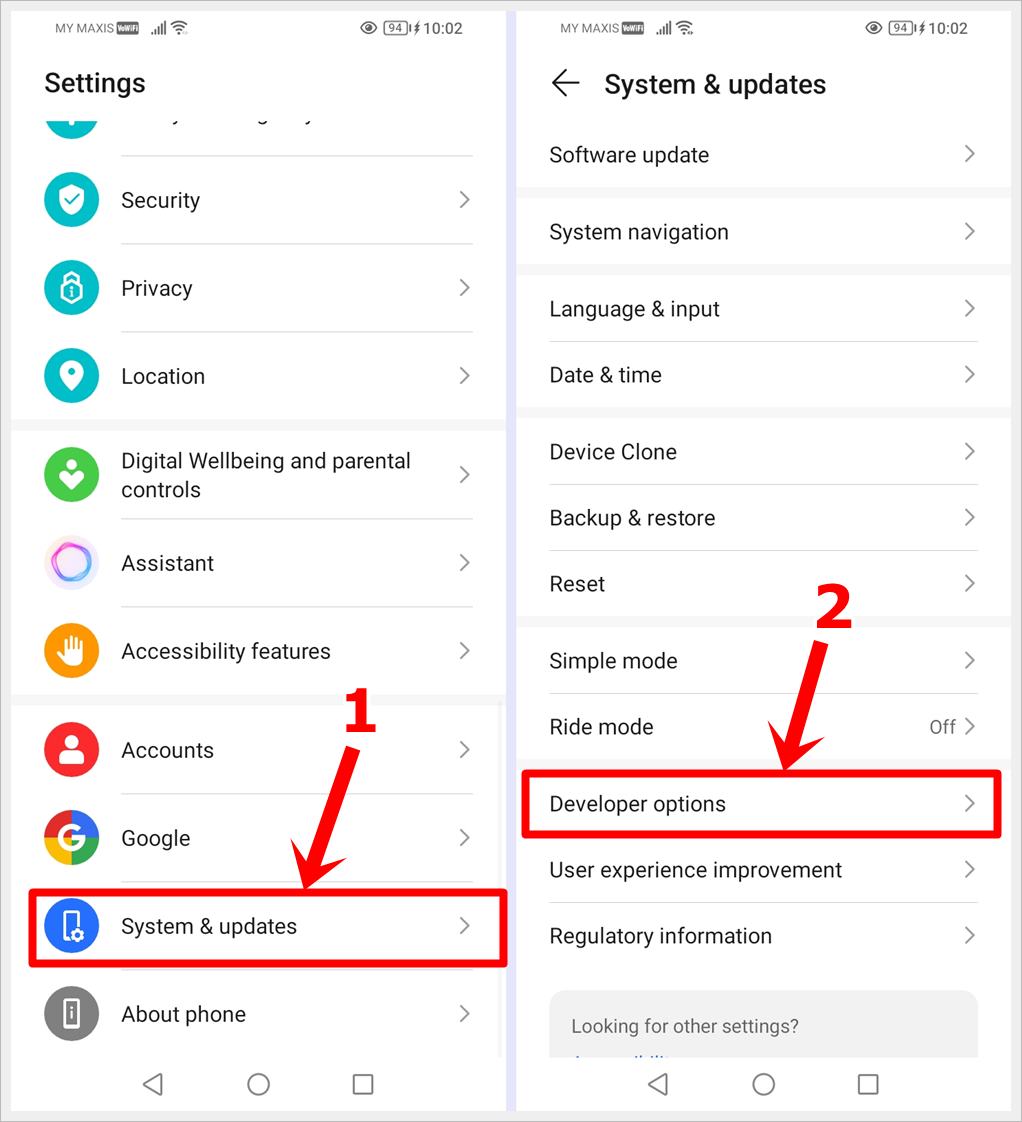
5. In Developer Options, scroll way down to find Simulate Color Space and tap on it.
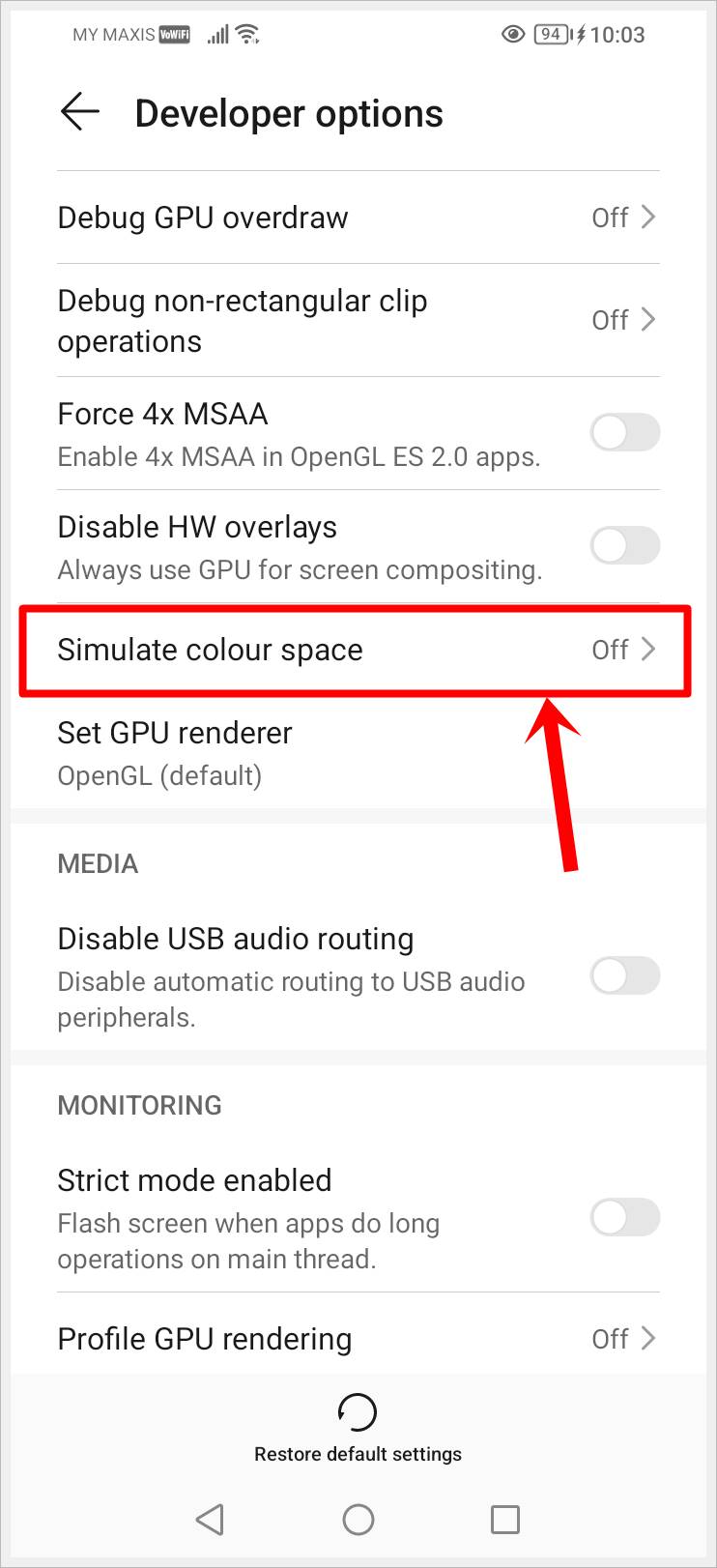
6. Choose Monochromacy from the pop-up menu.
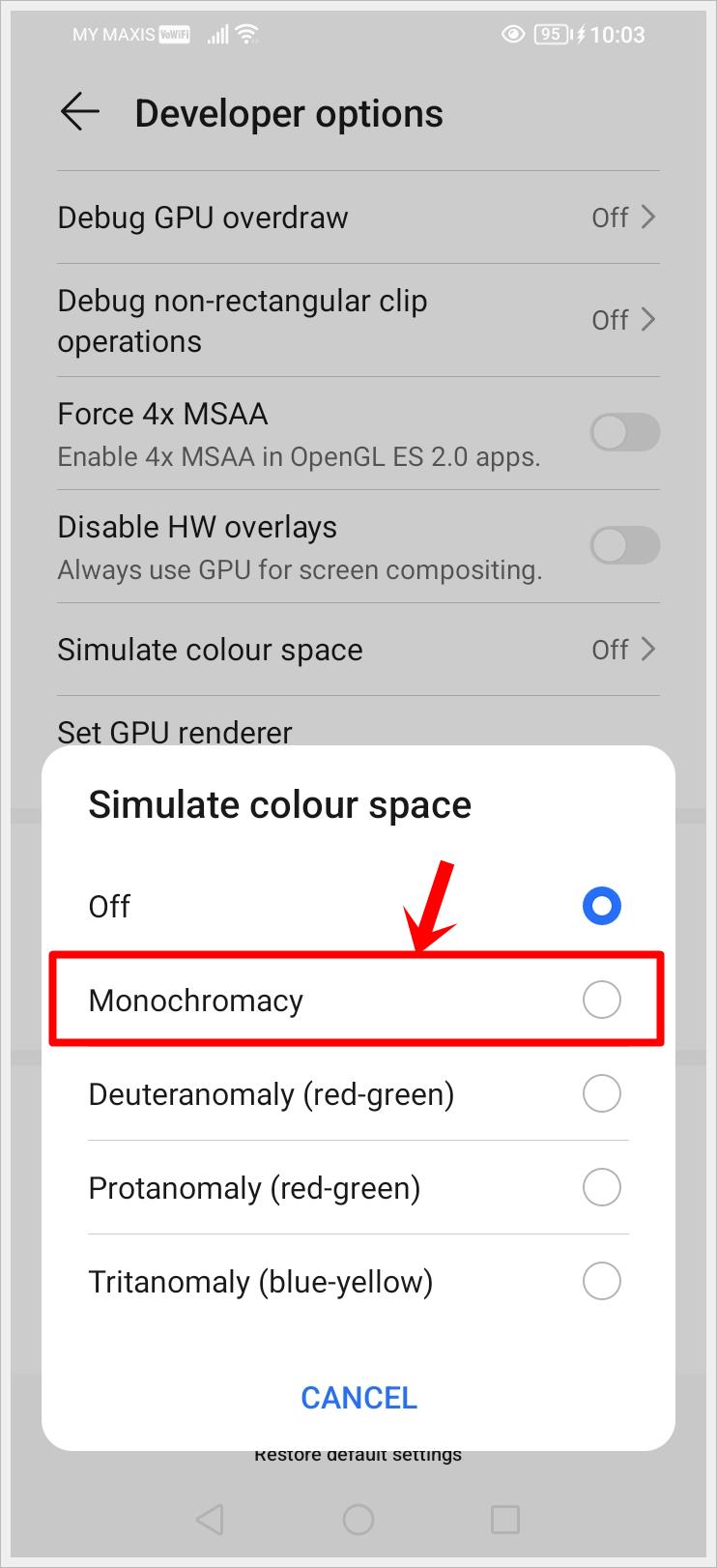
That’s it! You have now turned your Android phone screen to display black and white.
Note: The variation in these steps may occur based on the specific Android model you have.
How to Enable Black and White Display (Grayscale) on a Samsung Galaxy Phone
Samsung Galaxy phones offer a user-friendly interface that allows you to effortlessly switch to black and white display or grayscale mode, providing a sleek and minimalist look to your device. Follow these step-by-step instructions to embrace the black and white aesthetic:
1. Open Settings.
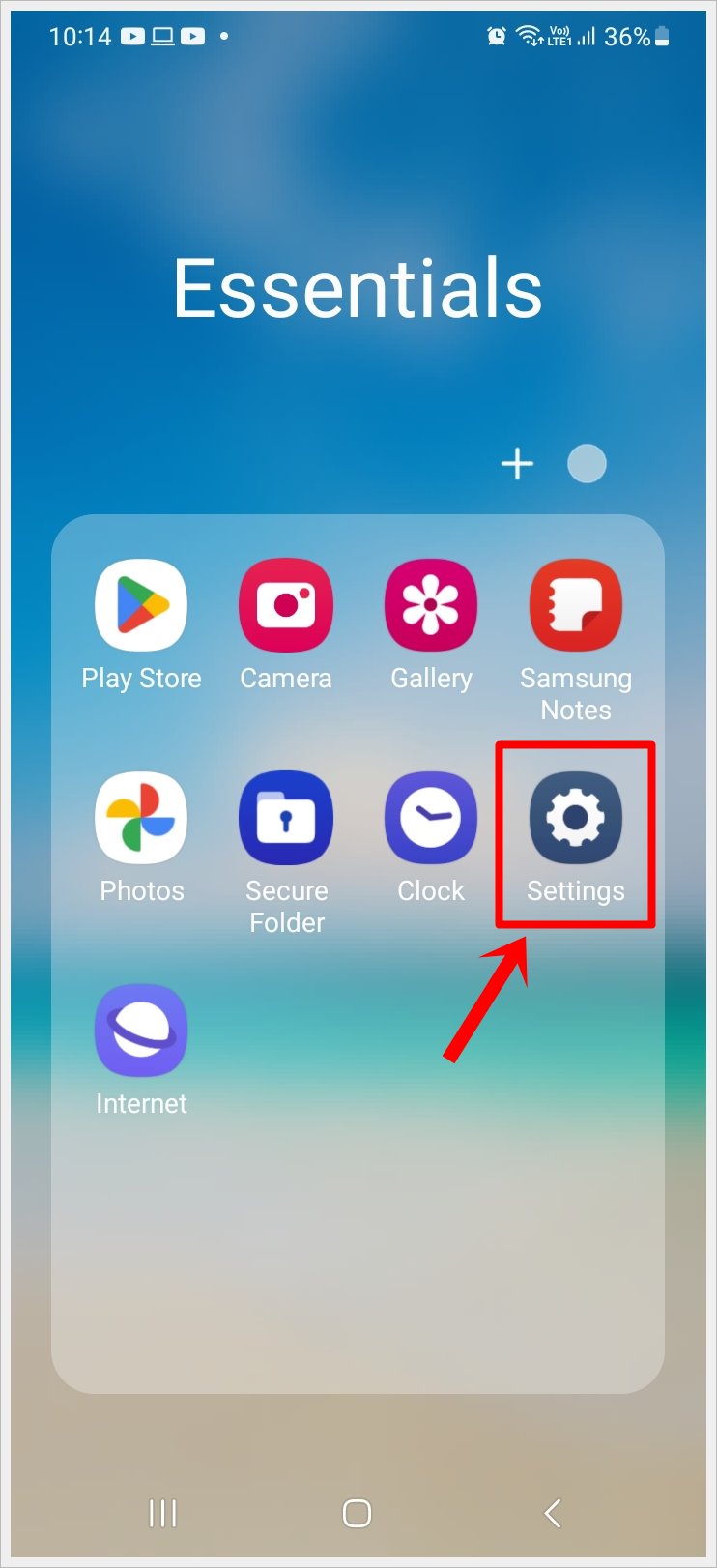
2. In Settings, select Accessibility.
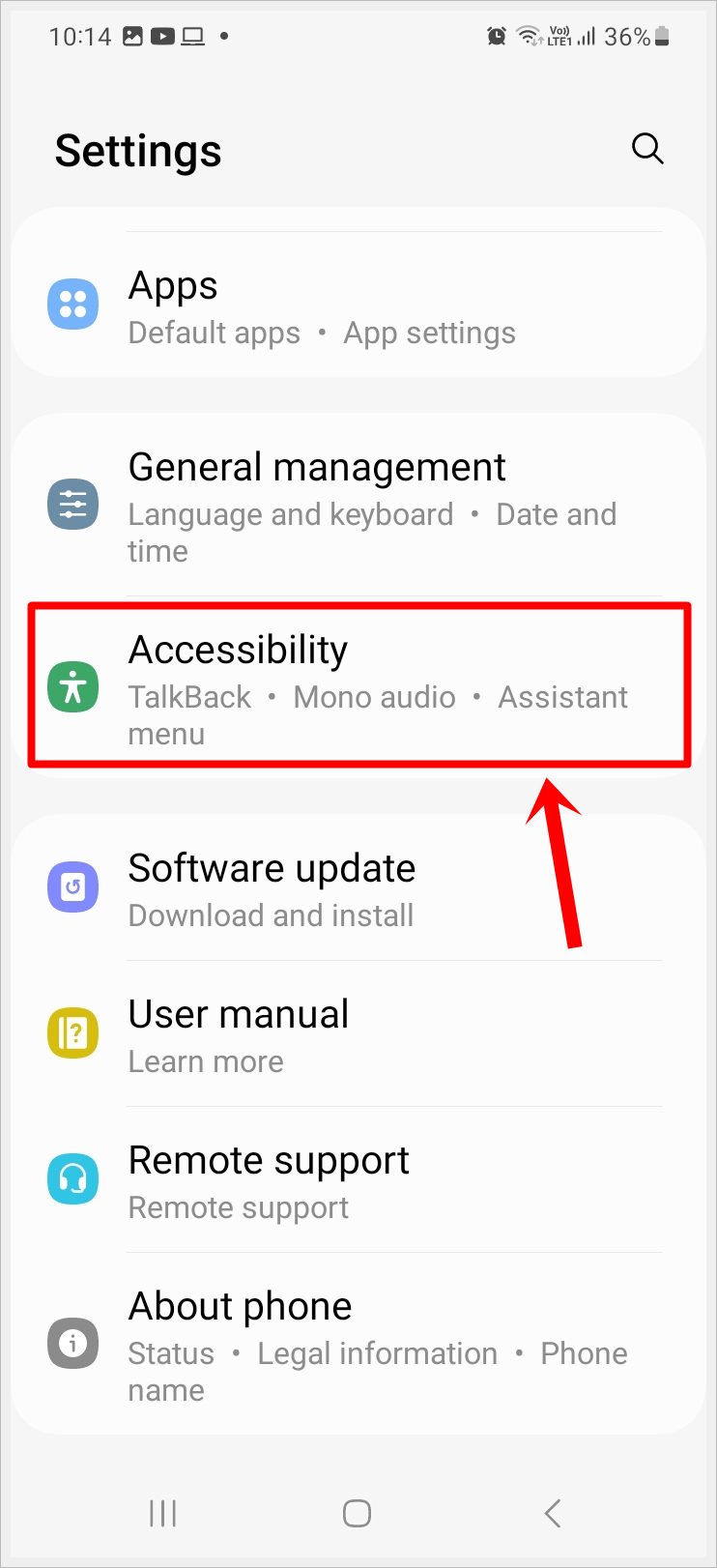
3. In Accessibility, select Visibility Enhancements and tap on it.
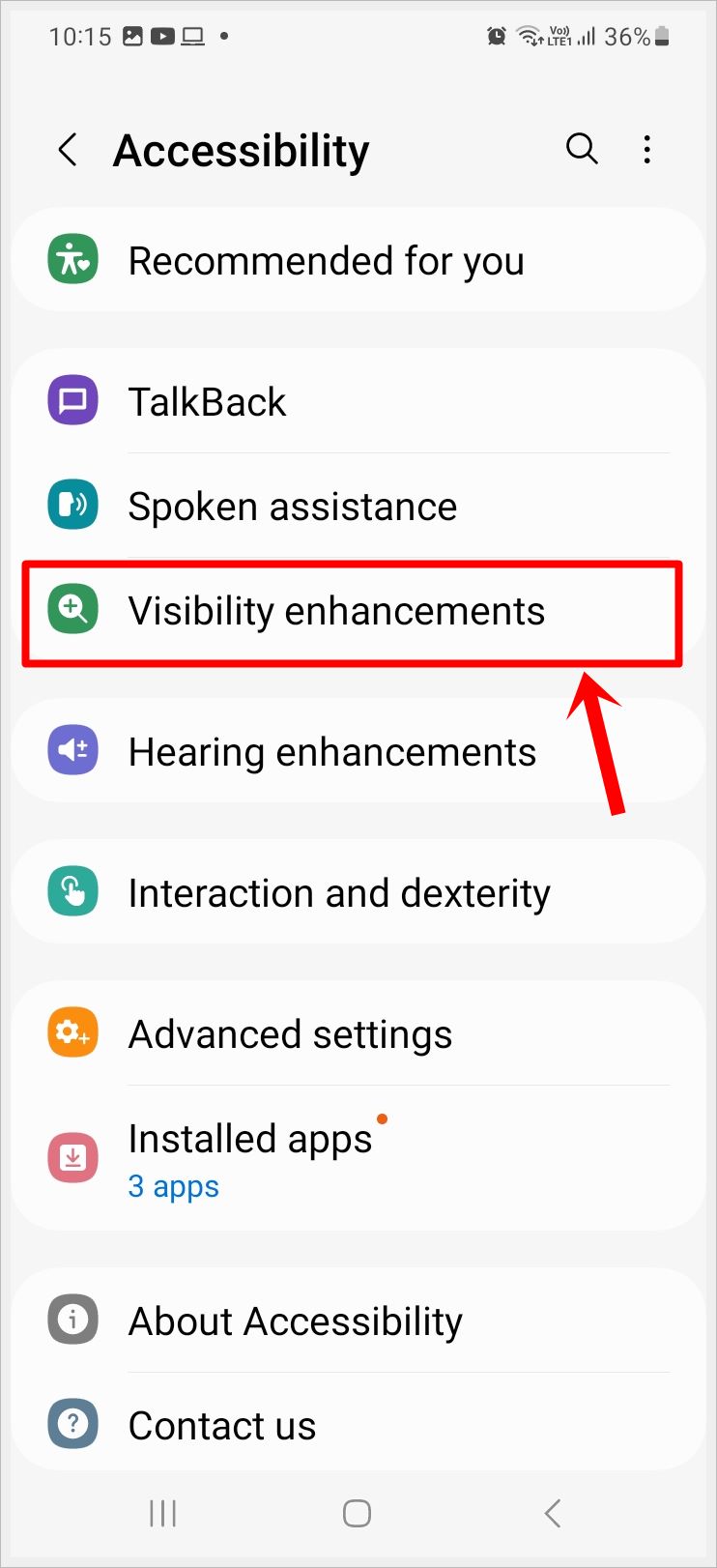
4. In Visibility Enhancements, scroll down and look for the Color Correction option and tap on it.
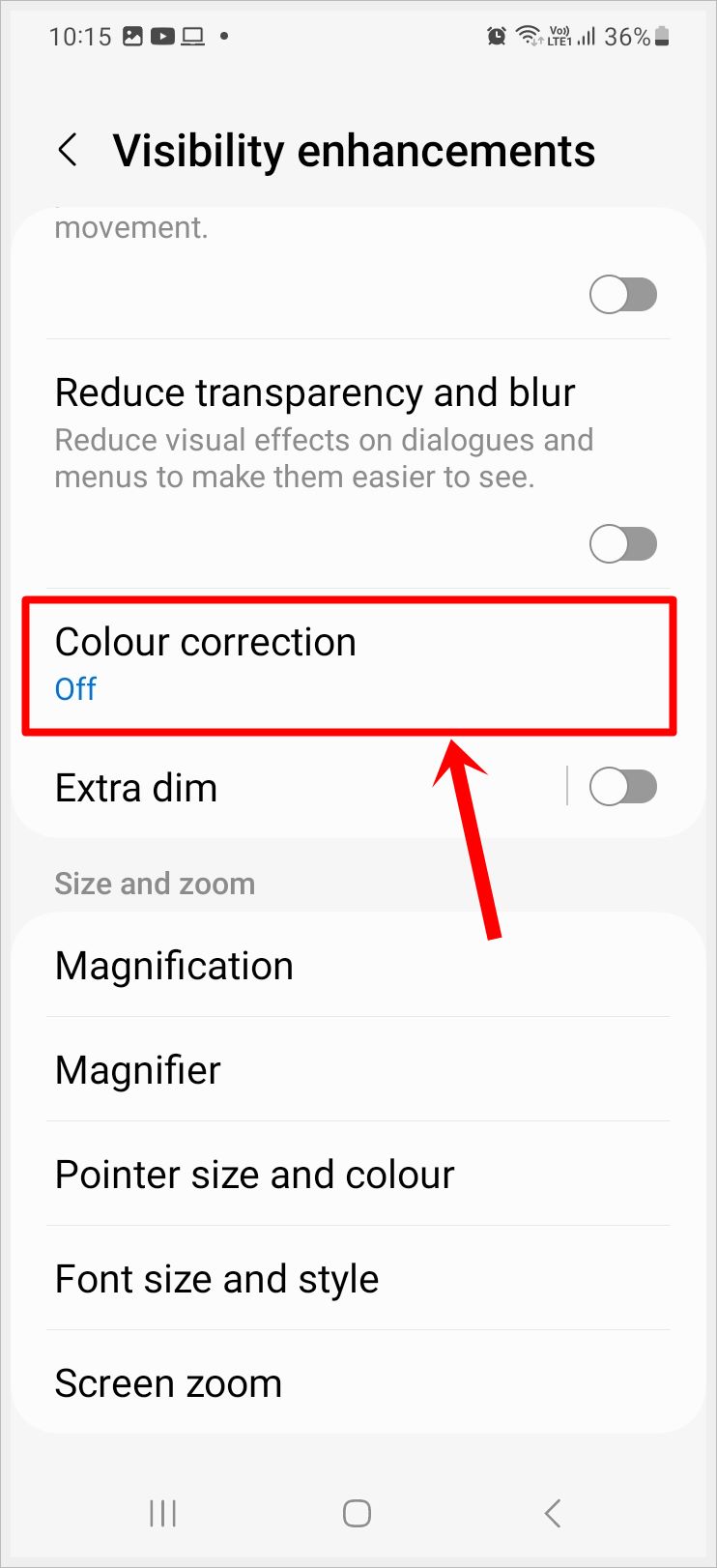
5. In Color Correction, select Grayscale, and then toggle color adjustment on at the top.
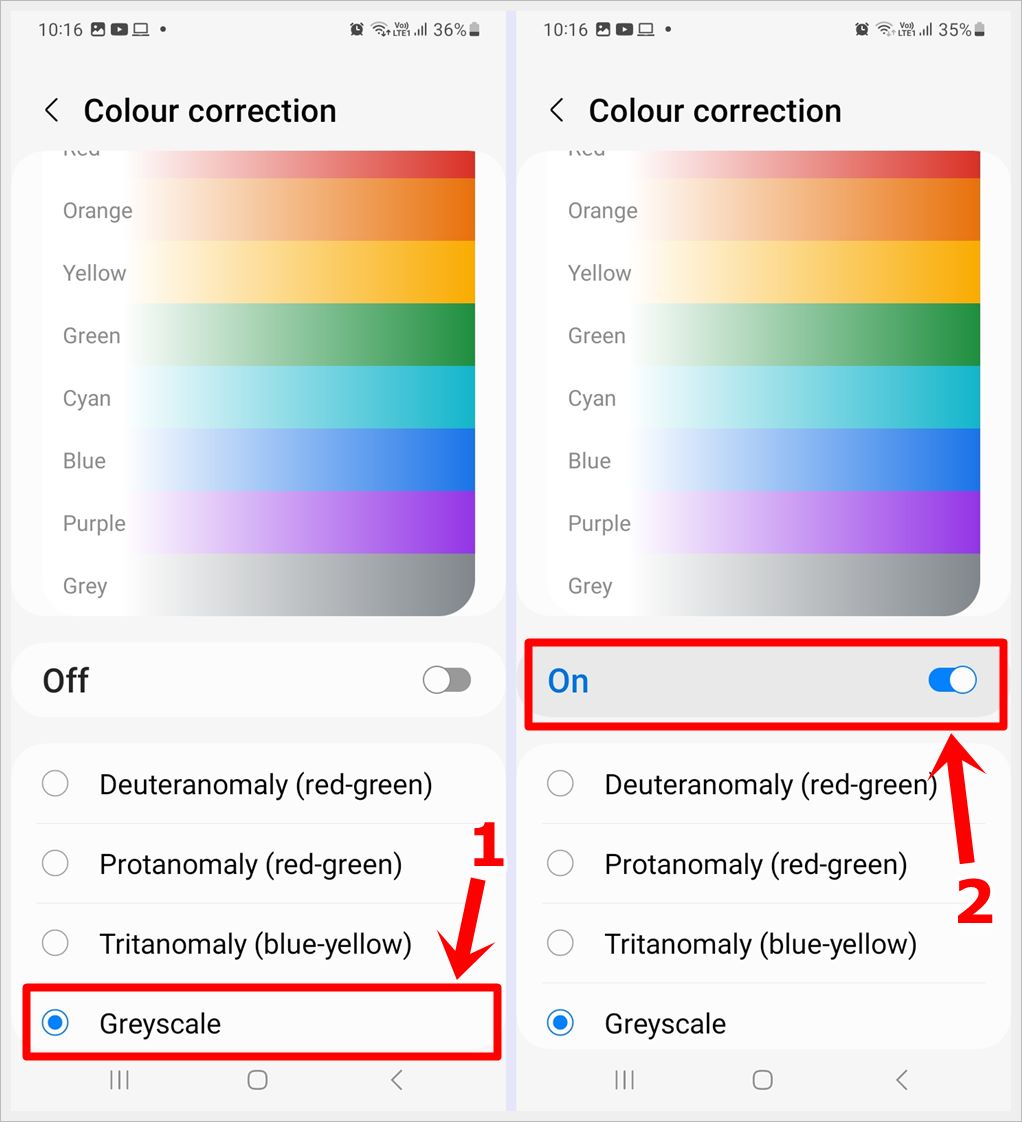
Voila! Your Samsung Galaxy phone has now seamlessly transformed, showcasing its brilliance in a sleek black and white display.
How to Turn Your iPhone Screen to Black and White (Grayscale)
Apple’s iOS offers a seamless and elegant approach to transform your iPhone screen into a captivating black and white display, or grayscale mode. Follow these step-by-step instructions to unlock the monochrome aesthetic and enjoy a visually minimalist experience:
1. Open Settings.
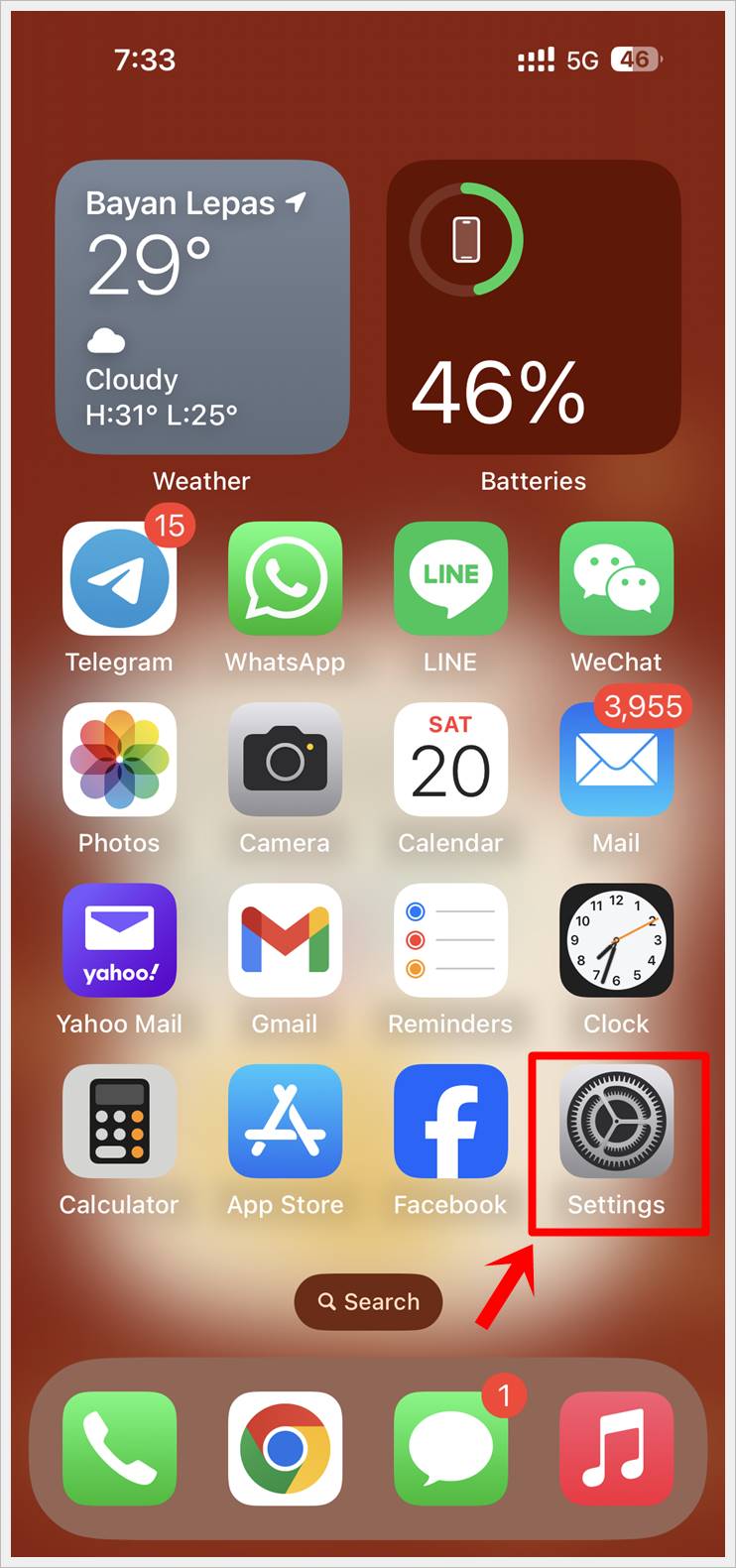
2. In your iPhone Settings, tap on Accessibility.
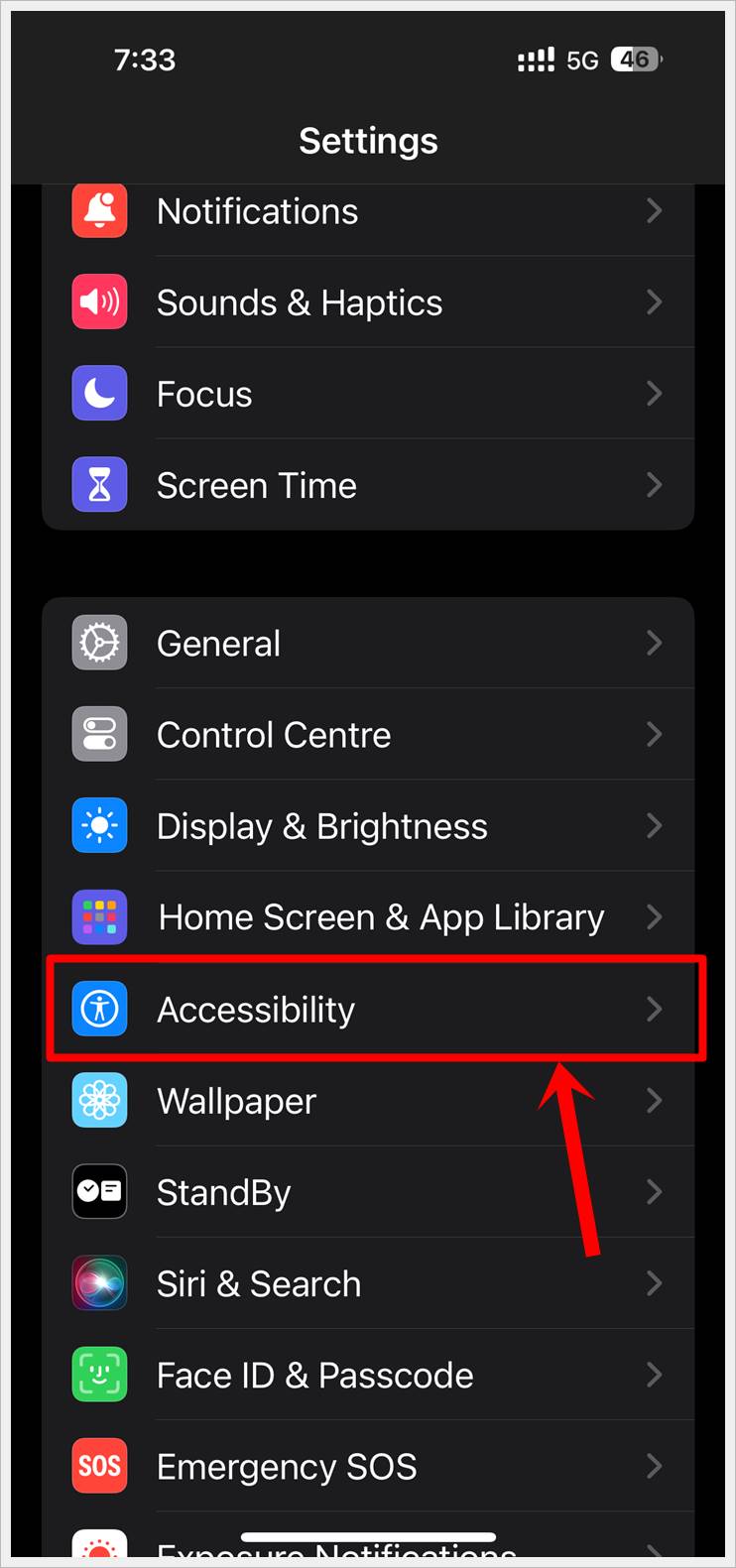
3. In Accessibility, look for the Display & Text Size option and tap on it.
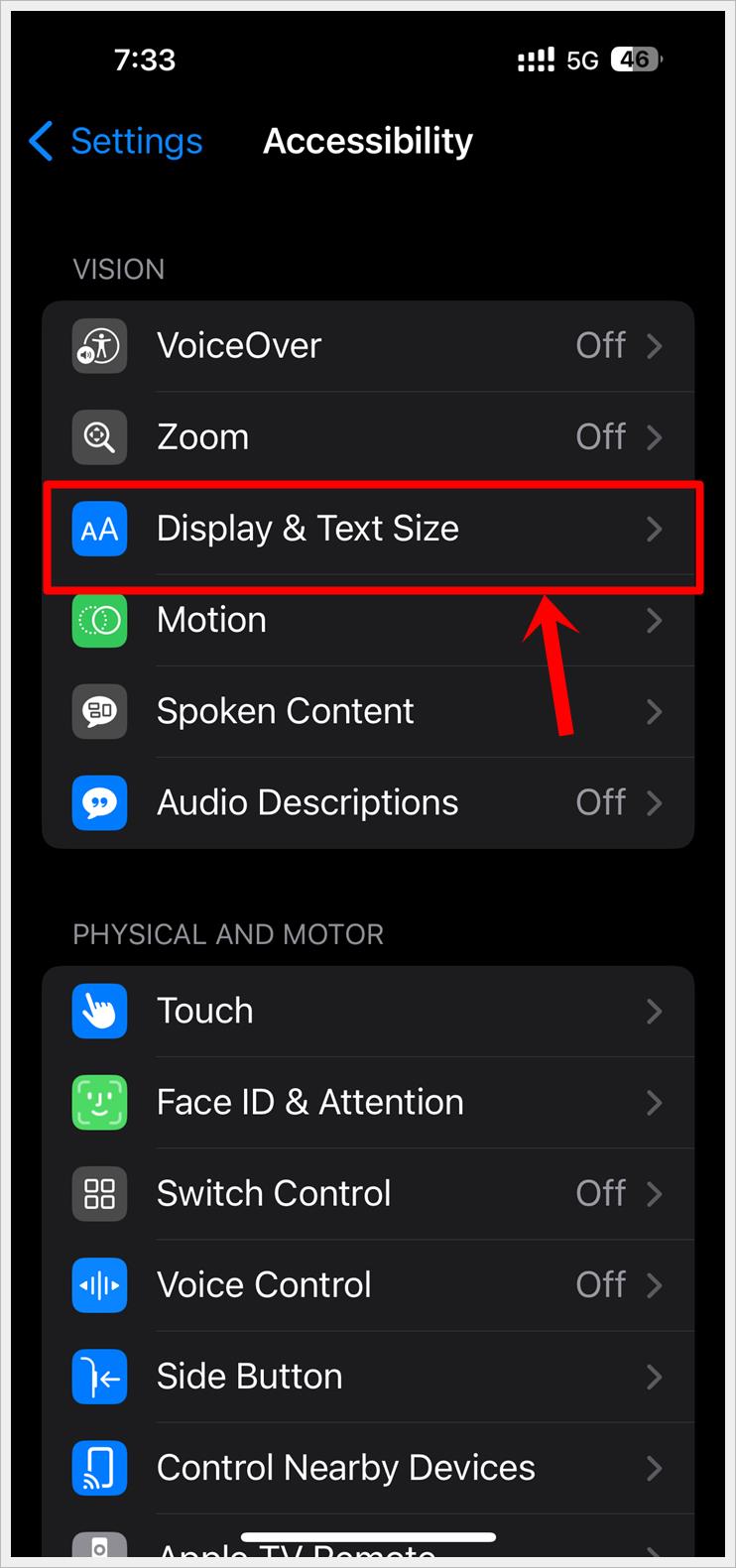
4. Tap on the Color Filters option in Display & Text Size.
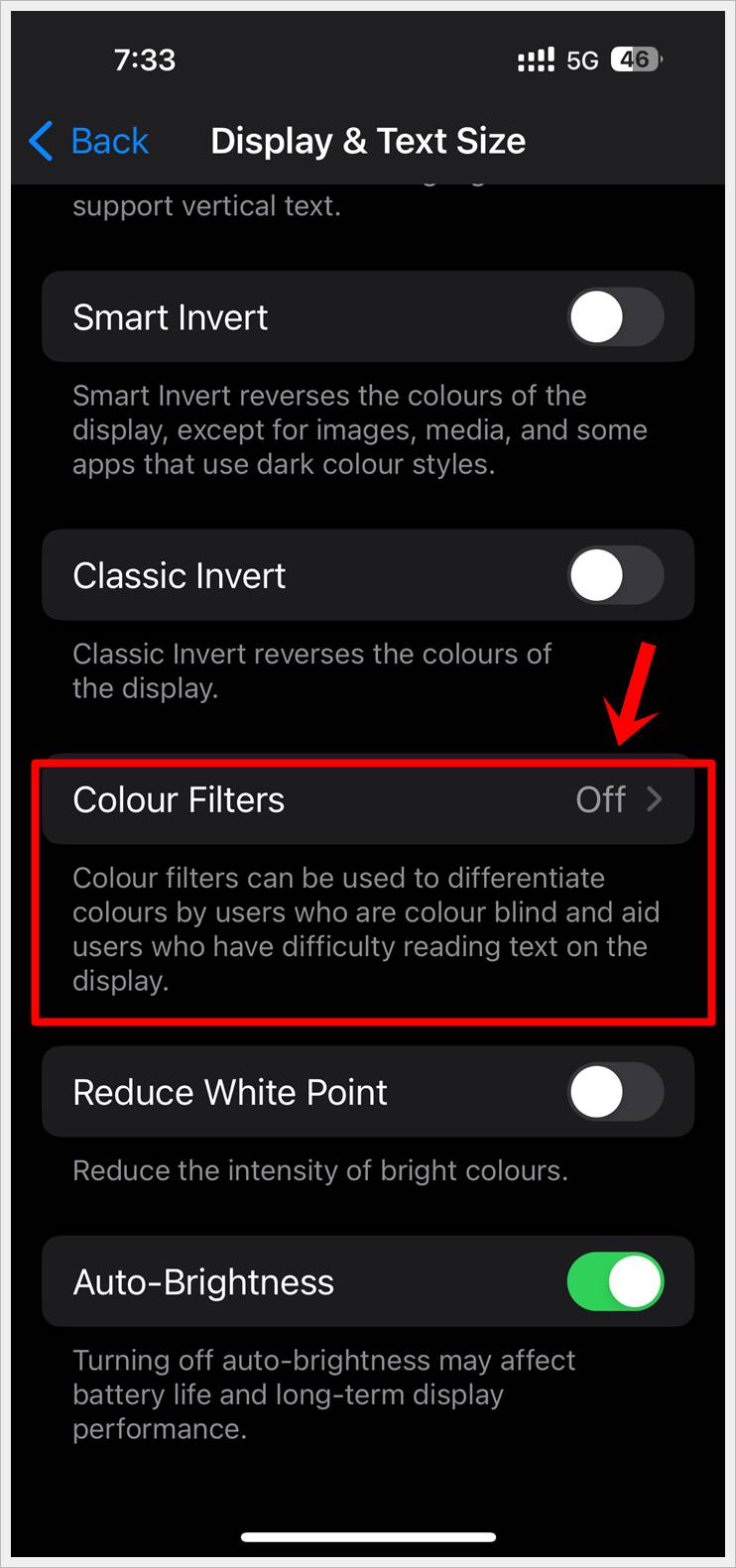
5. Toggle on Color Filters.
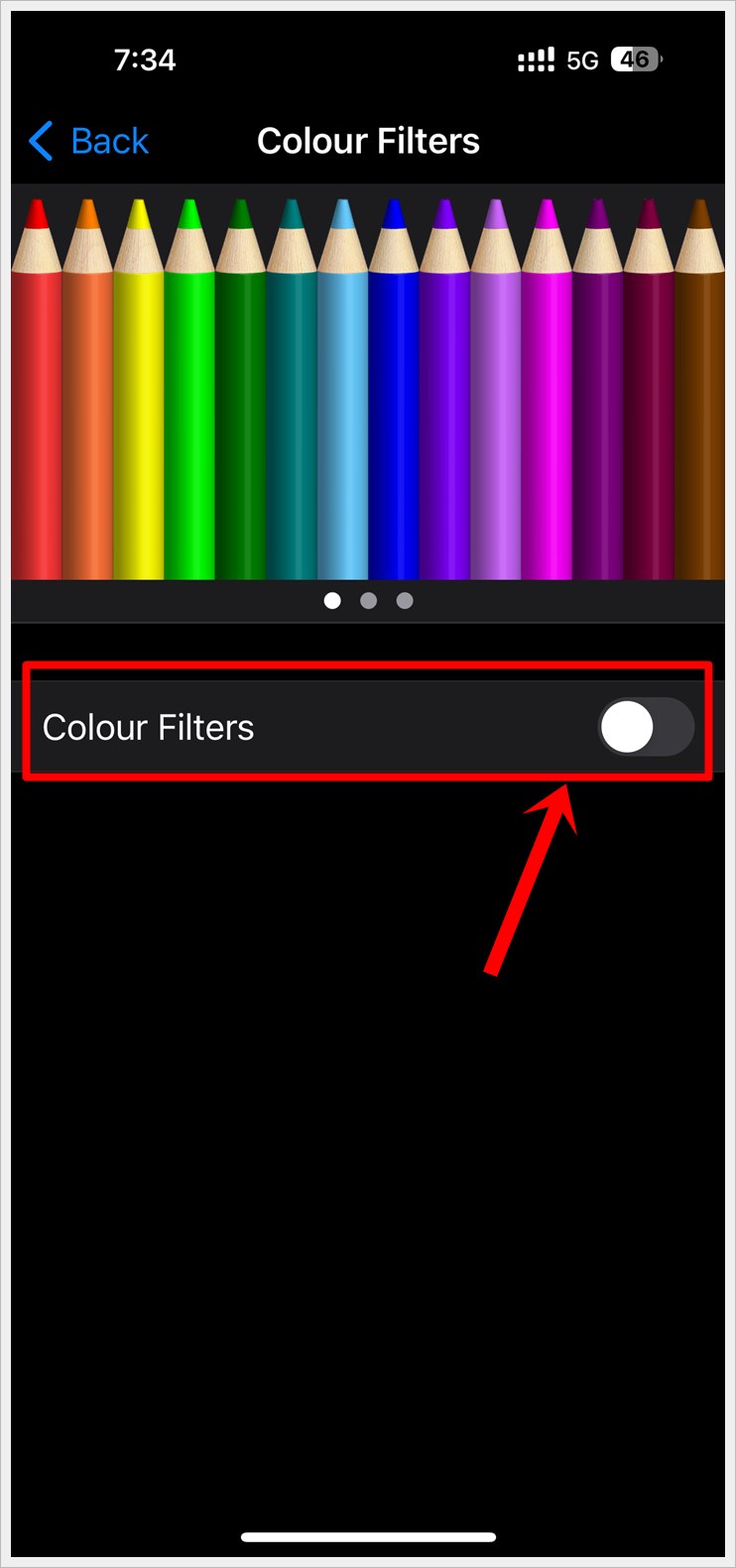
6. Finally, tap on Grayscale.
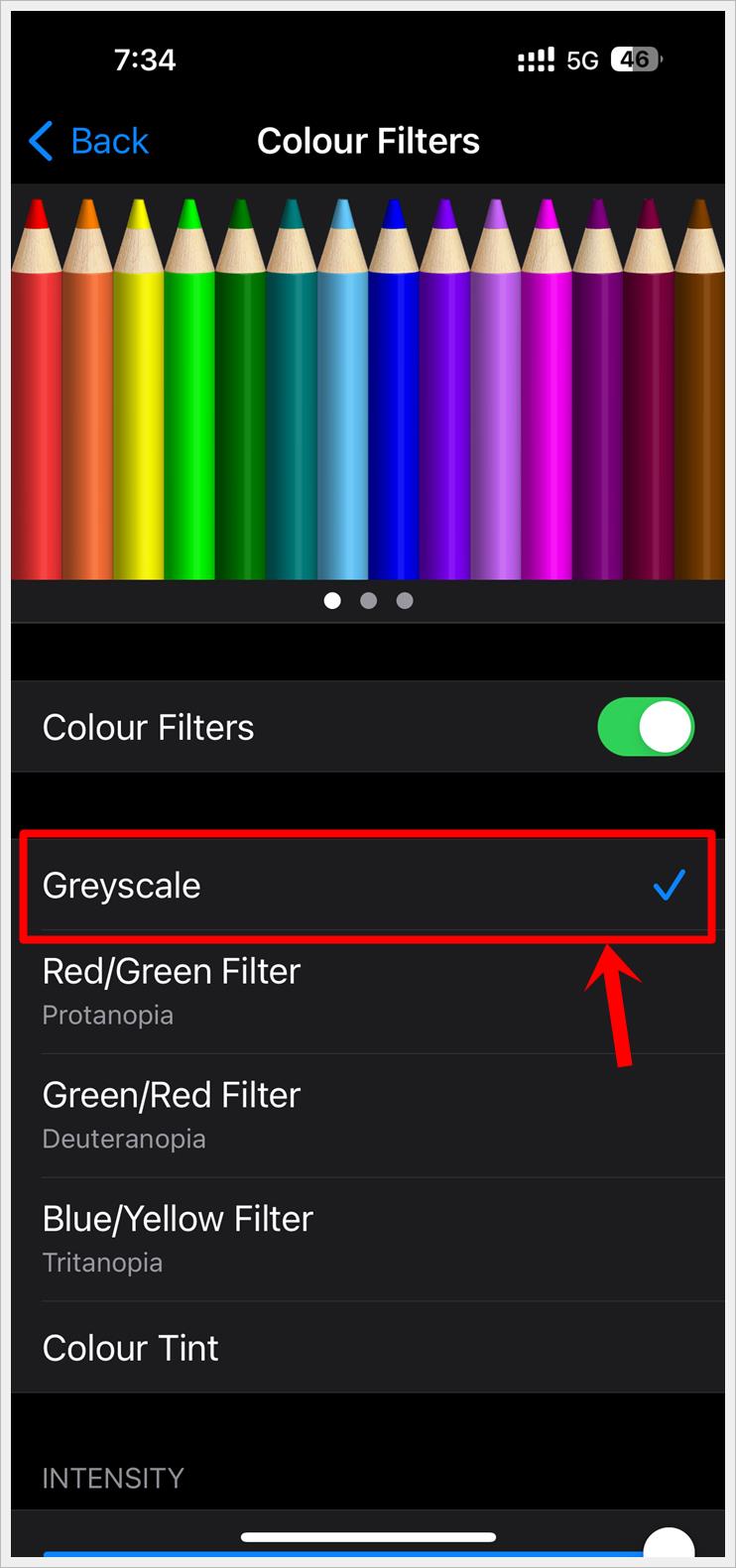
That’s it! You have now turned your iPhone screen to grayscale. It will display everything in black and white now.
Frequently Asked Questions (FAQs)
Q1: Can I Customize the Intensity of Grayscale on My iPhone or Android Device?
Yes, both iPhone and Android devices often offer customization options within the grayscale settings. You can typically adjust the intensity, warmth, or contrast to tailor the black and white display to your personal preferences.
Q2: Will Enabling Grayscale Mode Affect the Performance of My Smartphone?
No, enabling grayscale mode is a purely visual adjustment and does not significantly impact the performance or speed of your smartphone. It’s a simple change in how colors are displayed, and the device should function as usual.
Q3: Does Using Grayscale Mode Conserve Battery Life?
Yes, grayscale mode can contribute to battery conservation, especially on devices with OLED or AMOLED screens. Since black pixels in these displays are essentially turned off, using less power, switching your phone screen to a black and white display can result in increased battery efficiency over time.
Final Thoughts
Transforming your phone screen to display in black and white, whether on Android or iPhone, offers a range of benefits. From reducing eye strain and enhancing readability for color-blind individuals to saving battery life and promoting mindful usage, the grayscale mode proves to be a versatile and practical feature. With easy-to-follow steps, users can enjoy a more soothing, efficient, and personalized smartphone experience. Embrace the simplicity of black and white – your eyes, battery, and overall well-being will thank you.
